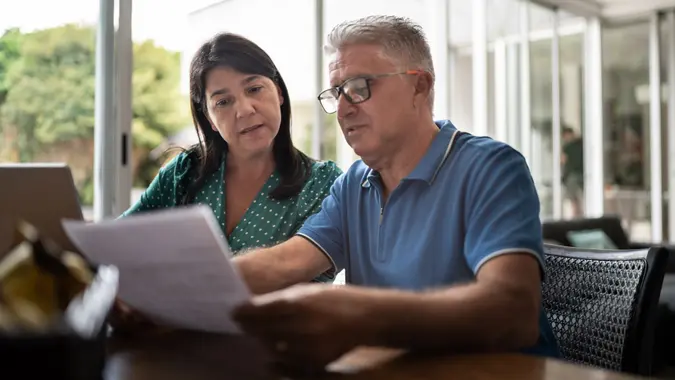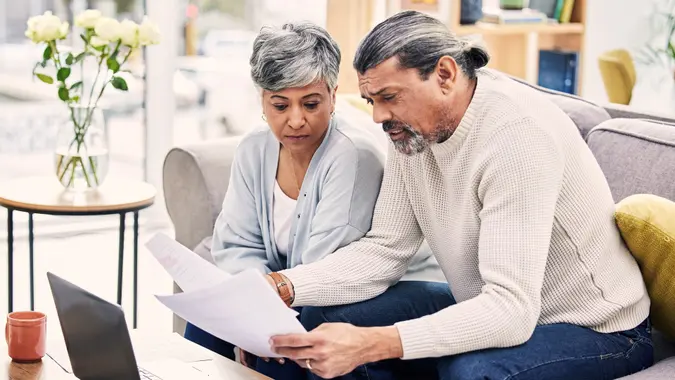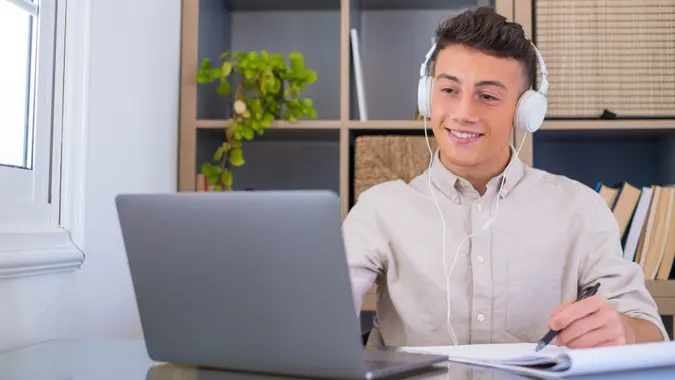How to Use ChatGPT To Customize Your Retirement Budget (Step-by-Step Guide)

Commitment to Our Readers
GOBankingRates' editorial team is committed to bringing you unbiased reviews and information. We use data-driven methodologies to evaluate financial products and services - our reviews and ratings are not influenced by advertisers. You can read more about our editorial guidelines and our products and services review methodology.

20 Years
Helping You Live Richer

Reviewed
by Experts

Trusted by
Millions of Readers
For many people, planning for retirement seems inherently stressful. There’s the matter of finding an advisor you can trust and acknowledging that you should have already found them, like, yesterday. Knowing how to budget effectively for a successful retirement is essential, but learning how to do it can feel overwhelming — especially if retirement feels like it’s right around the corner.
Ultimately, you’ll want to find a trusted financial advisor to guide you through creating a customized plan to help ensure your golden years shine brightly. However, if you’re curious about what that plan might look like in broader strokes, there’s a tool that can help you take the first steps. You may have heard a thing or two about ChatGPT in recent headlines, but you might not know it can be an effective and creative way to start customizing your retirement budget.
The process is surprisingly easy and, best of all, you can update your information as it changes over the years. ChatGPT is so efficient that GOBankingRates leaned on it to generate the following ideas for creating a retirement budget.
Step 1: Input Your Basic Financial Information
First, you could ask ChatGPT a question like, “What are all potential sources of income I could rely on in retirement?” These could include Social Security benefits, pensions, retirement accounts like a 401(k), traditional or Roth IRA, rental income, investments or annuities, and part-time work or freelancing.
However, you’ll want to be careful not to share sensitive information online. The idea is to gain a sense of the different kinds of accounts and approximate balances to help set the foundation for your budget.
Step 2: Estimate Your Monthly and Annual Expenses
You likely have a vision of how you want to spend your retirement, whether you picture yourself becoming an amateur road warrior or joining a local book club. Still, you might not be sure how to translate that vision into a monthly or annual plan.
That’s where ChatGPT can help. Try a prompt like, “Ask me questions to help me estimate my monthly expenses” or “What categories of expenses should I expect in retirement?” These questions can help you pinpoint essential costs — like housing, utilities and food — and discretionary spending on hobbies, travel or entertainment. Don’t forget emergency funds and any outstanding debt payments like loans, credit cards or mortgages.
Inflation is another important factor. A prompt like, “I’m not retiring for another 20 years. Based on average inflation rates, what could my expenses look like?” can allow ChatGPT to estimate more realistic projections for your plan.
Step 3: Account for Healthcare Costs
Healthcare is one of the largest and most critical expenses in retirement. Ask ChatGPT about the costs you could expect to see based on your age or location. If you’re unsure about the kinds of healthcare expenses to plan for, try a prompt like, “What kinds of healthcare costs should I expect in retirement?” or “Ask me questions to help estimate my healthcare budget.”
The answer could help you plan for Medicare premiums, Medigap or Medicare Advantage plans, long-term care insurance, and anticipated out-of-pocket expenses.
Step 5: Plan for Taxes
Of course, retirement comes with tax concerns. To gauge yours, try a prompt like, “What taxes should I plan for when withdrawing from my 401(k) or IRAs?” Or have ChatGPT ask the questions. A prompt like “Ask me questions to help me calculate taxes on income distributions from my retirement accounts and investments” could help you consider tax variables that may not have been on your radar.
You’ll also want to ask ChatGPT for strategies to minimize taxes, such as Roth IRA conversions or timing withdrawals to align with lower tax brackets.
Step 6: Set up a Retirement Timeline and Withdrawal Strategy
ChatGPT can help you develop a more accurate, insightful retirement roadmap if you give it a clear timeline. The typical retirement spans 20-30 years, so ask ChatGPT for guidance with a prompt like, “How much should I withdraw annually to avoid running out of savings?” Alternatively, you could ask, “How much do my investments need to grow so I don’t run out of money in retirement?”
Step 7: Update Your Retirement Budget Regularly
Building a retirement budget isn’t a one-and-done endeavor. You’ll need to review your plan at least annually — and as you get closer to retirement, work with an advisor for added precision.
One of the benefits of using ChatGPT is that it feels like a conversation, making complex concepts easier to digest. And like any conversation, it can sometimes take a few tries to get at the answers or information you need. If you need clarification, don’t hesitate to refine your questions or ask for more specific information — just as you would in a conversation with a friend.
However, remember that while ChatGPT is a helpful tool, it’s not infallible and it can make mistakes. Avoid sharing personal or sensitive information such as Social Security numbers, account numbers or passwords.
More From GOBankingRates
 Written by
Written by  Edited by
Edited by