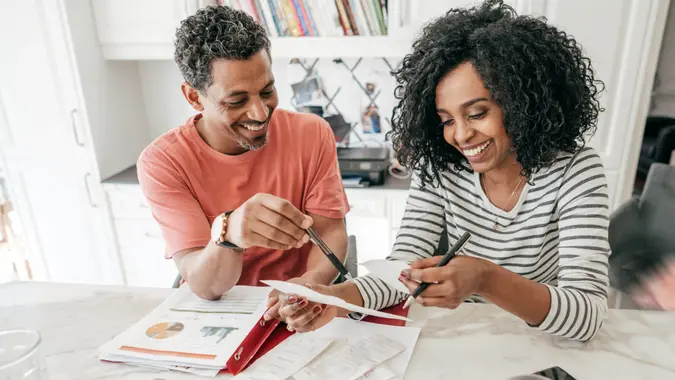What’s Safer for Your Money: Your Bank’s Mobile App or Browser?

Commitment to Our Readers
GOBankingRates' editorial team is committed to bringing you unbiased reviews and information. We use data-driven methodologies to evaluate financial products and services - our reviews and ratings are not influenced by advertisers. You can read more about our editorial guidelines and our products and services review methodology.

20 Years
Helping You Live Richer

Reviewed
by Experts

Trusted by
Millions of Readers
When it comes to safety in banking, many wonder whether using a browser or a mobile app is the better option. The truth is that both are generally secure, but the true test lies in the user.
Careless use of either a web browser or a mobile app can make you an easier target for scammers, while diligently sticking to traditional protocols can make both options safe. Here are the differences between using a browser and a mobile app when banking online, along with suggestions as to how to keep safe when using either.
Using a Browser for Online Banking
Theoretically, browsers can be unsafe for banking because they are open to all sources. If you’re using an older browser that has no protections, and if you don’t take steps on your own to protect your computer, you could subject yourself to malware-infected websites.
However, browser protection has greatly improved in recent years. Windows 8 and subsequent browsers (like the latest editions of Chrome and Edge) are all “sandboxed,” meaning they can separate malicious programs infecting the internet at large from accessing local devices, such as your home computer. The name is an accurate and descriptive one, as you can imagine your browser operating in its own “sandbox” just like at the local park, where sandboxes have walls around them to keep the sand in and to keep them separate from their surroundings.
As such, most browsers are now safe for online banking as well. Just be sure to use your common sense and avoid bank websites that are not secure. You can tell that a site is secure if its URL starts with “https” and/or if there is a locked padlock symbol at the start of the web address.
Using a Mobile App for Online Banking
As originally designed, apps were generally safer for online banking due to their ability to be “sandboxed” right from the start. In the early days of online banking, apps had the advantage because they could generally control who or what accessed them. However, given the advances in browser safety, there’s no longer a consensus among experts as to whether apps or browsers are safer for online banking. Essentially, both are secure from the source, but it’s up to users to avoid making mistakes that can give thieves easier access.
Given the advances in security technology, the easiest way to get scammed nowadays is you download a fake app, which can look quite similar to a legitimate one. In that scenario, you might give cyber thieves your actual username, password and account number without even realizing it until it is too late. Another way to open the door to criminals is to use your app in a public place, where they can see vital information about your account or even observe you using your password. Performing online banking transactions over public Wi-Fi is another no-no if you’re looking to keep your data secure, as those connections are relatively insecure.
How About Using Mobile Data vs. Wi-Fi?
Connecting to a mobile cellular network is definitely safer than using Wi-Fi. This is because cellular networks are encrypted, whereas many Wi-Fi connections are not. Even if you are using a secure Wi-Fi connection, it’s more susceptible to hackers than a mobile cellular network.
Experts suggest that you never, ever conduct mobile banking transactions over a public Wi-Fi network, even if you think it is encrypted or secure. This is true whether you are using a browser or an app.
Steps To Keep Yourself Safe
Whether you’re using a browser or an app, there are certain steps you should take to keep yourself safe:
- Use strong, difficult passwords
- Use a unique password for every account you have
- Change your passwords frequently
- Use two-factor authentication
- Submit biometric information
- Sign up for fraud alerts
- Consider using a VPN
It may feel like this is a lot of work to protect against an unseen attacker that you may or may not ever even encounter. But in reality, it doesn’t take long at all to implement all of these steps.
Every time you set up a bank account, simply make a unique, difficult password that you can store in a password manager to help you remember it. At the same time, set up two-factor authentication and biometric access, which should only take a matter of seconds. Likewise, signing up for your bank’s fraud alerts takes a matter of seconds, as does setting up your calendar to remind you to reset your passwords every few months or so.
All in all, making your account secure should take just a few minutes at most. As far as using a VPN goes, simply sign up for a service and turn it on every time you browse. Before you know it, this extra layer of protection will become second nature — and turning it on will only take you a few seconds at most.
 Written by
Written by  Edited by
Edited by