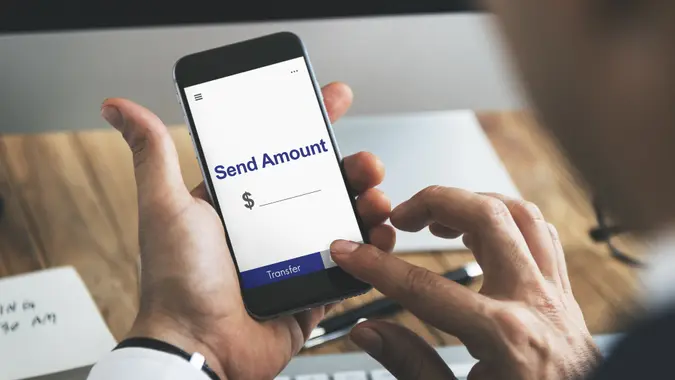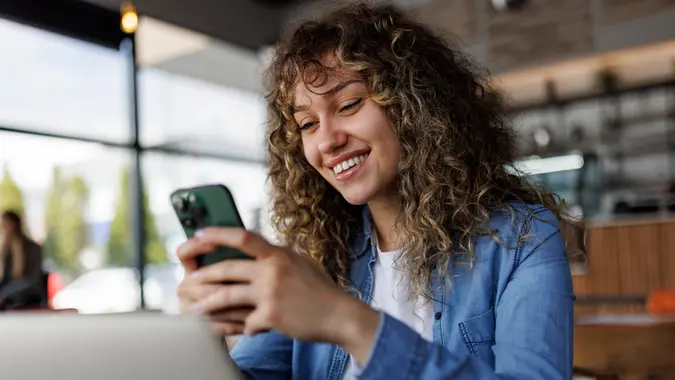My Truist Experience: ‘I Am Impressed With Some of the Features in Its App’

Commitment to Our Readers
GOBankingRates' editorial team is committed to bringing you unbiased reviews and information. We use data-driven methodologies to evaluate financial products and services - our reviews and ratings are not influenced by advertisers. You can read more about our editorial guidelines and our products and services review methodology.

20 Years
Helping You Live Richer

Reviewed
by Experts

Trusted by
Millions of Readers
What initially drew me to open an account with Truist Bank was its $400 checking account bonus offer. All I had to do was open the account with an initial deposit of $50, receive two direct deposits of at least $1,000 each and I would earn the $400 bonus.
I decided to open the Truist One checking account, which has increasing levels of benefits that you can unlock during your relationship with the bank. One intriguing benefit was a $100 negative balance buffer, which allows you to overdraw your account balance up to $100 once you qualify. I’ve never used the buffer, but I could see how it could be helpful. The Truist One Checking account is the only account that has this feature. Here’s more about my Truist experience.
Products and Services Used
Most of my banking has been done online with Truist because there are no branches in my area. Here’s my take.
Online Experience
Banking online with Truist has been a mostly positive experience. I especially like its banking app because it offers a ton of information about my finances.
Using Mobile Check Deposits
Using the Truist banking app to make mobile deposits is simple. One experience comes to mind, however, when I first opened the mobile deposit feature on the app, I saw a pop-up message that stated to write, “For Truist Mobile Deposit Only” underneath my signature on the back of the check before depositing it. The message also stated that an incorrectly endorsed check may not be deposited. This extra step when endorsing a check is different from other banks I have banked with.
The process of making a mobile deposit is what you’d expect from a banking app. You select the account you want to deposit the check to, enter the amount of the check, take photos and submit. The first time I deposited a check with the Truist app, I wanted to know how long it would be before the funds were available. It was easy to find out because there’s a link to the answer for that question on the same screen where you enter the information for the deposit. It says that deposits made by 9 p.m. EST are usually available the next business day except in the case of a hold, holiday or weekend.
Setting Up Bill Pay
To set up bill pay, I opened the “Transfer and Pay” section of the Truist banking app and selected “Bill Pay.” My browser was redirected to Truist.com and I had to log in there to set up bill pay. This is different from my Capital One Experience, which allowed me to set up bill pay right in its app. It was more of a hassle, so I decided not to use the bill pay feature.
Sending, Transferring or Moving Money Between Accounts
I was happy to find out that Truist Bank works with Zelle so I could transfer money quickly if needed. However, I was not so happy when I found out that it would cost me $3 to transfer money to one of my external bank accounts at the standard speed and $6 if I wanted to expedite the transfer to arrive by the next day. The accounts I have at other banks do not charge transfer fees. So I have not transferred money to avoid the charge.
Other Features of the Truist App
While Truist isn’t going to be my main bank due to things like fees for transfers and the hassle of setting up bill pay, I am impressed with some of the features in its app. For example, once you log in to the app, there’s a section on the home screen called insights, which allows you to look at things like your average spending during the month or any custom period over the past 12 months. There’s also a detailed cash flow summary for the month, which details your inflows and outflows with a simple bar graph.
The app also allows you to personalize your home screen by arranging the order of your accounts and choosing to show or hide them. You can also add up to six links to your home screen to streamline frequent tasks, such as transferring money, paying bills or sending money with Zelle. I added a Zelle link to my home screen to make it more convenient.
You can also choose the tiles you want to see on your home screen, such as “Deals,” “Budget,” “Spending” or “Goals.” I chose to remove the “Deals” tile from my home screen, which contains deals you earn cash back on when you purchase with your Truist debit or credit card. I also removed the “Budget” and “Goals” tiles because I have other applications I use for those things.
Editorial Note: This content is not provided by any entity covered in this article. Any opinions, analyses, reviews, ratings or recommendations expressed in this article are those of the author alone and have not been reviewed, approved or otherwise endorsed by any entity named in this article.
 Written by
Written by  Edited by
Edited by