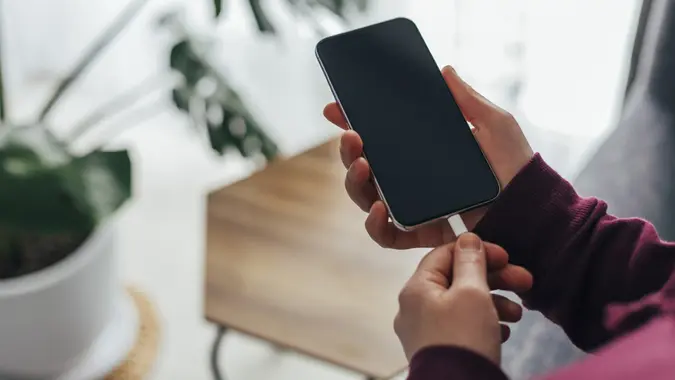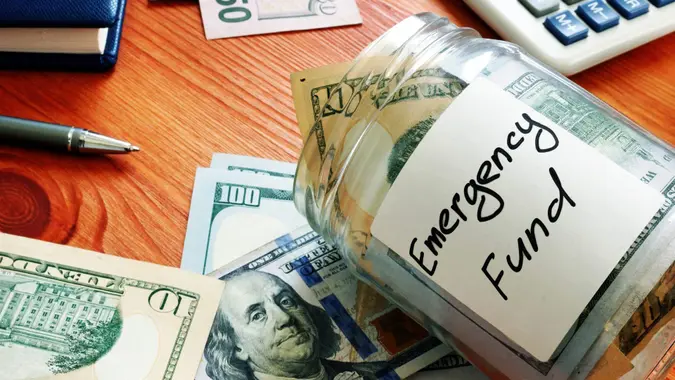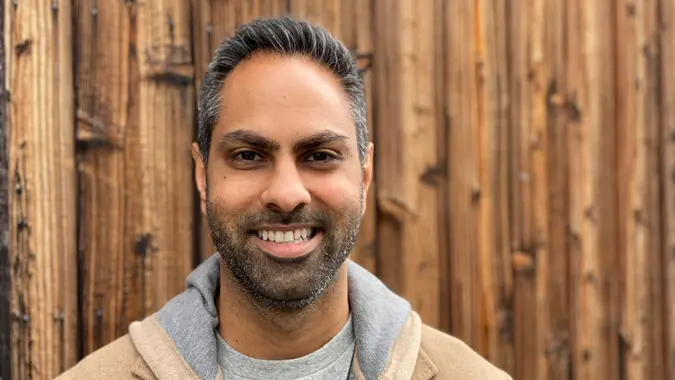The Risks of Saving Your Payment Information on Google

Commitment to Our Readers
GOBankingRates' editorial team is committed to bringing you unbiased reviews and information. We use data-driven methodologies to evaluate financial products and services - our reviews and ratings are not influenced by advertisers. You can read more about our editorial guidelines and our products and services review methodology.

20 Years
Helping You Live Richer

Reviewed
by Experts

Trusted by
Millions of Readers
If you’ve done online shopping, you’ve likely noticed how simple it can be to save your payment information. With Google Drive, you can simplify your life by saving your credit card details across all your devices (tablet, work computer, cell phone, and laptop). Google Drive is one of the most popular online storage platforms, and it can be accessed from all your devices. This is why we wanted to look at the risks of saving your payment information here.
What Are The Risks of Saving Your Payment Information on Google?
Even though Google Drive offers excellent security and protection for all the information you save, it’s not completely safe. While it’s doubtful that cybercriminals can get into your stored Google Drive data through a typical server hack or breach, other risks are involved.
The biggest risk with saving your financial information on Google Drive is that your account is likely connected to multiple devices. If someone were to steal or gain access to one of your devices with Google Drive connected, then your credit card data could be breached. While it could be difficult to steal your laptop from home, a thief could find a way to steal your cellphone or tablet.
Another risk associated with storing your payment information on Google Drive is that the accounts you share your information with can experience a breach that could reveal your data. You want to ensure that anyone you share information with practices strong security measures.
As convenient as it is to store all of your payment information, you don’t want to be stuck dealing with credit fraud issues. Reporting a stolen credit card and any subsequent consequences can be stressful.
How Can You Securely Store Your Payment Information on Google?
Here are four tips that will help you out if you want to store your payment information on Google Drive:
1. Create a Strong Password
You’ll want to create a strong and unique password with various characters so hackers can’t easily crack it. As frustrating as thinking of a long password can be, this will help keep your accounts secure.
2. Enable 2-Step Verification With Google
This 2-factor authentication (2FA) form keeps your accounts secure from unknown login attempts. Hackers won’t be able to get into your account easily if you have this turned on since you’ll provide Google with another form of verification on top of your password. It’s important to ensure that the people you share your credit card information also have this security feature turned on.
3. Only Share With Invite-Based Links
Instead of sharing any information through link-based sharing, try only to use invited-based sharing so that only those you choose will have access instead of everyone with a link.
4. Never Store Your Complete Credit Card Information
You shouldn’t save your complete credit information in the event that something were to happen. You can omit the expiration date or the CVV number to keep your information safe.
 Written by
Written by  Edited by
Edited by