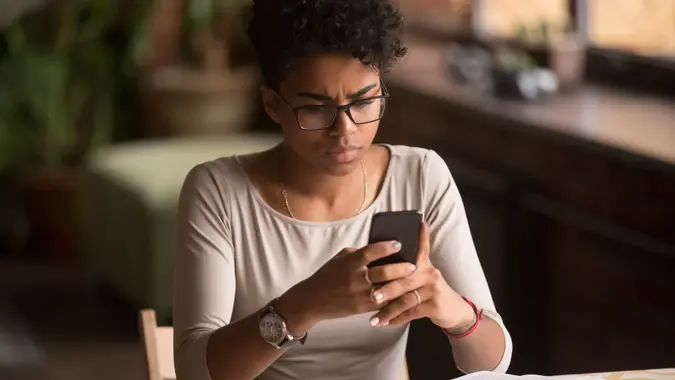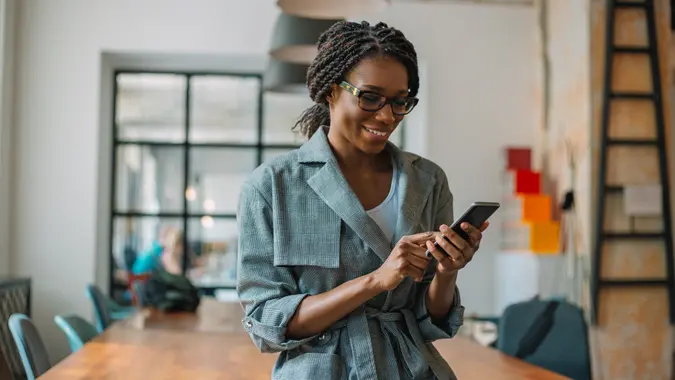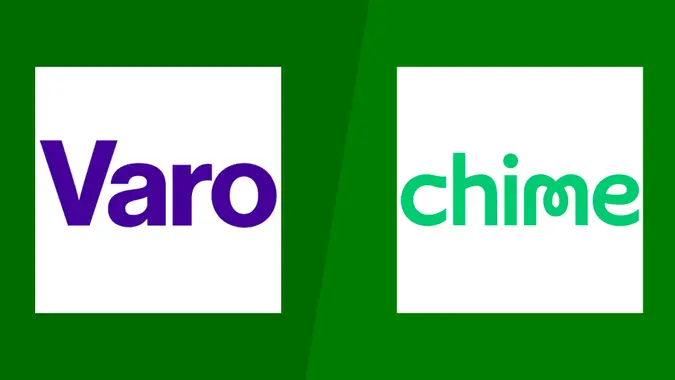Capital One Bank App: Everything You Need To Know

Commitment to Our Readers
GOBankingRates' editorial team is committed to bringing you unbiased reviews and information. We use data-driven methodologies to evaluate financial products and services - our reviews and ratings are not influenced by advertisers. You can read more about our editorial guidelines and our products and services review methodology.

20 Years
Helping You Live Richer

Reviewed
by Experts

Trusted by
Millions of Readers
These days, evaluating a new financial institution means taking a good look at its online banking features and mobile app. You’re no longer limited to choosing a bank or credit union with a physical branch in your area, but you want to make sure any banking option you choose has the digital tools to meet your banking needs.
Whether you’re a current Capital One customer or are considering opening a Capital One account, here’s everything you need to know about the features and security of the Capital One Bank app.
Does Capital One Have a Mobile Banking App?
Yes. Capital One Bank has a mobile banking app for Android and iOS users that allows you to manage your Capital One banking and credit card accounts via one easy-to-use interface. The app has a 4.6 out of 5-star rating on the Google Play store and a 4.8 rating on Apple’s App Store. The app is among the top 10 free finance apps on both stores. Additionally, the Capital One app ranked second in the J.D. Power 2023 U.S. Banking Mobile App Satisfaction Study.
How Does the Capital One App Work?
Once downloaded to your mobile device, the Capital One Mobile app allows you to manage your Capital One 360 Checking and 360 Performance Savings accounts, credit cards and auto loans at home or on the go — from transferring money to paying bills. Besides withdrawing cash, you can use the app to do most of your Capital One banking.
Capital One Bank Mobile App Features
The following describes some of the digital tools within the Capital One Mobile app for managing your accounts.
Deposit Accounts
Capital One 360 checking account holders can use the app to:
- View statements and transactions
- Set up and schedule online bill payments
- Cash and deposit checks with the mobile check deposit feature
- Transfer money to your other Capital One accounts or external bank accounts
- Use Zelle to send money to and receive it from family and friends
- Add cash to your account at participating CVS and Walgreens stores
- Order a cashier’s check
- Lock and unlock your debit card if you misplace it or it is stolen
- Report your debit card lost or stolen
- Use the ATM locator to find a Capital One or partner ATM
Some of these same tools are available for managing the Capital One 360 Savings account, including mobile check deposit, transferring money and viewing statements. To make the most of your Capital One high-yield savings account, you can also set up an automatic savings plan through the mobile app.
Credit Cards
If you have a Capital One credit card, the app allows you to:
- View statements
- View transaction details in real-time
- Lock and unlock your credit card in case of loss or theft
- Pay your monthly bill
- Set up a virtual card for shopping online without using your actual card number
Capital One continues to improve the app by adding new features. Some Capital One cardholders can now easily monitor upcoming subscriptions and recurring bills through the mobile app. If you have access to this feature, you can also block an upcoming payment right from the app, which can be handy if you notice a subscription charge or recurring bill you want to cancel. Blocking the payment helps ensure you have time to cancel the service before you get charged.
Auto Loans
If your auto loan is through Capital One, you can use the app to monitor your loan and make payments.
Other Features
Regardless of which Capital One accounts you have, you also get access to these digital tools:
- CreditWise: Monitor changes to your credit score, view your TransUnion credit report, get alerted to changes in your TransUnion or Experian credit reports and more
- Enos: Get notified of potentially fraudulent or unusual transactions with Capital One’s virtual assistant and chat with Enos to get answers to questions about your account
Is the Capital One Mobile App Safe?
Your data, such as a mobile check deposit, is always sent over a secure, encrypted connection. Capital One also provides several security features to protect your account, including:
- Biometric sign-in using fingerprint or facial recognition
- Two-step authentication for account access
- Real-time alerts of purchases and potential fraud
How Do I Get the Capital One App?
If you’re an iOS user, visit the Apple App Store to get the Capital One Mobile app. Android users can download the app from the Google Play store. You can also text “GET” or “CONFIDENCE to “80101” to receive a download link from Capital One via text.
How Do I Set Up the Capital One Mobile App?
Before setting up the Capital One Mobile app, you must first enroll in Capital One online banking. If you have already enrolled, you can use the same credentials to log in to the mobile app after downloading it.
Enrolling in Capital One Online Banking
You must enroll in online banking and create the username and password you’ll need to access your Capital One accounts online or via the mobile app. To enroll in Capital One online banking:
- Go to the Capital One website or launch the Capital One app.
- Click “Set up online access.”
- Enter your last name, Social Security number or Individual Taxpayer Identification Number number and date of birth. You can also use your Capital One bank account number to enroll .
- Click “Get Started” if enrolling online or “Find Me” if enrolling with the app.
- Follow the prompts to complete enrollment.
Logging In to the Capital One App
Once you have downloaded and installed the app and enrolled in online banking, you can launch the app and use the username and password you created to log in. No additional app setup is required to access your accounts. From the app home screen, you can select any of your Capital One accounts to manage them, complete transactions or simply view account details.
Takeaway
Unless you need to withdraw or deposit cash, you can easily do your Capital One banking and manage your accounts from your phone with the Capital One Bank app. Just make sure to enable Capital One security features and alerts when you set up the app. These features will help protect your accounts in case your phone is lost or stolen and alert you to any suspicious activity on your accounts.
FAQ
- Why does the Capital One app need access to my phone?
- The Capital One app asks permission to access your phone because it uses your phone's unique SIM ID and phone number to detect and guard against unusual account sign-ins.
- How do I check my Capital One balance online?
- To check your Capital One balance online, go to the Capital One website and log in to online banking. If you have not yet enrolled in Capital One online banking, you must do that first to check your account balance. If you have an online banking login, you can also check your account balance with the Capital One Mobile app.
- How do I activate my Capital One card on the app?
- To activate your Capital One credit card with the app:
- Log into the Capital One Mobile app.
- Select "Profile."
- Select "Account & Feature Settings."
- Select "Activate a Credit Card."
- To activate your Capital One credit card with the app:
Editorial Note: This content is not provided by any entity covered in this article. Any opinions, analyses, reviews, ratings or recommendations expressed in this article are those of the author alone and have not been reviewed, approved or otherwise endorsed by any entity named in this article.
 Written by
Written by  Edited by
Edited by