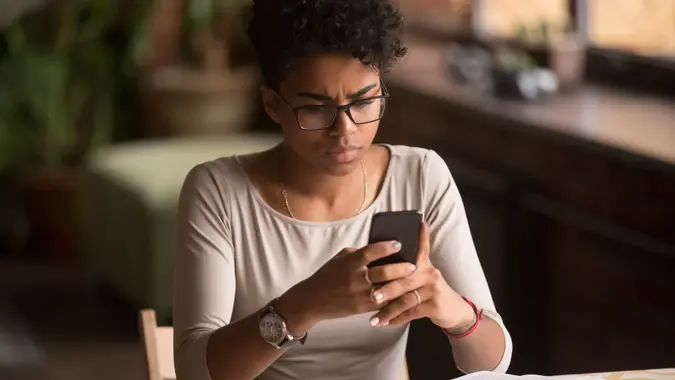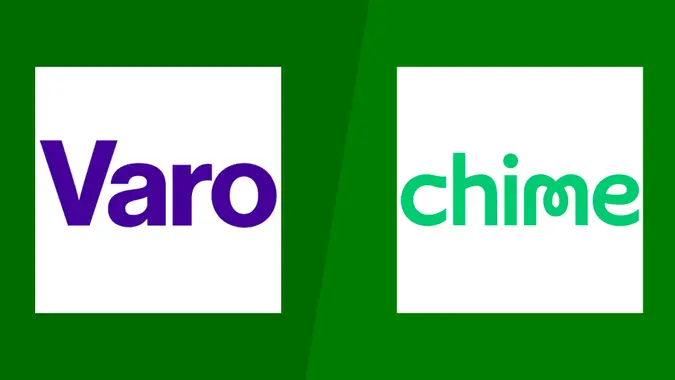4 Finance Formulas All Excel Geniuses Know

Commitment to Our Readers
GOBankingRates' editorial team is committed to bringing you unbiased reviews and information. We use data-driven methodologies to evaluate financial products and services - our reviews and ratings are not influenced by advertisers. You can read more about our editorial guidelines and our products and services review methodology.

20 Years
Helping You Live Richer

Reviewed
by Experts

Trusted by
Millions of Readers
Whether you’re looking to get ahead in business or simply keep better track of your bank accounts, knowing your way around a Microsoft Excel spreadsheet will take you far. That’s easier said than done, however. According to the Houston Chronicle, Microsoft Excel employs 53 functions for financial calculations alone — everything from annuities to car loan payments.
How do you work your way around everything Excel has to offer? We’ve compiled the four most important Excel formulas to help you get your finances under control. Whether you are buying a car or investing for the future, these hacks will help you stay on top of your finances.
The Best Excel Financial Functions
1. Payment Function
=PMT(rate, nper, pv, [fv], [type])
Flisser explained that this function helps borrowers understand potential scenarios.
“What’s very helpful are data tables and scenarios, because they can help you play ‘what if,’ such as how much would the payment be if the interest rate were higher or the principal were lower.”
2. Rate Function
=RATE(nper, pmt, pv, [fv], [type], [guess])
3. If Function
=IF( condition, [value_if_true], [value_if_false] )
By comparing one or more values against a static value, individuals using the appropriate income threshold can determine if they qualify for the tax credit.
4. The Effect Function
=EFFECT(nominal_rate, npery)
We have just scratched the surface of Excel’s finance functions — start with these to become an Excel whiz.
Photo credit: banspy
 Written by
Written by