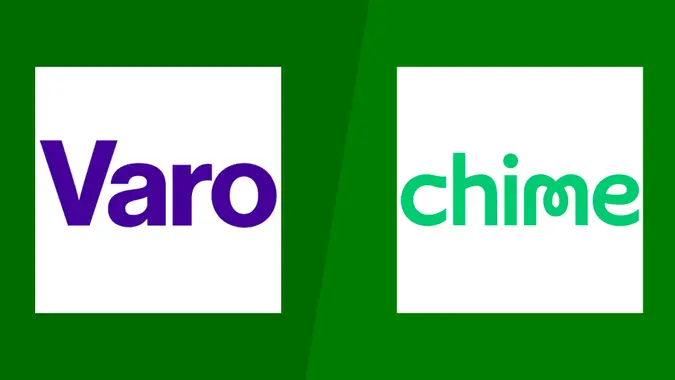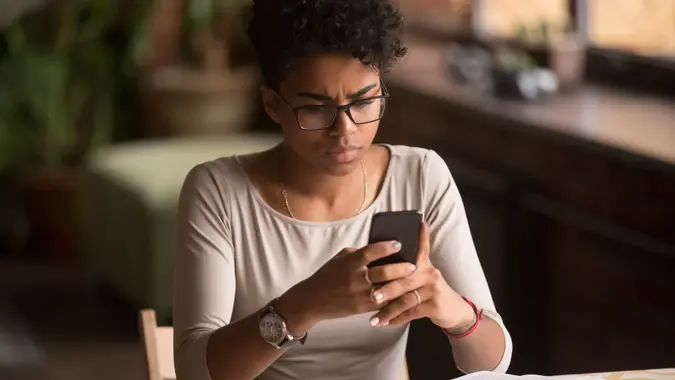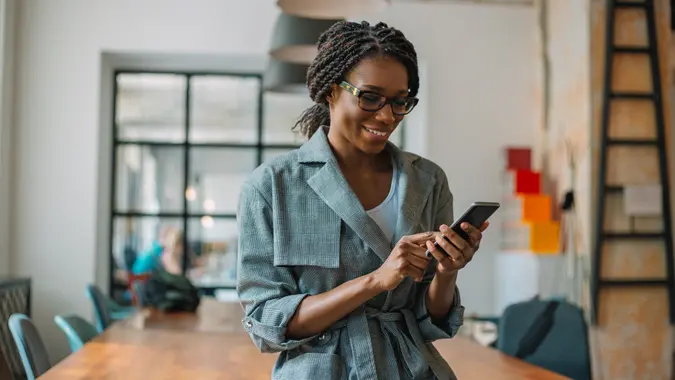How To Transfer Apple Cash to Your Bank Account

Commitment to Our Readers
GOBankingRates' editorial team is committed to bringing you unbiased reviews and information. We use data-driven methodologies to evaluate financial products and services - our reviews and ratings are not influenced by advertisers. You can read more about our editorial guidelines and our products and services review methodology.

20 Years
Helping You Live Richer

Reviewed
by Experts

Trusted by
Millions of Readers
Introduction
Apple Cash is a way to send and receive money digitally, like Venmo or Cash App. The difference is that you can also use Apple Cash like any other card in your Apple Wallet anywhere you would use Apple Pay.
Apple Cash is a digital card that automatically appears in your Apple Wallet once your iPhone is set up. It doesn’t cost anything to have, but fees may apply for certain uses. You can transfer money between individuals directly through the Messages or Wallet app or use it anywhere that accepts Apple Pay.
How To Transfer Apple Cash to a Bank Account
If you have an iPhone, Apple Cash is quick, easy and free to use in most cases.
Minors can receive Apple Cash from adults who are set up as part of their Apple Cash Family and use it wherever Apple Pay is accepted. Children under 13 can only transfer their Apple Cash to their bank account, but teens can transfer Apple Cash to a bank account or eligible debit card.
Here’s how to transfer Apple Cash to a bank account:
- Go to your Wallet on your iPhone.
- Tap on your Apple Cash card.
- Tap on the three dots inside a circle in the top right corner of your screen.
- Tap on “Transfer to Bank” — which is the second option and has an arrow next to it.
- Choose between standard, which takes between one to three business days, or instant.
- Confirm the transfer to complete your transaction.
Here’s how to transfer Apple Cash to a bank account on an iPad:
- Go to the Settings app.
- Select “Wallet & Apple Pay.”
- Tap on your Apple Cash card.
- Tap on “Transfer to Bank.”
At this point, on both devices, a window will pop up where you can type in the amount of money you would like to transfer. It must be between $1 and $10,000 — also, you cannot enter an amount greater than what you have in your Apple Cash.
Once you’ve selected an amount, tap “Next” on the top right. Your Apple Cash will be on its way to your bank and will arrive in one to three business days after finalizing the transfer. Bank holidays will make the process a little longer.
How To Transfer Apple Cash to a Debit Card Instantly
Transferring your Apple Cash balance to a debit card is quick and easy. Rather than waiting several days, your money is available within 30 minutes, and sometimes instantly.
To transfer Apple Cash to a debit card rather than a bank account, you will first need to add a debit card to the Wallet app by tapping the plus button in the app and then following the steps on the screen.
Some card issuers will have you sign in to your account or download an app to verify your identity before allowing the card to be used through the Apple Wallet.
Once you are done with this, follow the steps for transferring Apple Cash to a bank account on your iPhone or iPad until you tap “Next.” Once you do so, select the “Instant Transfer” option and select the debit card you want to transfer the money to.
Apple Cash Transfer Limits and Fees
You can transfer $10,000 per transaction or $20,000 weekly from Apple Cash to your bank. Money can only be transferred from Apple Cash to bank accounts or debit cards in the United States.
Your Apple Cash has a maximum balance of $20,000 unless you are part of an Apple Cash Family, where the maximum is only $4,000.
There is a small catch with transferring Apple Cash to your debit card. While transferring to your bank may be slow, it doesn’t come with a fee, while transferring instantly to your debit card will cost you 1.5% of the transfer amount, with a minimum fee of 25 cents and a maximum fee of $15 every time you do it.
Since transferring Apple Cash to your bank account is free, a bank transfer is the way to go if you don’t need the money immediately.
How Long Does It Take to Transfer Apple Cash to a Bank?
A standard bank transfer from Apple Cash takes between one to three business days.
If using the instant transfer option, funds should be available within 30 minutes. If it isn’t there after two hours, contact Apple Support.
While transferring Apple Cash to your debit card is much faster than a bank transfer, Apple will charge you a transaction fee. Currently, the fee is 1.5% of the transaction total.
Alternatives to Apple Cash Transfers
You have a few options if you’re looking for alternatives to Apple Cash transfers. These include Venmo, Zelle and PayPal. These P2P platforms often have no fees if you’re completing a standard bank transfer. You can still use these to transfer money to friends or family. Venmo has a fun and interactive social community type of interface, while Zelle is more straightforward nad deals with bank-to-bank transfers.
If you prefer to keep your transactions in the Apple ecosystem, Apple Cash may be best, as long as the retailer or merchant accepts Apple Pay. If you are a regular Apple Pay user for your everyday purchases and don’t want to wait for a bank transfer, this may be the better option.
If you have an Apple Card, you can visit an ATM to withdraw cash. Note, however, that some ATMs may charge fees for this transaction, and not all support Apple Card.
What’s the Difference Between Apple Cash and Apple Pay?
Apple Cash is the name of a digital card that comes in your Wallet app. It is a holding place for money received from friends and family and can be used to pay for things anywhere that accepts Apple Pay.
On the other hand, Apple Pay is software in your iPhone that allows you to make secure, contactless payments from your Apple Cash or any card you have loaded into your Apple Wallet. Conveniently, you don’t have to carry all of your cards with you. You only need a compatible Apple device: iPhone, iPad, Apple Watch or Mac.
Final Take
Apple Cash is a convenient way to send or receive money directly in the Messages app or through the Wallet app to other compatible Apple devices. As with most Apple features, it makes sense for people who already own Apple devices, but it’s not very useful for those who don’t.
Apple Cash can be a great way to easily send a limited amount of money to your children in their Apple Cash Family account — the money can be used almost instantly. This could bring peace of mind to some parents, but there seems to be no significant advantage to Apple Cash over, say, a rewards credit card in your Apple Wallet.
Apple Cash FAQ
Here are quick answers to some common questions about transferring Apple Cash to your bank account or debit card.- Can I transfer Apple Cash without a bank account?
- Yes, you can transfer Apple Cash to a Visa or Mastercard debit card instantly. This option will cost 1.5% of the transfer amount. If you wish to transfer to a bank account, it will take between one to three business days, though this option is free.
- Is there a fee for transferring Apple Cash?
- Yes. The fee is 1.5% of the transfer amount for transferring from Apple Cash to a Visa or Mastercard debit card with a minimum of 25 cents on the transaction and up to $15. The fee will be displayed before you finish the transfer.
- If you opt to transfer money from Apple Cash to a bank account, there are no fees.
- Why is my Apple Cash transfer pending?
- Your Apple Cash transfer may be pending because you or the other person has not verified the bank within Apple Cash. Transfers may be pending until the verification process has been completed. Apple Cash may also review transfers for security reasons or to protect against fraud. An instant transfer could be delayed if you’re having internet connectivity issues or there’s a problem with your debit card. You should expect most standard bank transfers to be completed between one to three business days. If your transfer still hasn’t been completed by then, you may need to contact Apple Support.
- What happens if I enter the wrong bank details?
- If you enter the wrong bank details in your Apple Cash transfer, the transaction may decline and you’ll receive the cash back to your balance. However, be wary if you enter the wrong details and they do transfer to a verified account. You should immediately contact your bank to let them know of the error and get your money returned to you. Apple is not able to reverse the transfer once the process has begun.
- Can I cancel an Apple Cash transfer after sending it?
- No. You cannot cancel an Apple Cash transfer. If the status still shows pending or the other person hasn’t yet accepted the funds, you may be able to contact Apple Support or get in touch with your bank to see if they can put a stop to the transaction, but there is no option at this time to cancel or reverse a transfer.
Virginia Anderson and Amber Barkley contributed to the reporting for this article.
Information is accurate as of March 17, 2025.
Editorial Note: This content is not provided by any entity covered in this article. Any opinions, analyses, reviews, ratings or recommendations expressed in this article are those of the author alone and have not been reviewed, approved or otherwise endorsed by any entity named in this article.
 Written by
Written by  Edited by
Edited by