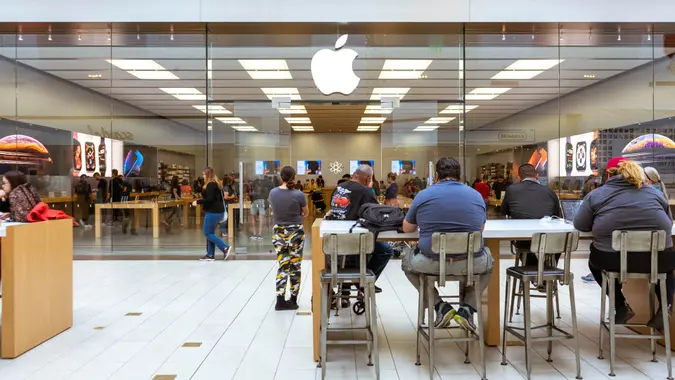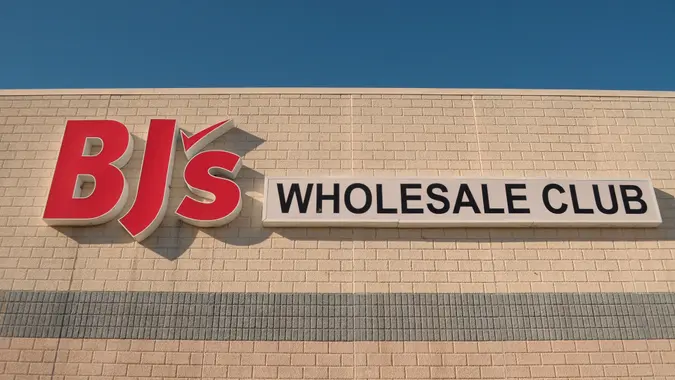3 Amazon Spending Traps That Can Cost You Hundreds of Dollars

Commitment to Our Readers
GOBankingRates' editorial team is committed to bringing you unbiased reviews and information. We use data-driven methodologies to evaluate financial products and services - our reviews and ratings are not influenced by advertisers. You can read more about our editorial guidelines and our products and services review methodology.

20 Years
Helping You Live Richer

Reviewed
by Experts

Trusted by
Millions of Readers
It’s a common occurrence: You need to get one thing — just one thing, you swear — from Amazon. Yet somehow, that one thing becomes several things, and before you know it, your total has ballooned.
At first, you might not even notice the extra costs. But after enough of these Amazon rabbit holes, you could be wondering where hundreds of dollars have gone in a month — or even a week.
While you may be tempted to beat yourself up for being a poor steward of your money, take a breath. Remember, online retailers like Amazon want you to spend a lot, and they’re designed to make you spend more, using digital spending traps to encourage impulse purchases. Instead of falling for them, learn to recognize these spending traps so you can sidestep them the next time you genuinely need to buy just that one thing from Amazon.
The Free Shipping Trap
Just the term “free shipping” makes you feel like you’re saving money. Amazon is banking on that psychological trick, especially when targeting customers who don’t have an Amazon Prime membership.
Amazon offers free shipping on orders of at least $35, which only benefits you if you already planned to spend that much. But what if you only needed something under $35? Why not add a few extra items to save on shipping, you figure — and that is exactly what Amazon wants you to do.
To avoid this trap, hold off on shopping until you have multiple necessary purchases that naturally total more than $35. That way, you’re still getting the perk of free shipping — without buying extra just to hit the spending threshold.
The Algorithm Trap
Isn’t it amazing how Amazon always seems to know exactly what you want? Feels like magic, doesn’t it? Well, it’s not quite a matter of pulling a rabbit out of a hat — it’s data.
Amazon’s algorithm analyzes your past purchases and even your browsing history to put the items you’re most likely to buy right in front of you — hoping you’ll indulge in some good ol’-fashioned impulse spending.
But you don’t have to white-knuckle your way through temptation. If you know certain products are likely to prompt you to spend, you can go to the “Your Amazon” section, where you can review and remove items from your browsing history. This helps reset Amazon’s recommendations and minimizes tempting product suggestions.
The Scarcity Trap
For a company that sells just about everything, Amazon does a lot to try to persuade you that certain items are about to disappear.
Lightning deals, or time-sensitive offers on select items, try to convince you that if you don’t act now — like right now, this second! — the thing you didn’t even know you needed until five seconds ago will be out of your grasp forever. This sense of urgency is designed to push you to make a purchase before you have a chance to think it through.
Okay, slow down. Ask yourself: Do I really need that item? Log out of your account, clear your head, and see if you still want it later. Chances are, once the deal is out of sight, it’s also out of mind, along with your desire to buy it. And if you do still want it, you can always come back to it. Better yet, consider checking a local store, which may offer a more competitive price — or at least let you avoid unnecessary add-ons.
More From GOBankingRates
 Written by
Written by  Edited by
Edited by