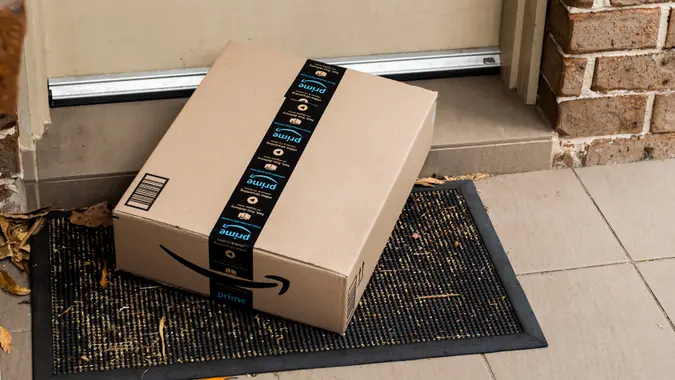‘Best Buy Drops’ — 6 Ways This Shopping Hack Can Save You Money Year-Round

Commitment to Our Readers
GOBankingRates' editorial team is committed to bringing you unbiased reviews and information. We use data-driven methodologies to evaluate financial products and services - our reviews and ratings are not influenced by advertisers. You can read more about our editorial guidelines and our products and services review methodology.

20 Years
Helping You Live Richer

Reviewed
by Experts

Trusted by
Millions of Readers
Whether you’re a tech enthusiast or just casually interested in gadgets, wanting to give your credit card a break is a no-brainer. A Best Buy feature on its mobile app called Best Buy Drops can help you save money when it comes time to shop. To access it, all you need to do is download the app for free on your iOS or Android smartphone.
This tool allows you to see upcoming deals and discounts with money-saving “Drops” that are only available through the app and in finite amounts. New Drops become available weekly. Here are six ways this feature can help you save money while you’re spending money at Best Buy year-round.
Check in Weekly To Save All Year Round
You have short-term and long-term goals for your savings account, but maybe you should also have the same for your spending habits. While Best Buy launched Best Buy Drops last year, it continues to function during every season. Whether it’s holiday shopping or the next big birthday, your shopping experience can be enhanced by checking out what deals this mega retail store is offering each week.
Best Buy Drops gives mobile app exclusive limited-time online deals and flash sales that feature exclusive product releases, limited runs, and significant savings on a variety of everything from bulk buys to big appliances. This means that you aren’t limited to traditional sales periods and have more opportunities to save money throughout the year.
Keep Track of How Many People Have Already Made a Purchase
Whether you’re in the market for a new laptop or gaming console with accessories, there are limited quantities. Your chances of getting a deal are good, but better if you act early before others do, so you’ll have to move fast to decide whether or not to make that purchase. To stay in the know, you can also opt in to drop alerts so you never miss a deal in this new augmented reality of retail.
Know That You Can’t See These Deals on the Website
Best Buy naturally wants to promote its app for ample opportunities for online shopping or to promote new product releases. The byproduct is that consumers who download it are rewarded with great deals. Therefore, if you happen to be looking at a product you’re interested in on the website — the typical way of product research — you won’t ever know if it’s about to drop.
Take Advantage of the Drops in Tandem With Regular Discounts
If you spot a discount for a product outside of the Best Buy Mobile App, you’ll save even more money once the Drop hits on everything from small appliances to big-ticket items. The products release limited runs, but if you can, try to time them with other deals Best Buy has going on.
Be Aware of Popular Items Available Through the Drops
Previous tech items available through the Drops have included the Apple Watch, Xbox or PlayStation hard drives, gaming keyboards, home security systems and more. No matter what you’re looking for, there’s a good chance it’ll drop at some point, so stay vigilant.
Compound Your Member Discounts
Members of My Best Buy Plus and My Best Buy Total are granted further discounts on top of the Drop price. If you are a frequent shopper at Best Buy, you can start your savings goals on the right path with Best Buy Drops.
More From GOBankingRates
- 5 Luxurious Winter Clothing Items You Can Find at Costco for Less
- 5 Little Luxuries To Buy at Dollar Tree This December
- 4 Low-Risk Accounts Financially Savvy People Trust for Reliable Returns - And How You Can Use Them
- How Middle-Class Earners Are Quietly Becoming Millionaires -- and How You Can, Too
 Written by
Written by  Edited by
Edited by