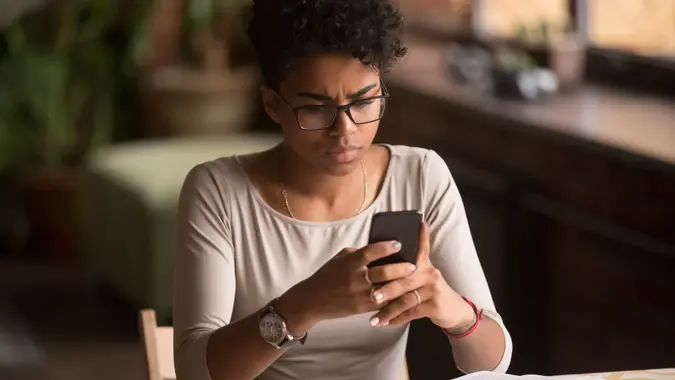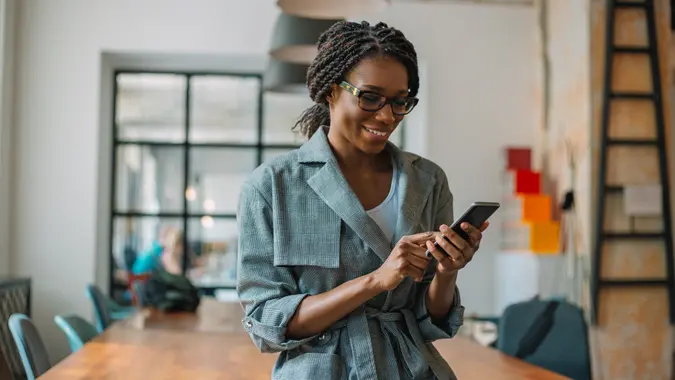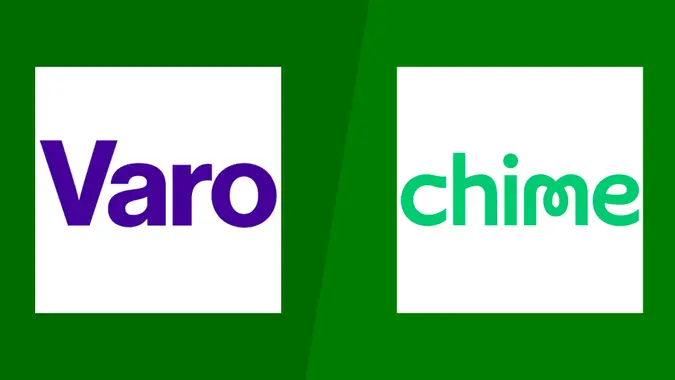Apple Pay Not Working? Common Issues & Fixes

Commitment to Our Readers
GOBankingRates' editorial team is committed to bringing you unbiased reviews and information. We use data-driven methodologies to evaluate financial products and services - our reviews and ratings are not influenced by advertisers. You can read more about our editorial guidelines and our products and services review methodology.

20 Years
Helping You Live Richer

Reviewed
by Experts

Trusted by
Millions of Readers
Apple Pay is a game-changer for making quick and secure payments. Whether you’re tapping your iPhone at checkout, paying online or paying via an app, it makes transactions almost effortless.
But what happens when Apple Pay’s not working? Picture this: you’re in a long checkout line, ready to pay, only for your iPhone to refuse the transaction. It’s frustrating, inconvenient and — let’s be honest — a little embarrassing.
The good news? In most cases, Apple Pay issues can be fixed in just a few minutes.
Whether your iPhone won’t recognize your card, your payment keeps declining or your digital wallet is acting up, we’ve got the solutions to get Apple Pay working again.
Why Is Apple Pay Not Working? Common Causes
Before we jump into solutions, let’s figure out why Apple Pay might not be working on your iPhone. Sometimes, the problem is as simple as a weak internet connection or an outdated iOS version. Other times, it could be bank-related, a security setting or even the retailer’s payment terminal.
Here’s a quick rundown of the most common reasons Apple Pay might fail:
| Issue | Possible Cause | Quick Fix |
|---|---|---|
| Payment keeps getting declined | The card is expired, insufficient funds or bank restrictions | Try a different card or contact your bank |
| Apple Pay not working on iPhone | Software glitch, iOS update needed or Wallet app issue | Restart your iPhone and check for updates |
| Card isn’t showing in Wallet | The card was removed or verification is pending | Re-add the card and verify with your bank |
| Apple Pay not working at a store | NFC issue, terminal doesn’t support Apple Pay | Make sure NFC is enabled and the retailer accepts Apple Pay |
If any of these sound like what you’re dealing with, don’t worry. Below, we’ll walk through step-by-step solutions to get Apple Pay back up and running.
How to Fix Apple Pay Not Working
If you’re standing at a checkout counter and Apple Pay isn’t working, don’t panic. Try these quick fixes to troubleshoot the issue:
1. Check If the Store Accepts Apple Pay
Before assuming something is wrong with your iPhone, where you’re shopping actually accepts Apple Pay. Not all retailers support contactless payments and may have outdated or malfunctioning payment terminals.
How to check:
- Look for the Apple Pay logo or contactless payment symbol at checkout.
- Ask a cashier if they accept Apple Pay.
- Try using a different card or payment method.
If Apple Pay isn’t supported at the store, you may have to swipe your physical card instead.
2. Restart Your iPhone
If Apple Pay suddenly stops working, sometimes all it takes is a quick restart. Your iPhone may be dealing with a minor software glitch interfering with Apple Wallet.
How to Restart Your iPhone:
- Hold down the power button and volume button (on iPhone X or later).
- Swipe “Slide to Power Off” and wait about 10 seconds.
- Turn your iPhone back on and try Apple Pay again.
Why this works: Restarting refreshes your iPhone’s system, clearing out small bugs or temporary glitches preventing Apple Pay from working.
3. Check Your Card and Bank Account
If Apple Pay keeps declining, the problem might be with your card or bank account rather than your iPhone.
Here’s what to check:
- Is your card expired or canceled?
- Do you have enough funds in your account?
- Has your bank flagged the transaction as suspicious?
How to Fix It:
- Open the Wallet app and tap on your card.
- Look for any alerts or verification requests from your bank.
- If your card isn’t working, try removing and re-adding it to Apple Pay.
If you’re traveling out of town or internationally or making an unusual purchase, your bank might be flagging the transaction for security reasons. Contact your bank to confirm your account is free of holds.
4. Manually Select a Card in Your Apple Wallet
Sometimes, Apple Pay doesn’t automatically use the right card. Instead of relying on the default card, try manually selecting a different card.
How to Manually Choose a Card:
- Open Apple Wallet on your iPhone.
- Tap the card you want to use.
- Hold your iPhone near the reader and authenticate the payment with Face ID or Touch ID.
Why this works: If your default card isn’t working, choosing a different one might allow the payment to go through.
5. Sign Out and Sign Back Into Apple ID
Sometimes, Apple Pay issues are linked to your Apple ID. Signing out and back in can help refresh your Wallet settings.
How to Sign Out and Back Into Apple ID:
- Go to Settings, select [Your Name], then tap Sign Out.
- Restart your iPhone.
- Sign back into Apple ID and open Apple Wallet.
- Try making an Apple Pay purchase again.
6. Update to the Latest iOS
If your iPhone is running an outdated version of iOS, Apple Pay might not work properly. Updating your phone can fix known bugs and improve Wallet app performance.
How to Update iOS:
- Go to Settings, select General, then tap Software Update.
- If an update is available, tap “Download and Install”.
- Restart your iPhone after the update.
Why this works: Updates often fix Apple Pay bugs and ensure compatibility with banks and retailers.
Final Thoughts to GO: Get Apple Pay Working Again
Apple Pay is one of the most convenient and secure ways to make payments, but when it stops working, it can be a hassle. The good news?
Most Apple Pay issues can be fixed quickly by following these troubleshooting steps:
- Restart your iPhone
- Check your card and bank account
- Update iOS and Wallet settings
- Manually select a card in the Apple Wallet
If none of these fixes work, reach out to Apple Support or your bank to check for any account-related issues. With these simple solutions, you’ll be back to making quick, contactless payments in no time!
FAQs About Apple Pay Issues
Here are the answers to some of the most frequently asked questions regarding contactless payment options like Apple Pay. Here are some common questions that might pop up if your Apple Pay's not working like expected:- Why is Apple Pay declining my transaction?
- Your transaction might be declined because of insufficient funds, an expired card, or bank security restrictions. Contact your bank to check if there’s an issue.
- How do I reset Apple Pay on my iPhone?
- You can reset Apple Pay by removing and re-adding your cards in the Wallet app or signing out of your Apple ID and signing back in.
- Why is Apple Pay not working after an iOS update?
- Sometimes, an iOS update can cause temporary glitches. Restart your phone and check your Wallet settings to make sure everything is still configured properly.
- How do I know if Apple Pay is supported at a store?
- Look for the Apple Pay or contactless payment logo at checkout. If you don’t see a sign, ask the cashier.
Information is accurate as of Feb. 26, 2025.
Editorial Note: This content is not provided by any entity covered in this article. Any opinions, analyses, reviews, ratings or recommendations expressed in this article are those of the author alone and have not been reviewed, approved or otherwise endorsed by any entity named in this article.
Our in-house research team and on-site financial experts work together to create content that’s accurate, impartial, and up to date. We fact-check every single statistic, quote and fact using trusted primary resources to make sure the information we provide is correct. You can learn more about GOBankingRates’ processes and standards in our editorial policy.
- Apple "Apple Pay"
- Apple "Apple Pay Support"
- Apple Pay "How To"
- Square "The Complete List of Apple Pay Retailers"
- Apple "Setting Up Apple Pay"
- Apple "Set up Apple Pay in Wallet on iPhone"
 Written by
Written by  Edited by
Edited by