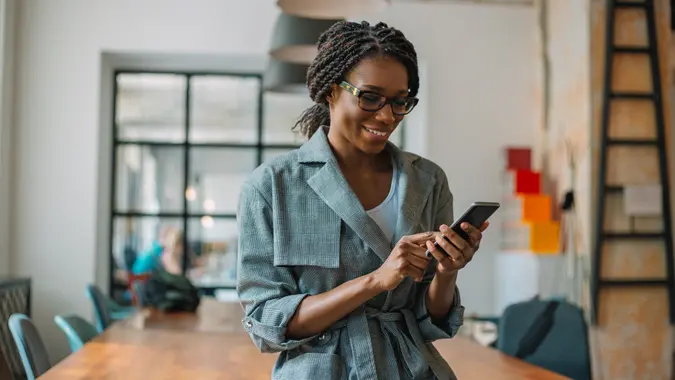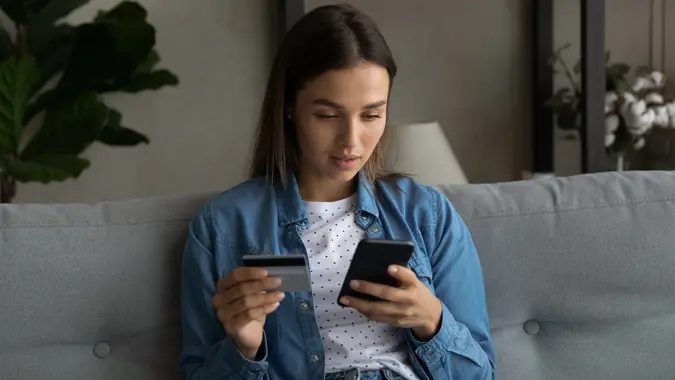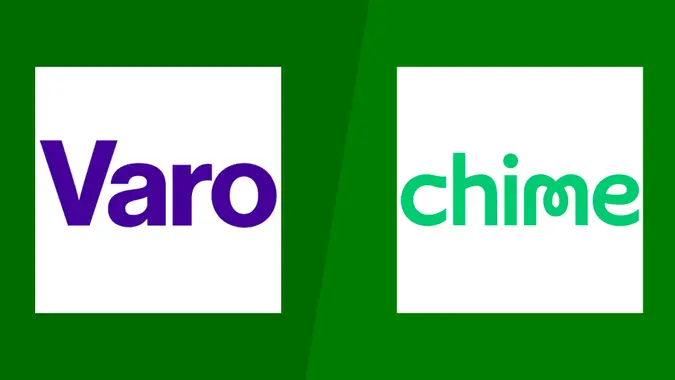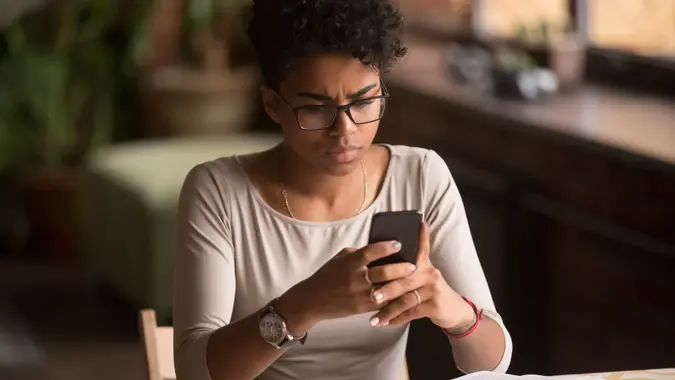How To Delete PayPal Accounts in 2025: Step-by-Step Guide

Commitment to Our Readers
GOBankingRates' editorial team is committed to bringing you unbiased reviews and information. We use data-driven methodologies to evaluate financial products and services - our reviews and ratings are not influenced by advertisers. You can read more about our editorial guidelines and our products and services review methodology.

20 Years
Helping You Live Richer

Reviewed
by Experts

Trusted by
Millions of Readers
If you’ve decided to stop using PayPal — whether to simplify your finances or switch to another payment platform — deleting your account is quick and easy. You just need to take care of a few final steps to make sure everything closes smoothly.
What To Do Before Deleting Your PayPal Account
Before you can close your PayPal account, you’ll need to tie up some loose ends.
- Check for pending transactions: Confirm all payments, withdrawals and transfers are complete.
- Withdraw your remaining balance: Transfer any funds to your bank account before closing — leftover money can’t be recovered later.
- Cancel active subscriptions: Review your transactions and cancel any recurring payments or update billing info with providers.
- Remove linked accounts and cards: Go to your account settings to unlink any connected banks or credit cards.
How To Delete PayPal Account on Desktop Through the Website
- Log in to your PayPal account.
- In the top right corner, click on the gear icon to go into the settings menu.
- Under “Account options,” click “Close your account.”
- Select the “Close account” button.
How To Close PayPal Account From the Mobile App
- Log in to your PayPal account.
- Transfer any remaining balance to your linked bank account.
- Click on your profile icon.
- Select “Close your account.”
Why You Might Not Be Able To Close a PayPal Account
Though closing and deleting your PayPal account is pretty straightforward, there may be a few hang-ups you have to take care of first. Here are some factors you might have to resolve before closing your account.
- Remaining balance: Any money you have left in your PayPal balance has to be transferred to your linked bank account.
- Unresolved issues: If there have been any disputes over payments with someone you’ve sent money to or received money from that are open, those will have to be resolved.
- Pending payments: Any payments that haven’t been processed yet could hinder you from being able to close your account. In this case, you’ll have to wait until they clear.
What Happens After You Delete Your PayPal Account?
When your PayPal account is deleted, some of the consequences include:
- Loss of transaction history: You can’t double-check previous transactions through your newly deleted PayPal account.
- No access to payment records: You cannot prove that you’ve paid a merchant. If possible, download your transaction history before deleting your account.
Generally, your PayPal account is deleted within a few hours or business days. But if you have pending transactions or an outstanding balance, you cannot close your PayPal account until those are resolved.
If you run into any issues, you can reach out to PayPal’s customer service to find out more about your unique situation.
Alternative Payment Methods To Consider
PayPal is one way to manage funds. But there are other ways to send and receive funds after you delete your PayPal account. Here are a few other digital payment platforms:
- Venmo: Ideal for quick transfers between friends or family, with built-in social features.
- Cash App: Lets you send money instantly, invest in stocks or even use a debit card for purchases.
- Zelle: Integrated with many major banks, making it fast and secure to transfer funds.
- Wise: Best for international transfers, offering low fees and exchange rates.
Final Take
If you’re ready to move on from PayPal, following the steps outlined in this guide will help you complete the process. Knowing how to delete PayPal account properly ensures that your funds and transaction history are managed before closing it permanently.
FAQ
Here are the answers to some of the most frequently asked questions about how to delete PayPal accounts.- How long does it take to close a PayPal account?
- Most PayPal accounts close in a few minutes to a few business days. However, if you have pending payments or unresolved balances, it may take longer.
- Will deleting my PayPal account delete my transaction history?
- Yes. Once your account is deleted, you'll lose access to your transaction history and payment records.
- How do I permanently delete my PayPal account?
- To delete your account, log in to PayPal, go to "Settings" and select "Close your account." Follow the on-screen steps to continue.
- Can I delete a PayPal account and create a new one?
- Yes. You can open a new PayPal account using the same email address once your old account is closed.
Caitlyn Moorhead contributed to the reporting for this article.
Editorial Note: This content is not provided by any entity covered in this article. Any opinions, analyses, reviews, ratings or recommendations expressed in this article are those of the author alone and have not been reviewed, approved or otherwise endorsed by any entity named in this article.
 Written by
Written by  Edited by
Edited by