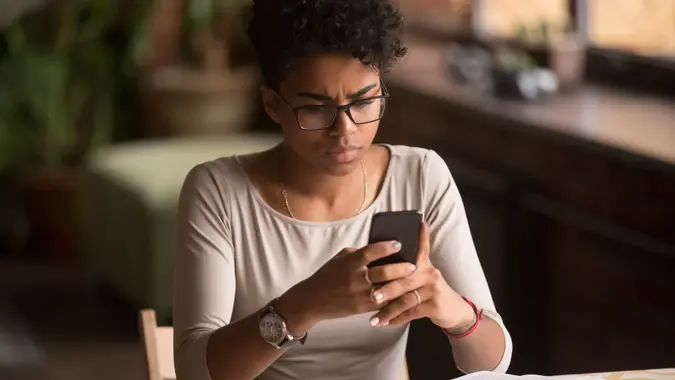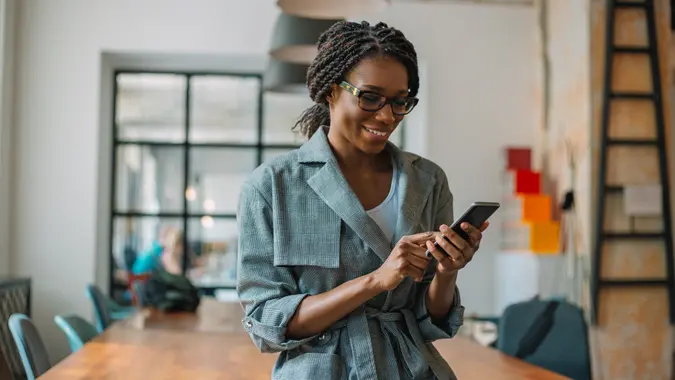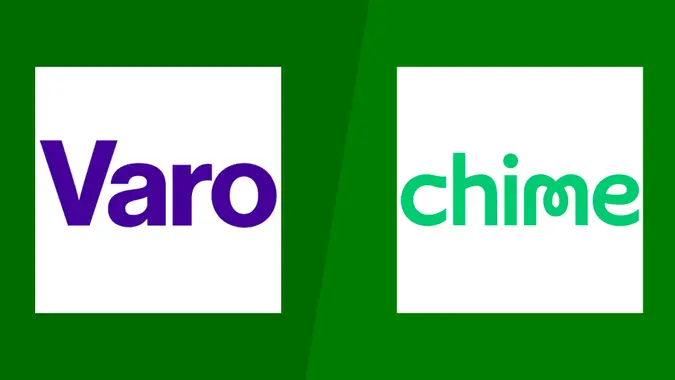How to Cancel Automatic Payments on PayPal in 3 Simple Steps

Commitment to Our Readers
GOBankingRates' editorial team is committed to bringing you unbiased reviews and information. We use data-driven methodologies to evaluate financial products and services - our reviews and ratings are not influenced by advertisers. You can read more about our editorial guidelines and our products and services review methodology.

20 Years
Helping You Live Richer

Reviewed
by Experts

Trusted by
Millions of Readers
We’ve all been there — you sign up for a subscription, forget about it and then get hit with another charge you didn’t expect. If you’re wondering how to stop automatic payments on PayPal, don’t worry. It’s actually pretty simple!
This guide breaks it down into three easy steps, whether using a desktop or mobile app. Plus, we’ll cover what happens after cancellation and what to do if a payment has already gone through.
Let’s get started and help you regain control over your PayPal subscriptions.
What Are Automatic Payments on PayPal?
Automatic payments (also called pre-approved payments) let PayPal process recurring charges without the need to approve each transaction. This is super convenient for:
- Streaming services like Netflix, Hulu or Spotify
- Gym memberships
- Software subscriptions (Adobe, Microsoft 365, etc.)
- Online shopping memberships like Amazon Prime
- Utility bills, donations or business services
Why You Might Want to Cancel Automatic Payments
PayPal’s automatic payments feature allows you to quickly pay for recurring services — like music streaming platforms, workout apps or subscription boxes — without having to re-enter your login details each time. While convenient, it’s also easy to forget you signed up for a subscription.
That’s why a quick review every now and then can prevent:
- Unwanted Charges: Those “free trials” that quietly turned into monthly bills.
- Expired Payment Info Hiccups: Old credit cards on file can lead to failed payments — or unexpected charges if updated automatically.
- Overdrafts or Credit Surprises: Unaccounted payments can push your balance lower than you think.
How to Stop Automatic Payments on PayPal (Step-by-Step Guide)
Canceling PayPal auto payments is pretty straightforward, especially on a desktop browser. If you prefer using the PayPal mobile app, skip ahead to the mobile-friendly instructions below.
Step 1: Access Your PayPal Account
- Go to PayPal’s Website: Head to their website and log in with your email and password.
- Enable Extra Security (Optional): If you use two-factor authentication, enter the code you receive on your phone to finalize the login.
When you’re logged in, you’ll see your main account dashboard, which shows your recent transactions and available balance.
Step 2: Locate “Manage Automatic Payments”
- Open Your Settings: Click the gear icon at the top right corner of the page.
- Select “Payments:” In the settings menu, find and click the “Payments” tab to see more billing options.
- Choose “Manage Automatic Payments:” A list of all the businesses or services you’ve allowed to automatically bill you will appear.
If you have trouble finding the right menu, consult PayPal’s Help Center or use the search bar at the top of the page.
Step 3: Cancel the Payments You No Longer Want
- Pick a Merchant or Service: Look through the subscriptions or merchants you see listed.
- Click “Cancel” or “Cancel Automatic Payments:” Confirm your decision when prompted.
- Double-Check the Merchant’s Cancellation Policy: Some subscriptions require canceling directly with the merchant, so be sure to review their terms.
Congratulations — you’ve successfully stopped an automatic payment on PayPal in just three steps. Keep an eye on your inbox for a cancellation confirmation email.
How to Stop Automatic Payments on PayPal Using the Mobile App
If you’re on the go, the PayPal mobile app makes managing auto payments from your phone easy. Here’s what you need to do:
- Open the PayPal App: Log in with your email, password, or biometric authentication if you’ve enabled fingerprint/face recognition.
- Tap “Wallet:” This icon usually appears at the bottom of your screen in the app.
- Select “Automatic Payments:” This section shows all the subscriptions or billing arrangements tied to your account.
- Choose the Subscription You Want to Cancel: Tap on the merchant you’re done with.
- Hit “Cancel” and Confirm: Follow the on-screen prompts to complete the cancellation.
Key Difference: On the desktop site, you’ll find automatic payments under the “Payments” tab in your account settings, whereas on mobile, you’ll look under “Wallet.”
Here’s a quick comparison to help you decide which method suits you best:
| Feature | Desktop Browser | PayPal Mobile App |
|---|---|---|
| Where to Find Settings | Gear Icon, then “Payments” | “Wallet” tab, then “Automatic Payments” |
| Best For | Reviewing full transaction history & details | Quick, on-the-go cancellations |
| Cancellation Steps | Under Merchant Details, then “Cancel” | Tap Subscription, then “Cancel” |
| Security Steps | May require password or 2FA to confirm changes | Often uses phone biometrics or PIN |
What Happens After You Cancel?
After you cancel a preauthorized payment, PayPal won’t process new subscription charges. However, here are some nuances:
- Immediate vs. Next Billing Cycle:
- If you cancel before the next billing date, the service should not bill you again.
- If you’ve just been charged for the new cycle, you may maintain access to the service until that cycle ends — or you might have to request a refund directly from the merchant.
- Refunds and Merchant Policies:
- Some services offer prorated refunds; others don’t. Check the merchant’s refund policy or contact their customer service for clarity.
- PayPal itself generally doesn’t issue refunds on behalf of merchants.
- Merchant Contact Details:
- Within your PayPal account, you might see merchant contact information. Don’t hesitate to reach out to them if something seems off.
Can You Cancel an Automatic Payment After It’s Been Charged?
Sometimes you realize you should have canceled sooner — only after seeing the charge on your account. Here’s what you can do:
- Ask the Merchant for a Refund:
- Head to your PayPal transaction list, find the charge and see if there’s a direct “Request a Refund” option.
- Alternatively, reach out to the merchant’s support team to request a refund.
- File a Dispute Through PayPal:
- If you suspect the charge is unauthorized or the merchant is unresponsive, consider opening a case in PayPal’s Resolution Center.
- Provide any relevant details or receipts to speed up the resolution.
- Update or Remove Payment Methods:
- Avoid future accidental charges by removing cards or bank accounts you no longer use.
- If you’re done with PayPal altogether, you can Delete Your PayPal Account as a last resort.
Final Thoughts to GO
Nobody likes unexpected charges. Now that you know how to stop automatic payments on PayPal, take a few minutes to review your subscriptions and clean up any unwanted ones.
Looking to polish your PayPal knowledge? Check out our other resources, like How Does PayPal Work and How To Cancel a PayPal Payment, to ensure you’re making the most of your online transactions.
FAQs About Cancelling PayPal Auto Payments
Despite PayPal being around for a while now, figuring out the little nuances, like how to cancel automatic payments, can be complicated. Here are some common questions that come up when looking into the topic:- Do I Need to Close My PayPal Account to Stop Automatic Payments?
- No, you only need to cancel each automatic payment you don’t want. Closing your entire PayPal account is an option, but it’s rarely necessary just to end a few subscriptions.
- How Quickly Do Automatic Payments Stop Once I Cancel?
- Usually, the cancellation goes into effect right away. If your next billing date is the same day you cancel, you might still be charged for that period. Check your transaction history for confirmation.
- What if I Don’t See the Subscription in “Manage Automatic Payments?"
- Some services might handle recurring billing outside of PayPal, even if you initially checked out using PayPal. In those cases, you’d need to manage or cancel your subscription directly through the merchant’s website.
- Can I Get a Refund After Canceling?
- Refund policies depend on the merchant. Some offer full refunds if you cancel just before the billing date; others do not. Reach out to the merchant for clarity on refunds.
- Can I Reactivate an Automatic Payment Once It’s Been Canceled?
- Yes. If you decide to subscribe again, head to the merchant’s site and complete the checkout process using PayPal. You’ll then set up a new billing agreement.
Information is accurate as of Feb. 27, 2025.
Editorial Note: This content is not provided by any entity covered in this article. Any opinions, analyses, reviews, ratings or recommendations expressed in this article are those of the author alone and have not been reviewed, approved or otherwise endorsed by any entity named in this article.
Our in-house research team and on-site financial experts work together to create content that’s accurate, impartial, and up to date. We fact-check every single statistic, quote and fact using trusted primary resources to make sure the information we provide is correct. You can learn more about GOBankingRates’ processes and standards in our editorial policy.
- PayPal "Automatic Payments"
- PayPal "Website"
- PayPal "What is an automatic payment and how do I update or cancel one?"
- PayPal "Help Center"
- PayPal "Mobile App"
 Written by
Written by  Edited by
Edited by