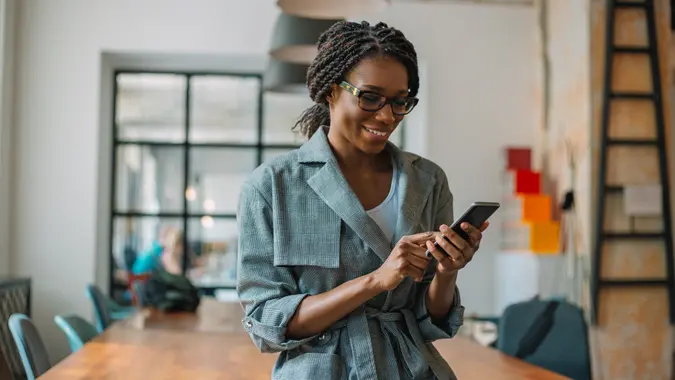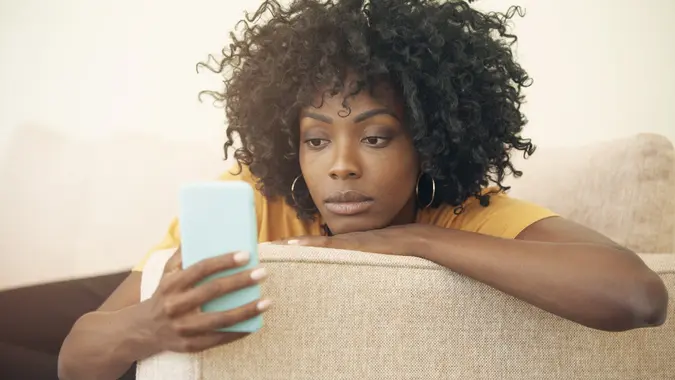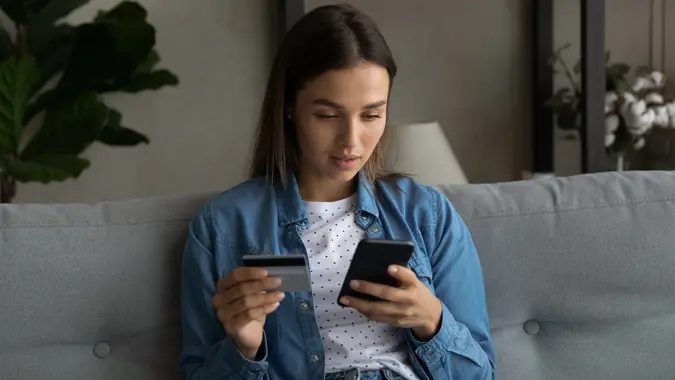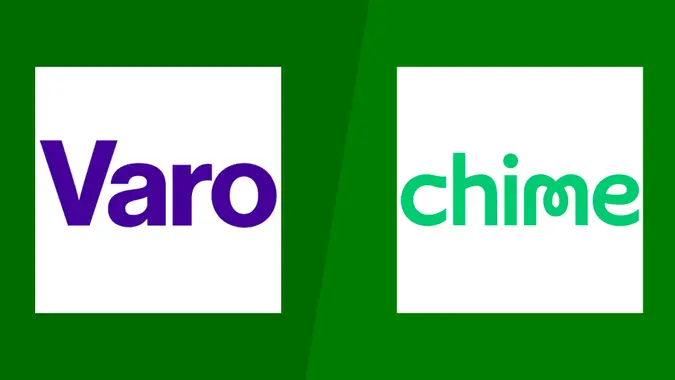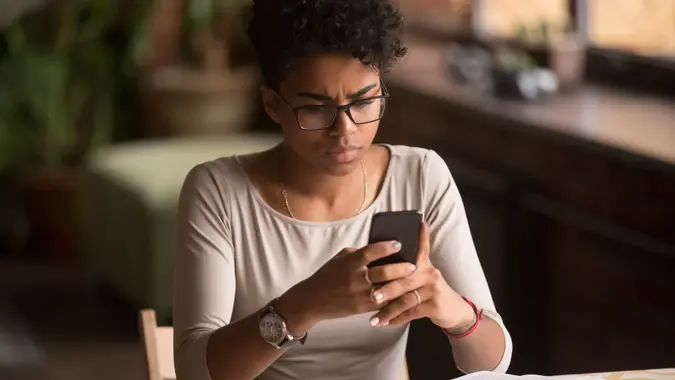Chime Routing Number: How To Find Yours Quickly

Commitment to Our Readers
GOBankingRates' editorial team is committed to bringing you unbiased reviews and information. We use data-driven methodologies to evaluate financial products and services - our reviews and ratings are not influenced by advertisers. You can read more about our editorial guidelines and our products and services review methodology.

20 Years
Helping You Live Richer

Reviewed
by Experts

Trusted by
Millions of Readers
Many Americans are using digital financial institutions, such as Chime®, for their primary checking accounts. However, Chime is not actually a bank — it’s a financial technology company — which can cause some confusion for its users when they try to complete basic financial tasks, such as setting up payments or documenting assets for a third party.
Many people use direct deposit to receive their paychecks, and Chime users should know the details to provide to employers. If you use Chime, you can use the guide below to figure out which bank name and routing number to use and how to set up direct deposit.
Your Chime Routing Number: The Key to Smooth Direct Deposit
Chime does not have its own routing number. Instead, customers should use the name and routing number of the bank that partners with Chime to provide banking services for their account. This is either The Bancorp Bank, N.A. or Stride Bank, N.A.
For The Bancorp Bank, the routing number is 031101279. For Stride Bank, the routing number is 103100195.
You can find which bank services your Chime account by logging in to your account and checking the direct deposit tab. You can also find the name of the bank that services your account on the back of your Chime Visa debit card.
How To Find Your Chime Routing Number
Chime doesn’t issue physical checkbooks, so you’ll have to find your routing number online or by contacting customer service.
On the Chime website, you can click “Move Money” to view your account and routing numbers. On the app, you can tap “Move Money” and then “Move your direct deposit.” To set up direct deposit, all you need to do is share these numbers with your employer on their payroll forms.
If you’re having trouble locating your Chime routing number, you can reach out to Chime directly by calling 844-244-6363. You can also open the Chime app and tap the question mark icon at the top of the screen to use the chat feature.
Chime Routing Number vs. Account Number: What’s the Difference?
Your Chime routing number is specific to the bank that partners with Chime to house your funds. This routing number corresponds with either The Bancorp Bank or Stride Bank.
On the other hand, your account number is specific to your account. So, while providing the routing number ensures that direct deposits go to the right bank, the account number is what gets the deposit to your individual account.
How To Use Your Chime Routing Number
Your Chime routing number can be used to set up direct deposit with your employer. Since Chime isn’t a bank, you won’t be able to use the routing number to do things like send or receive wire transfers.
Setting up direct deposit with Chime is easy, but the process may vary slightly depending on your employer’s requirements. In general, you should expect to have your bank information, account number and routing number on hand.
There are three ways to set up Chime direct deposit:
- After finding your Chime routing number and account number, provide this information to your employer. There’s often space for you to do this on their payroll forms.
- Chime can also provide completed direct deposit forms. You can either click “Print” or “Download” on the website or “Get completed form” on the app. Once you’ve done so, you can print the form and give it to your employer.
- Finally, the app offers a simple way to set up your direct deposit online. If your employer participates, you can search for them by clicking “Find employer” and then following the steps on the screen.
FAQ
- Is Chime a bank?
- Chime is a financial technology company, not a bank. The fintech works with partner banks to provide banking services.
- What is the Chime bank name for direct deposits?
- You should not use Chime as your bank name if you need to provide bank information for your direct deposit forms. You will need to check your account to see which of Chime's partners, The Bancorp or Stride, provides your banking services.
- Do all Chime accounts have the same routing number?
- Chime works with partner banks to provide its services. Since the fintech works with two different banks, it also uses two different routing numbers. The routing number you should use will vary based on your particular account.
- How do I find my Chime routing number without a check?
- Chime does not issue checkbooks. You can find your Chime routing number by logging into your account and looking at the direct deposit tab. If you're having trouble identifying your routing number, you can also call Chime customer service at 844-244-6363.
- Can I use the same routing number for wire transfers?
- Since Chime isn't a bank, you can't send or receive wire transfers from your account. However, you can set up direct deposits using your Chime routing and account numbers.
More About Chime
Cynthia Measom and Sarah Sharkey contributed to the reporting for this article.
 Written by
Written by  Edited by
Edited by