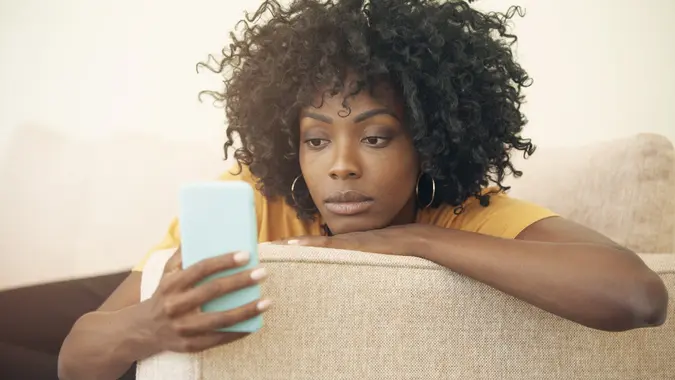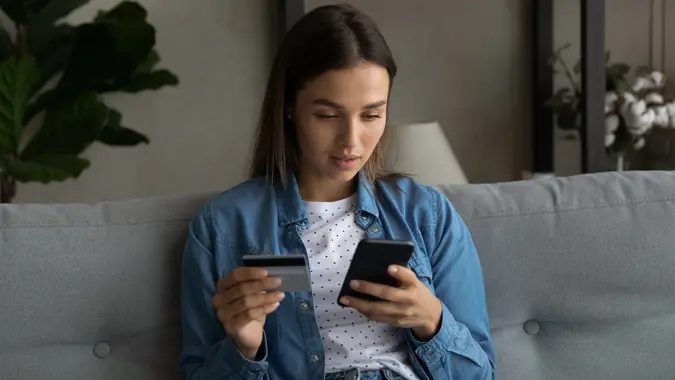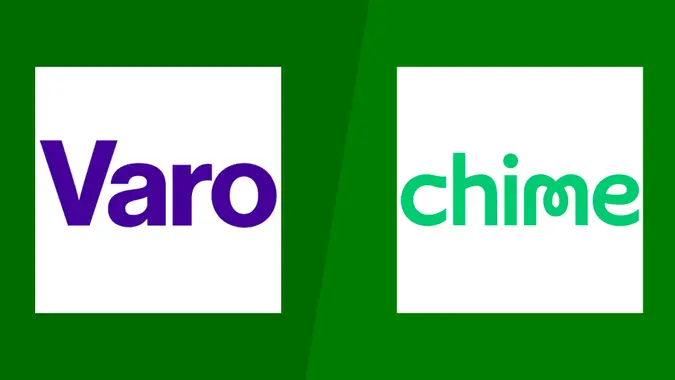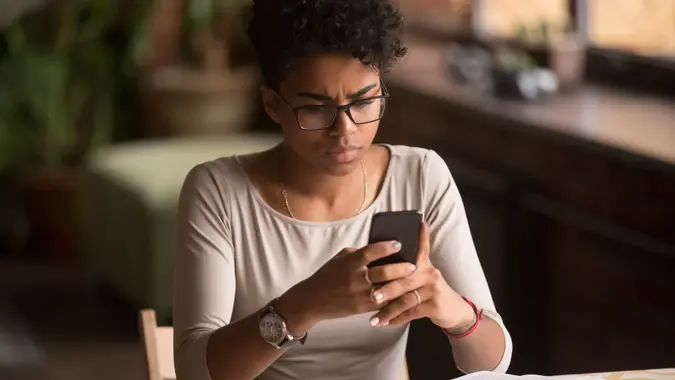How to Add Money to PayPal: 4 Easy Methods

Commitment to Our Readers
GOBankingRates' editorial team is committed to bringing you unbiased reviews and information. We use data-driven methodologies to evaluate financial products and services - our reviews and ratings are not influenced by advertisers. You can read more about our editorial guidelines and our products and services review methodology.

20 Years
Helping You Live Richer

Reviewed
by Experts

Trusted by
Millions of Readers
PayPal is a convenient tool for just about anyone who wants to shop online, split expenses with friends or manage their subscriptions. But before you can do all that with ease, you’ve got to know how to add money to PayPal in a way that suits your needs. From quick debit card transfers to dropping off cash at a local store, there’s a solution for everyone.
In this guide, you’ll discover four popular ways to fund your PayPal account, plus tips on checking your updated balance. If you’ve been asking yourself, “How do I add funds to PayPal?” or want to know how to transfer money to PayPal quickly and easily, you’re in the right spot.
Why You Might Want To Add Balance to PayPal
Some people like to keep a dedicated PayPal balance so they can:
- Shop online or in apps without repeatedly entering card details.
- Stick to a budget by loading only a set amount of money.
- Protect their bank account information from frequent charges.
- Pay friends and family at a moment’s notice, like splitting rent or utilities.
While you can often make purchases using a linked bank or card, adding funds directly to your PayPal balance gives you more control over your spending.
1. Adding Money to PayPal From Your Bank Account
A classic way to add money to PayPal is by transferring cash straight from your bank. This method is reliable and cost-effective, though it’s not always the fastest.
Linking Your Bank to PayPal
Before you move any money, link your bank account to PayPal. Here’s how:
- Log In to PayPal: Visit their website and sign in with your credentials.
- Access the “Wallet” Section: On desktop, click “Wallet;” on mobile, look for “Banks and Cards.”
- Link Your Bank Account: Provide your routing and account numbers. PayPal may send two small test deposits for verification.
- Confirm the Deposits: Once you see those test amounts in your bank, enter them back into PayPal to wrap up the process.
Need more info? The PayPal Help Center has step-by-step instructions, complete with screenshots.
Moving Funds From Bank to PayPal
After linking your bank:
- Go to “Wallet:” On your PayPal dashboard, click “Wallet.”
- Select “Transfer Money:” Look for this under or beside your current balance.
- Choose “Add Money From Your Bank:” Pick your linked account from the list.
- Enter the Desired Amount: Let PayPal know how much you want to move.
- Review and Confirm: Double-check details and finalize the transaction.
Transfer Speed: Typically 3-5 business days. If you’re not in a rush and want a fee-free option, this is a solid choice.
2. Using a Debit or Credit Card To Transfer Money to PayPal
If you don’t feel like waiting several days for a bank transfer, consider loading your PayPal balance with a debit or credit card. In many cases, you’ll see the funds in your account within seconds.
Connecting Your Card to PayPal
- Sign In to Your Account: On the main PayPal screen, go to “Wallet.”
- Select “Link a Card:” Add your card details, including number, expiry date and security code.
- Verify Billing Info: Make sure your name and billing address match what the card issuer has on file.
Transferring Funds With Your Card
- Open “Wallet:” From your PayPal dashboard.
- Click “Transfer Money:” Follow by choosing “Add money from your bank or debit card.”
- Select the Card You Want: If you have multiple cards, pick the correct one.
- Enter the Amount: Specify how much cash you want to add.
- Confirm and Finish: Review the summary and finalize the transaction.
Transfer Speed: Most debit card loads happen instantly. Credit card transfers might be treated differently, sometimes incurring cash advance fees depending on your provider. Another option is to use your card directly for PayPal purchases rather than pre-loading money into your balance.
3. Adding Cash to PayPal at a Retail Store
Not everyone has a bank account — or maybe you just prefer dealing in cash. In either case, PayPal’s “Add Cash” service lets you deposit physical money at various retailers and have it appear in your PayPal account quickly.
Which Stores Participate?
A few well-known retailers that accept PayPal cash deposits include:
- Walmart
- CVS
- Walgreens
- 7-Eleven
- Dollar General
- Family Dollar
Availability can differ from location to location, so check PayPal’s “Add Cash” options within your account or call ahead to ensure the store near you offers this service.
Making the Deposit
- Open PayPal (App or Website): Sign in and head over to “Wallet.”
- Choose “Add Cash:” PayPal will show you a list of nearby participating retailers or generate a barcode you can scan in-store.
- Go to the Store: Hand your cash to the cashier. Be prepared to pay a small service fee — usually up to $4.95.
- Confirm the Deposit: Once you pay, the funds typically show up in your PayPal account within minutes.
Helpful Tip: Always hold onto your receipt for peace of mind. If the money doesn’t show up right away, you’ll have proof that you completed the transaction.
4. Mobile Check Deposit Through PayPal
Sometimes you’ll want to turn a paper check into digital money without going to the bank. That’s where PayPal’s mobile check deposit can come in handy.
How To Use Mobile Check Deposit
- Launch the PayPal App: Log in on your phone.
- Select “Wallet:” Look for the “Cash a Check” or similar option.
- Snap Photos of the Check: Follow the on-screen instructions to capture the front and back.
- Confirm the Deposit Method: Choose immediate funding (for a fee) or wait up to 10 days if you’re not in a rush.
Important Note: This service may not be offered everywhere. If you need faster access, PayPal charges a percentage-based fee. If you’re okay waiting, the standard deposit takes longer but won’t cost extra. For more on mobile check deposits, check out our rundown of Best Check-Cashing Apps.
Can You Add Money to PayPal Instantly?
Yes — certain methods offer near-instant deposits. For example, using a debit card or dropping off cash at a participating retail location can get you up and running within minutes.
Here’s a quick breakdown:
| Method | Typical Speed | Potential Fees |
|---|---|---|
| Debit Card | Usually Instant | Varies by bank/card issuer |
| Credit Card | Often Instant | Possible cash-advance charges |
| Bank Account | 3-5 Business Days | Generally free |
| Retail Cash Deposit | Minutes (After In-Store) | Up to $4.95 |
| Mobile Check Deposit | Instant (Fee) / 10 Days | No fee if you can wait |
If speed matters, using a debit card or cash deposit is your best shot, though you might pay a small fee. If you prefer free transfers, your bank account is likely the best bet — even if it takes a bit longer.
How To Double-Check Your PayPal Balance
After you’ve figured out how to transfer money to PayPal, it’s a good idea to make sure your deposit goes through. Thankfully, it’s quick to see if everything is in order:
- Log In to PayPal: Either on the web or through the PayPal app.
- Look for Your Balance: It should pop up on your main dashboard.
- Check “Wallet:” If you don’t see it on the home screen, this section should show your balance and any linked accounts.
- Review Your Transaction History: If the deposit isn’t reflected yet, see if the transaction is marked “Pending” or “Processing.”
If your funds still haven’t shown up after the standard waiting period, reach out to PayPal Support or the bank/card issuer to investigate.
Final Take to GO
Learning how to add money to PayPal is the first step to maximizing its versatility, whether you need to shop online, split expenses, or manage subscriptions more easily. Your chosen method depends on how quickly you need the funds and whether you’re willing to pay a fee for instant access. If you prefer waiting for a no-fee approach, a simple bank transfer does the trick. But if time is of the essence — or you only deal with cash — consider debit card transfers or in-store deposits.
Want to level up your financial savvy? Check out our other resources, like How To Transfer Money From One Bank to Another or get the lowdown on How Does PayPal Work to make the most of your transactions.
FAQs About Adding Money to PayPal
Here are the answers to some of the most frequently asked questions regarding adding money to your PayPal account:- How Long Does It Take To Add Money to PayPal?
- Bank Accounts: Three to five business days.
- Debit Cards: Often instant.
- Cash Deposits: Usually appear within minutes once processed in-store.
- Mobile Check Deposit: Immediately if you pay a fee, or up to 10 days if you choose the free option.
- Are There Any Fees for Adding Funds?
- Bank Transfers: Typically free.
- Debit Card: Can be free, but check with your bank.
- Retail Cash Drop-Off: Often has a service fee of up to $4.95.
- Mobile Check Deposit: Quick deposits incur a fee; standard (up to 10 days) is free.
- Can I Add Money to PayPal Without a Bank Account?
- Yes. You can deposit cash at participating retailers or use the mobile check deposit feature to load your funds into PayPal without needing a bank account.
- Why Isn’t My Updated Balance Showing?
- If your balance isn’t updating, the transaction might still be pending. Wait a bit longer or confirm the transaction status in your PayPal “Activity” page. If delays persist, contact PayPal or your financial institution.
- How About Prepaid Cards?
- You can often use prepaid gift cards (Visa, Mastercard, etc.) for PayPal purchases, but adding their balance directly to PayPal depends on the card. Some might treat them like debit cards, while others might not work for loading PayPal funds. Check your card’s terms or reach out to the issuer for specifics.
Dawn Allcot contributed to the reporting for this article.
Information is accurate as of Feb. 27, 2025.
Editorial Note: This content is not provided by any entity covered in this article. Any opinions, analyses, reviews, ratings or recommendations expressed in this article are those of the author alone and have not been reviewed, approved or otherwise endorsed by any entity named in this article.
Our in-house research team and on-site financial experts work together to create content that’s accurate, impartial, and up to date. We fact-check every single statistic, quote and fact using trusted primary resources to make sure the information we provide is correct. You can learn more about GOBankingRates’ processes and standards in our editorial policy.
- PayPal "How do I add money to my PayPal balance from my bank?"
- PayPal "Website"
- PayPal "Log In"
- PayPal "Help Center"
- PayPal "My Wallet"
- PayPal "How do I link a debit or credit card to my PayPal account?"
 Written by
Written by  Edited by
Edited by