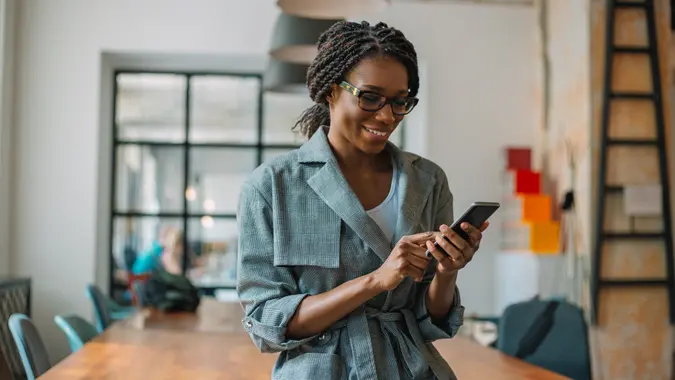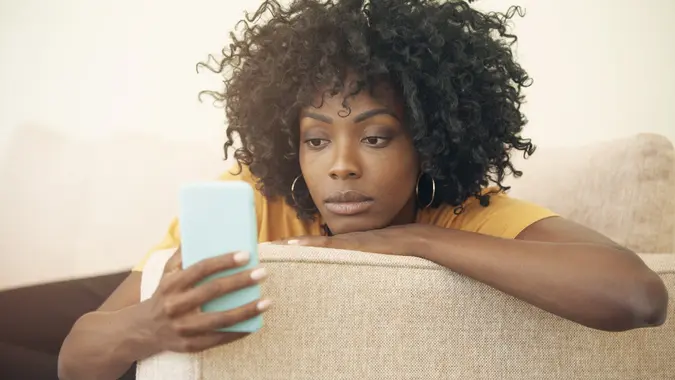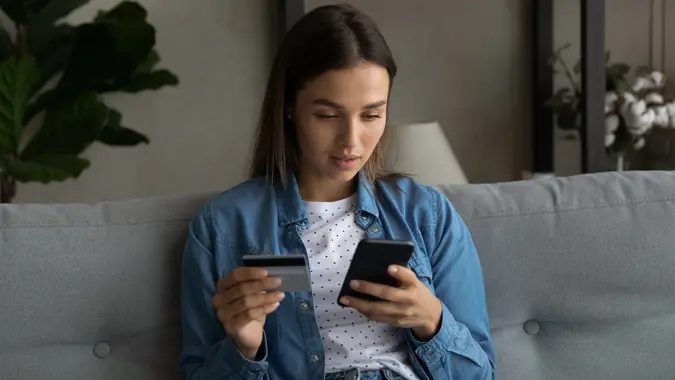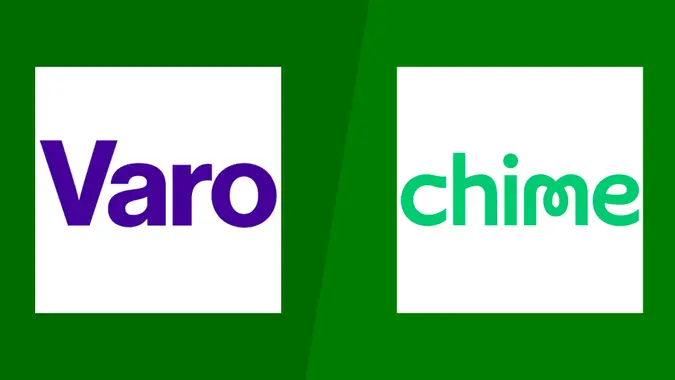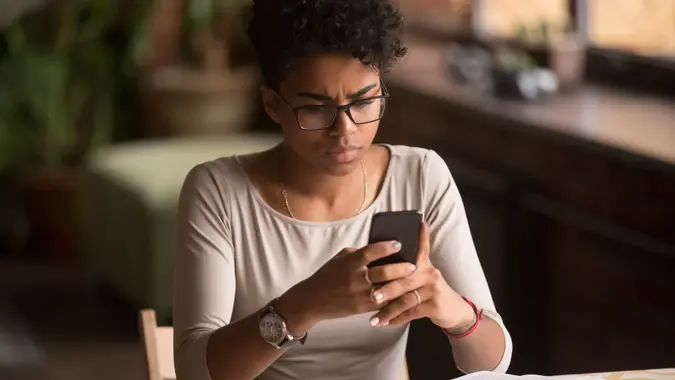Woodforest Login: How To Access Your Account Securely

Commitment to Our Readers
GOBankingRates' editorial team is committed to bringing you unbiased reviews and information. We use data-driven methodologies to evaluate financial products and services - our reviews and ratings are not influenced by advertisers. You can read more about our editorial guidelines and our products and services review methodology.

20 Years
Helping You Live Richer

Reviewed
by Experts

Trusted by
Millions of Readers
Woodforest National Bank has more than 760 branches in 17 states, but if you prefer digital banking, Woodforest also offers online and mobile banking options. To access these platforms, you’ll have to log in. Keep reading to learn more.
How To Log In to Your Woodforest Account
To log in to your Woodforest National Bank account, first go to the bank’s homepage and then follow these steps:
- Click the “Login” button located on the upper left side of the page.
- At the login page, enter your username and password in the appropriate fields.
- Click the “Login” button.
If you need to enroll in Woodforest online banking, just click the “Enroll” link next to the “Login” button on the homepage. You’ll be brought to the enrollment page. Follow the directions to enroll in online banking. Here’s what you’ll need to provide:
- Account number
- Mother’s maiden name
- Date of birth
You’ll also need some form of identification, such as a driver’s license or passport. Follow the directions to complete enrollment.
How To Reset Your Woodforest Login Credentials
If you’ve forgotten your login information, go to Woodforest’s online banking login page and click either the “Forgot your password?” link or the “Forgot your username?” link.
Resetting Your Password
To reset your password, follow these steps:
- At the password reset page, enter your username.
- You’ll receive a temporary password via email.
- Enter your username and temporary password.
- Click “Continue” and follow the instructions.
Recovering Your Username
If you need to recover your username, do the following to get started:
- At the username recovery page, select a form of identification from the drop-down menu. You can choose from the following options:
- Social Security number
- Driver’s license
- Passport
- State ID card
- Matricula card
- Military ID
- Enter the identification number associated with the form of identification you selected.
- Enter your email address.
- Enter your account or debit card number.
- Click “Continue” and follow the instructions.
Woodforest Mobile App Login Guide
The Woodforest mobile banking app is available on the App Store or Google Play. To log in to your mobile account, just download and open the app. Next, enter your username and password — the same ones you use to log in online — and click the “LOG IN” button on the sign-in screen. You also can set up biometric authentication if you want to boost your account security.
Troubleshooting Woodforest Login Issues
If you’re unable to log in successfully to your Woodforest account, you may have to reset your username or password, which you can do following the steps above. You should also check to make sure you’re not having any network or device issues, and that you’re able to load other websites, in case that’s the issue.
If you’re still unable to log in, or find you’ve locked yourself out of your account from too many unsuccessful attempts, you can contact Woodforest to resolve the issue. Woodforest’s customer service number for those who live in Houston is 832-375-2000. For everyone else, the number is 877-968-7962. Phone lines are open Monday through Saturday from 8 a.m. to 5 p.m. Central time.
How To Safely Log In to Your Woodforest Account
In general, online and mobile banking is designed to be safe, but you can do a few things to make sure your account is especially secure:
- Complete banking transactions using a secure network, such as your home Wi-Fi
- Enable two-factor authentication for logging in
- Be wary of any phone calls, texts or emails you receive claiming to be about your account, and don’t click any provided links or respond to demands for account action. You can reach out to Woodforest customer service yourself to verify any claims
FAQ
- Why can’t I log in to my Woodforest account?
- You may be entering the wrong username or password. If you do this too many times, you may also be locked out of your account, in which case you should call Woodforest customer service at 877-968-7962 to resolve the issue. Other potential reasons could include problems with your network or device, so you should check to ensure you're able to load other websites properly if your Woodforest login is not working.
- How do I enable fingerprint or Face ID login?
- You will be automatically prompted to Enable Touch, Face or Android Fingerprint ID when you type in your username and password on the Woodforest mobile app. Following the prompts to set it up/enable it should make the login process faster.
- Can I log in to multiple Woodforest accounts from one device?
- Your Woodforest mobile app and online banking should allow you to manage all of your Woodforest accounts from the same screen. If you're having issues with this, reach out to Woodforest customer service or go to a physical branch.
- What should I do if I suspect unauthorized access?
- If you suspect someone other than you has logged into your Woodforest account, report it immediately to Woodforest customer service at 877-968-7962. You can also log into your account and change the username, password and security questions to try to prevent further unauthorized access, but you should definitely report it, especially if the person has moved funds from your accounts.
 Written by
Written by  Edited by
Edited by