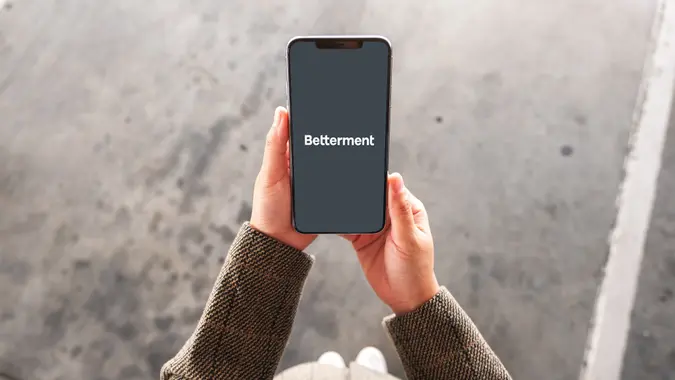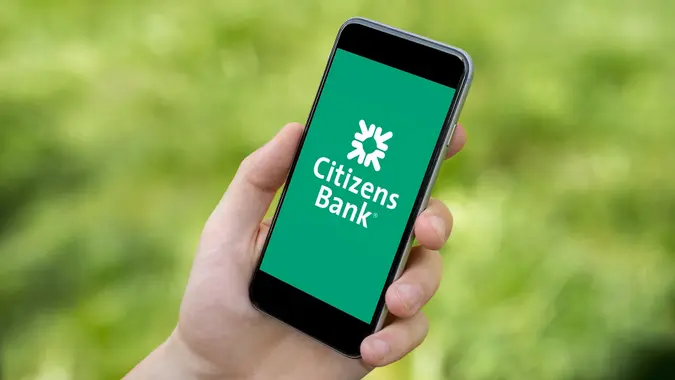How To Switch Banks When You Move

Commitment to Our Readers
GOBankingRates' editorial team is committed to bringing you unbiased reviews and information. We use data-driven methodologies to evaluate financial products and services - our reviews and ratings are not influenced by advertisers. You can read more about our editorial guidelines and our products and services review methodology.

20 Years
Helping You Live Richer

Reviewed
by Experts

Trusted by
Millions of Readers
Personal finance is personal, and the tools you use to manage your finances–like your bank accounts–should meet your individual needs. When those needs change, it may be time to switch banks.
You have plenty of good reasons to switch banks. It’s possible you’re unhappy with your current bank and want to transfer your personal funds from one national bank to another. Maybe you’re making the move from a credit union to an online bank. Or maybe you’re combining bank accounts. Perhaps you’re leaving the state where your current bank operates.
Whatever the motivation, switching banks can be done relatively quickly, as it’s not too difficult and only requires a few steps. Things are usually pretty straightforward when you’re switching banks to manage personal funds.
Find a New Bank
First, you’ll need to find a new bank. You have plenty of options, including online, brick-and-mortar, community, national banks and credit unions. To get started, think about your personal banking preferences and the features you want to have in your new bank account.
From there, you’ll want to consider the following features:
- FDIC or NCUA insurance
- Fees
- Online banking services
- Interest rates
- Minimum balance requirements
- Branch locations
- Account selections
Take Note of Your Automatic Payments and Deposits
Before you close your current account, create a list of the direct deposits, recurring transfers and automated bill payments you have in place. Gathering this information now can help you save time later when you’re ready to set them up with the new account. Note the due dates for bills in case you need to send a payment before you have the new account set up.
Open Your New Bank Account
When you’ve chosen your new bank, it’s time to open your new accounts. Depending on the bank, you can open the account online or in-person–unless it’s an online bank.
On the application, you have to provide personal information about all account holders. Here’s what you need to open the account:
- Name
- Date of birth
- Residential address
- Phone number
- Social Security number or Individual Taxpayer Identification Number
- Email address
- Driver’s license or another form of government-issued ID
You might also be required to have an opening deposit. You can meet this requirement by transferring all or some of your funds from your old account to the new one. To be safe, give yourself a few business days for the transaction to complete.
Update Your Recurring Payments and Deposits
As soon as the new account is open, you can begin moving your recurring payments and deposits to your new account. This is a great opportunity to review which subscriptions you want to keep and which ones you’d like to cancel. For the ones you want to keep, ensure that you have updated your bank account information with the new account numbers.
Enroll In Online and Mobile Banking
Next, you should enroll in the new bank’s online and mobile banking services. The bank will ask you to provide information, such as your account number, PIN and Social Security number to prove your identity. Then you will create a username and password. After you have access to bill pay services, add your payees’ names, addresses and account numbers so you can begin sending payments online.
Close Your Old Bank Account
Once you’re satisfied with your transition, close your old bank account. You can choose to do this online, over the phone or in-person. Some banks ask you to complete an account closure form, which you may be able to download from the bank’s website. Others want you to speak with a representative over the phone or in person.
Before you close your old account, make sure all transactions have cleared and the account has a zero balance. These transactions include checks you’ve written and pending debit card payments. If the account has a negative balance, the bank will expect you to make a deposit before you can close the account. You also should download copies of your statements since you will no longer have online access to them after the account is closed.
Does Switching Banks Hurt Your Credit?
Switching banks doesn’t usually hurt your credit, since your banking history isn’t connected with your credit score. Banks don’t report activity from checking or savings to the credit bureaus, since you’re not trying to request a line of credit when you open one of these accounts. However, there could be an effect if you’re trying to open an account that requires a credit check–for example, you’re simultaneously opening a credit card with that bank.
Set Up Alerts on Your New Bank Account
Account alerts can help you avoid becoming a victim of fraudulent activity. You can set up alerts to track your balances, transactions and card use so you can monitor your spending. Some banks also let you know when they detect unusual account activity and keep you apprised of promotions.
Final Take
If it’s time to switch banks, spend some time researching the types of banks around you and what they have to offer. Start by reviewing the Best Banks of 2023 to find out which financial institutions have the top rates and features consumers want.
Nicole Spector contributed to the reporting for this article.
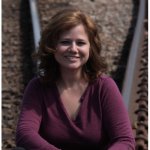 Written by
Written by  Edited by
Edited by