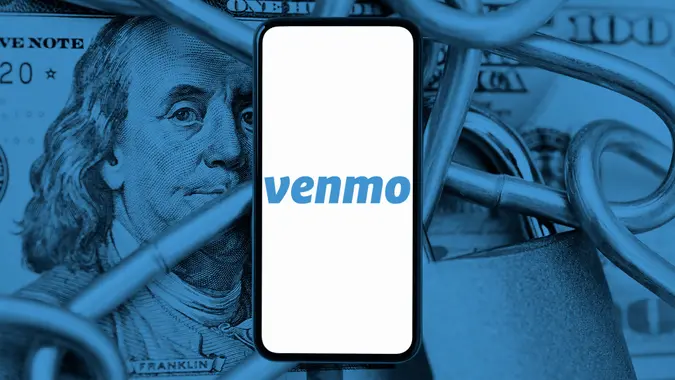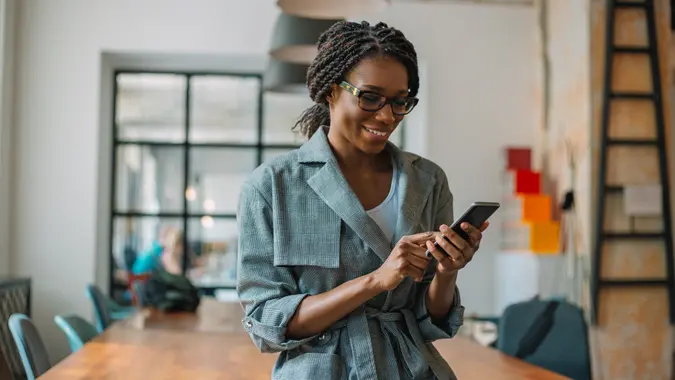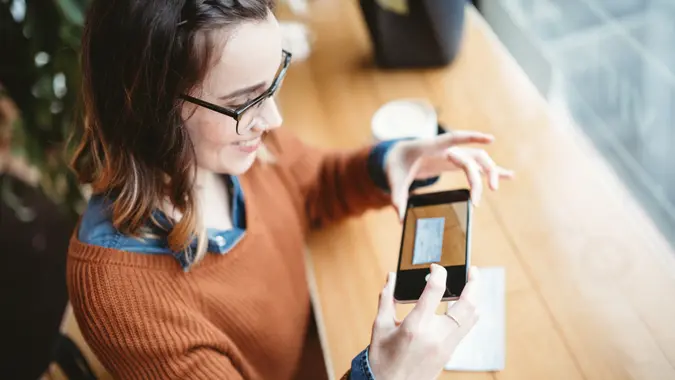How To Use Apple Pay at ATMs: A Step-by-Step Guide

Commitment to Our Readers
GOBankingRates' editorial team is committed to bringing you unbiased reviews and information. We use data-driven methodologies to evaluate financial products and services - our reviews and ratings are not influenced by advertisers. You can read more about our editorial guidelines and our products and services review methodology.

20 Years
Helping You Live Richer

Reviewed
by Experts

Trusted by
Millions of Readers
Apple Pay is a convenient payment solution that lets you leave the house without your debit card. But what if you need to withdraw cash from an ATM?
At some ATMs, it is possible to withdraw cash using Apple Pay. The key is to have a debit account attached to Apple Pay from a bank that supports cardless transactions. Here’s a walkthrough on this process.
How To Withdraw Money With Apple Pay at an ATM
You can use Apple Pay at most ATMs that are enabled for contactless transactions. Because you’re withdrawing cash from a linked account, your bank’s standard fees and withdrawal limits will apply.
Here’s a step-by-step guide to using Apple Pay at an ATM.
- Find a contactless ATM: These display the symbol for contactless transactions, which looks like a sideways Wi-Fi symbol with four lines. You can also contact your bank to ask about cardless ATMs in your area.
- Open Apple Pay on your phone: If you have Face ID enabled, you can double tap the side button and look at your phone to open Apple Pay. If you prefer to use Touch ID, tap the home button twice and scan your fingerprint. You can also use your passcode.
- Choose the account to withdraw from: Apple Pay will default to your primary card, but you can choose a different one by tapping the options at the bottom of your phone screen. If you have multiple cards or accounts linked to your Apple Pay account, make sure you’re using the right one.
- Connect to the ATM with Apple Pay: With Apple Pay open, hold your phone near the contactless symbol on the ATM. It will chime to let you know it has connected.
- Withdraw the cash: Follow the prompts on the ATM screen to enter your PIN and choose the withdrawal amount, then complete the transaction and receive the cash.
Troubleshooting Common Apple Pay ATM Issues
You may run into a few common issues when withdrawing money from an ATM with Apple Pay. Here’s what to do.
Connection Failure
If your Apple Pay will not connect to the ATM, it’s possible that the network is down, in which case you will need to try again later.
Unexpected Fees
Many banks charge withdrawal fees for using an out-of-network ATM, so make sure you’re using an ATM owned by the bank you’re withdrawing money from.
Declined Card
If your card is declined and you’re unable to withdraw funds, first check to be sure your selected card is compatible with ATM withdrawals through Apple Pay.
On your phone, open Settings, then select Wallet & Apple Pay. Select your card. If “This card cannot be used” appears, it’s possible your bank or account does not support Apple Pay. You can contact them to be sure.
If your card is compatible but the transaction still won’t go through, you should contact your bank to find out if there’s a problem with your account.
Which Banks Let You Use Apple Pay To Withdraw Money?
Hundreds of banks across the U.S. — and many international banks, as well — offer accounts and cards that are compatible with Apple Pay. These include Wells Fargo, Chase and Bank of America, which were among the first to offer contactless ATM services, like cash withdrawals through Apple Pay.
Citi®, PNC, TD Bank and Capital One, among many others, also allow contactless withdrawals at select ATMs. You can find a full list of banks that work with Apple Pay on the Apple website.
However, compatibility with Apple Pay does not guarantee that you’ll be able to withdraw cash from an ATM. If you’re not sure if your bank will let you withdraw cash with Apple Pay, contact its customer service department.
Takeaway
If you have an Apple Pay account, you can withdraw cash at select ATMs without opening your wallet. Make sure you’re using a cardless ATM that supports Apple Pay, and choose the right linked card or bank account within the app.
FAQs
Here are answers to some frequently asked questions about using Apple Pay at an ATM.- Can I use Apple Pay at any ATM?
- No. You can only use Apple Pay at ATMs with contactless capabilities that are compatible with Apple Pay. Look for the contactless symbol on the ATM.
- Are there any fees for using Apple Pay at ATMs?
- Apple Pay does not charge any fees to use at ATM, but your bank might. Use an in-network ATM to avoid fees.
- Is it safe to use Apple Pay for ATM withdrawals?
- Contactless ATMs and using Apple Pay to withdraw money from an ATM are generally considered safe, because contactless payments are less susceptible to card skimmers, and Apple encrypts your payment information.
- However, there is always some risk. To use Apple Pay at an ATM more safely, make sure you’re in a well-lit area, opt for an ATM with two-factor authentication and check your accounts frequently for charges you don’t recognize.
- What should I do if the ATM doesn't recognize my device?
- If the ATM doesn’t recognize your device, it may not be compatible with Apple Pay. Check for the contactless symbol on the ATM first – if it’s not there, you won’t be able to use Apple Pay.
- If the ATM is contactless, you should contact your bank to make sure your account is compatible.
- Can I deposit cash using Apple Pay at ATMs?
- No, you cannot deposit cash using Apple Pay at an ATM. However, you can transfer funds between your Apple Pay and your bank account using the app.
Sarah Horvath contributed to the reporting for this article.
Editorial Note: This content is not provided by any entity covered in this article. Any opinions, analyses, reviews, ratings or recommendations expressed in this article are those of the author alone and have not been reviewed, approved or otherwise endorsed by any entity named in this article.
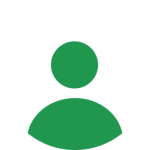 Written by
Written by  Edited by
Edited by