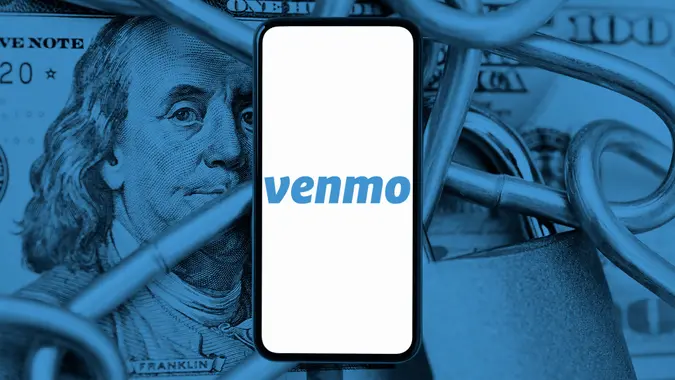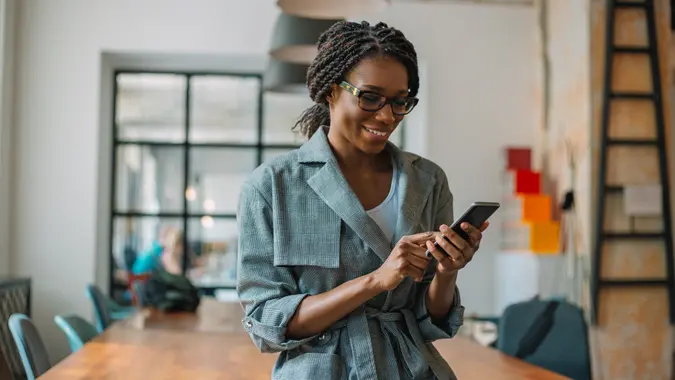How To Activate Your Venmo Debit Card

Commitment to Our Readers
GOBankingRates' editorial team is committed to bringing you unbiased reviews and information. We use data-driven methodologies to evaluate financial products and services - our reviews and ratings are not influenced by advertisers. You can read more about our editorial guidelines and our products and services review methodology.

20 Years
Helping You Live Richer

Reviewed
by Experts

Trusted by
Millions of Readers
The Venmo debit card makes it easier than ever to spend your Venmo balance in stores, online and even at fee-free MoneyPass ATMs. If you’ve just received your Venmo debit card in the mail, you’re probably eager to start using it. But first, you’ll need to activate it — and luckily, the process is quick and simple.
This guide walks you through how to activate a Venmo debit card, including step-by-step instructions, troubleshooting tips and everything you need to know about using your new card.
Here’s a breakdown of how to activate your Venmo debit card:
What Is the Venmo Debit Card and How Does It Work?
Venmo, a PayPal-owned mobile payment app, introduced its Venmo Mastercard Debit Card as a convenient way to access your Venmo balance for everyday purchases.
The card works just like a regular debit card, but with a few extra perks:
- Spend Anywhere Mastercard Is Accepted – Use it for in-store, online and international purchases.
- Instantly Use Your Venmo Balance – No need to transfer money to your bank first.
- Free ATM Withdrawals – Withdraw cash at MoneyPass ATMs with no fees.
- Earn Cashback Rewards – Get special offers and cashback deals at participating retailers.
Now that you know the benefits, let’s get that card activated!
How to Activate a Venmo Debit Card
Activating your Venmo Debit Card is easy and can be done in just a few steps within the Venmo app. Before you begin, make sure you have:
- Your Venmo Debit Card in hand.
- A smartphone with the Venmo app installed.
Step-by-Step Guide to Activating Your Venmo Debit Card:
- Open the Venmo App – Launch the Venmo app on your smartphone.
- Go to the Menu – Tap the menu in the top-right corner.
- Select “Venmo Card” – This will bring up options related to your debit card.
- Tap “Activate” – You’ll be prompted to enter your card details.
- Enter Your Card Information – You’ll need the expiration date, 16-digit card number and CVV security code (3-digit number on the back).
- Set Up Your PIN – Choose a 4-digit PIN for ATM withdrawals and purchases requiring PIN entry.
- Confirm Activation – Once your details are entered, you’ll receive a confirmation message that your Venmo Debit Card is now active!
If your card has a QR code, you may have the option to scan it instead of entering details manually.
What to Do After Activating Your Venmo Debit Card
Now that your card is ready to use, here are a few things you might want to do next:
- Add Money to Your Venmo Balance – Ensure you have funds available by transferring from your bank account or receiving payments.
- Link a Backup Payment Method – Connect a debit card or bank account for seamless transactions.
- Enable Security Features – Use the Venmo app to lock your card when not in use.
- Set Up Direct Deposit (If Needed) – Some users choose to have their paycheck deposited directly into their Venmo balance for quick access.
How to Add Money to a Venmo Debit Card
While your Venmo debit card lets you spend your balance instantly, you might need to add money to your Venmo account from time to time.
Transferring Money from Your Bank to Venmo
- Open the Venmo app.
- Tap the profile icon and select “Manage Balance.”
- Choose “Add Money.”
- Enter the amount you want to transfer.
- Select your linked bank account as the funding source.
- Tap “Confirm” to complete the transaction.
How Long Do Transfers Take?
- Standard Bank Transfers are free but take 3-5 business days.
- Instant Transfers are available within minutes but come with a 1.75% fee.
Need money on your Venmo Debit Card fast? Use Instant Transfer for a small fee, or ask a friend to send you money via Venmo.
Troubleshooting: Why Can’t I Activate My Venmo Debit Card?
If you’re having trouble activating your card, don’t panic! Here are some common issues and solutions:
Card Activation Not Working?
- Double-check the card details – Make sure the card number, CVV and expiration date are entered correctly.
- Ensure your Venmo app is updated – Go to the App Store (iPhone) or Google Play (Android) and check for updates.
- Restart your phone and try again – Sometimes a quick reboot fixes minor glitches.
Venmo App Not Letting You Activate?
- Make sure you have a stable internet connection.
- Log out and log back into the Venmo app.
- If all else fails, contact Venmo customer support.
How to Request a Venmo Debit Card
Don’t have a Venmo Debit Card yet? Here’s how to get one:
- Open the Venmo app.
- Tap Menu, then pick “Venmo Card”.
- Select “Get Venmo Card” and follow the prompts.
- Provide your shipping details.
- Wait 7-10 business days for your card to arrive.
Some users may see a “Get in Line” message if the card isn’t available to them yet. Keep checking back!
How to Replace a Lost or Stolen Venmo Debit Card
Lost your Venmo Debit Card? No worries — you can lock it or request a replacement right from the app.
To Lock Your Card:
- Open the Venmo app.
- Go to Menu, then select “Venmo Card.”
- Tap “Disable Card” to prevent unauthorized use.
To Order a New Card:
- Call Venmo Customer Support at 855-204-4090.
- Or submit a request via the Venmo help center.
Once you request a new card, a replacement should arrive within 7-10 days.
Final Thoughts: Is the Venmo Debit Card Worth It?
The Venmo Debit Card is a great option if you frequently use Venmo and want easy access to your balance without transferring money to a bank.
If you’re looking for a hassle-free way to use Venmo funds, activating your Venmo Debit Card is a smart move.
FAQs About How to Activate a Venmo Debit Card
Although the basic idea behind money apps like Venmo can be simple on paper, there are still many common questions surrounding them, in part because they're relatively new. Here are the answers to some of the most frequently asked questions regarding activating your Venmo debit card:- Can I activate my Venmo card without the app?
- No, Venmo Debit Card activation must be completed through the Venmo app.
- How long does it take to activate my card?
- The activation process takes just a few minutes if you follow the steps correctly.
- Can I use my Venmo Debit Card before activating it?
- No, you must activate your card first before making any purchases.
- Does Venmo charge a fee for the debit card?
- No, the Venmo Debit Card has no monthly or activation fees.
Data is accurate as of Feb. 25, 2025.
Editorial Note: This content is not provided by any entity covered in this article. Any opinions, analyses, reviews, ratings or recommendations expressed in this article are those of the author alone and have not been reviewed, approved or otherwise endorsed by any entity named in this article.
Our in-house research team and on-site financial experts work together to create content that’s accurate, impartial, and up to date. We fact-check every single statistic, quote and fact using trusted primary resources to make sure the information we provide is correct. You can learn more about GOBankingRates’ processes and standards in our editorial policy.
- Venmo "Website"
- Venmo "Debit Card Sign Up"
- Venmo "Venmo Debit Card Activation"
- Venmo "Venmo Debit Card FAQ"
- Venmo "Using Your Venmo Debit Card"
- Venmo "Help FAQ"
 Written by
Written by  Edited by
Edited by