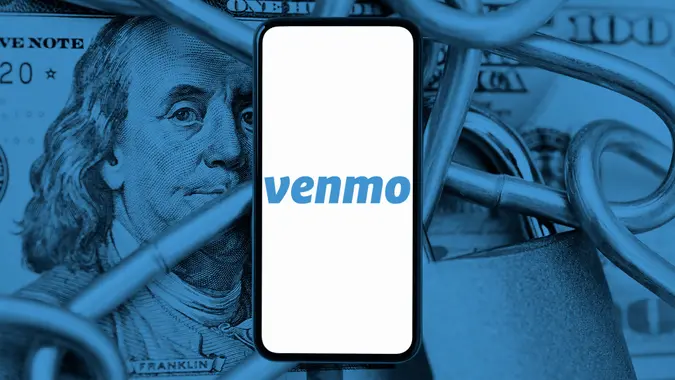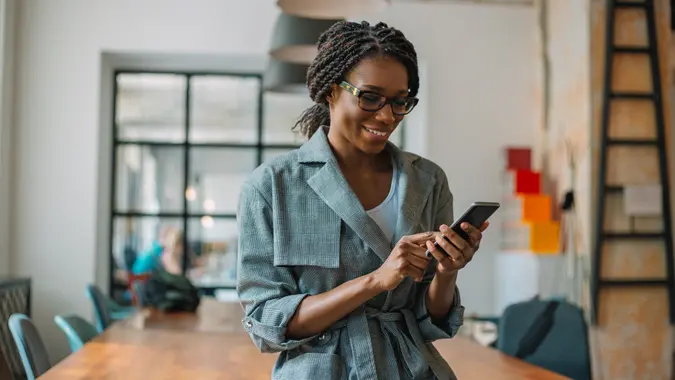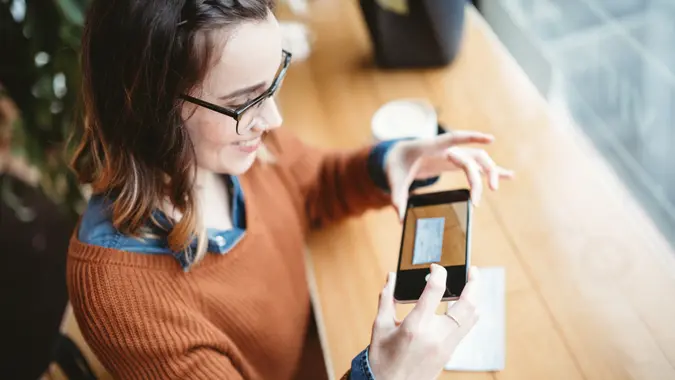Samsung Wallet vs. Google Wallet: Key Differences Explained

Commitment to Our Readers
GOBankingRates' editorial team is committed to bringing you unbiased reviews and information. We use data-driven methodologies to evaluate financial products and services - our reviews and ratings are not influenced by advertisers. You can read more about our editorial guidelines and our products and services review methodology.

20 Years
Helping You Live Richer

Reviewed
by Experts

Trusted by
Millions of Readers
Using your smartphone’s digital wallet to make contactless mobile payments is an increasingly popular payment method. With the press of a button or a tap at the point of purchase, you can pay for products and services or send money to a friend or family member. It is worth taking a look at how Samsung Wallet vs. Google Wallet compare to one another.
Which of these two popular digital wallets is the better choice: Samsung Wallet (formerly known as Samsung Pay) or Google Wallet (formerly known as Google Pay)? Designed for Android phones, they offer nearly the same features. The biggest difference is the phones they can be installed on: Samsung Wallet is available only on Samsung devices, but Google Wallet can be used on any device, including iPhones.
Understanding the differences between features and functionality, security, ease of use and rewards can help you decide whether Samsung Wallet or Google Wallet is best for you.
Read on to find out how they compare before you choose.
Why Compare Samsung Pay and Google Pay?
In today’s fast-paced world, having a quick, secure way to pay for groceries, coffee or a ride-share can make a huge difference. Samsung and Google each offer their own wallet:
- Samsung Wallet (previously Samsung Pay): Exclusive to Samsung devices, including newer Galaxy phones and some smartwatches.
- Google Wallet (previously Google Pay): Works on most Android phones — and, in limited ways, on iPhones for storing passes (but not for in-store tap payments).
Your choice likely hinges on what device you own and which features matter most — like loyalty rewards, speed or cross-platform flexibility.
What Are Samsung Wallet and Google Wallet?
If you are unfamiliar with wallet technology, it may be helpful to know what the Samsung Wallet and Google Wallet can do for you. Here is an overview of both wallets:
Overview of Samsung Pay (Now Part of Samsung Wallet)
Samsung Wallet can be used only on Samsung devices. The app supports Near-field Communication (NFC), which is a technology that allows two devices to exchange data when they are close to one another. The Samsung Wallet can store digital IDs, boarding passes, credit and debit cards, transit tickets and digital car keys.
Why Use It: If you’re all-in on Samsung devices, Samsung Wallet integrates seamlessly with your phone and watch, plus it has a loyalty program that rewards you each time you pay.
Overview of Google Pay (Now Google Wallet)
The Google Wallet is versatile in that it works with most Android devices. The Google Wallet features focus on contactless payments and peer-to-peer transactions (P2P) so it eliminates the need to carry your debit and credit card. The wallet also supports credit and debit cards, loyalty cards, transit passes, event tickets and boarding passes.
Why Use It: If you switch between different Android brands or just want a widely compatible digital wallet, Google Wallet is a great pick. Some iPhone users can store tickets or passes in the Google Wallet app, though they can’t do in-store NFC payments on iOS.
Compatibility and Device Support
How do Samsung and Google Wallets fare in terms of compatibility and device support? Let’s take a look:
Samsung Wallet Device Compatibility
Samsung Wallet works only on Samsung devices. It is limited to Samsung Galaxy smartphones and smartwatches. It works on Galaxy 4, 5 or 6 watches. It is supported on Galaxy S, Note, Z and A-series. The limitation is that Samsung Wallet does not work on non-Samsung devices.
Google Wallet Device Compatibility
Google Wallet works on most Android devices, including Samsung, Google Pixel, One Plus and other devices. It requires an Android 5.0 or later with NFC support. Google Wallet is available on smartwatches like Pixel Watch and Fossil Gen 6. The payment app doesn’t work on an iPhone for in-store payments.
Features and Functionality
How does Samsung Wallet’s features and functionality compare to Google Wallet? Here is how each platform shines with its features:
Samsung Wallet Features
- Contactless payments: With NFC terminals you can initiate contactless payments at tap-to-pay terminals.
- Digital wallet: Samsung Wallet stores IDs, tickets and gift cards. This feature comes in handy so you don’t have to carry around physical tickets and cards.
- Samsung Smartwatch Support: Works on Galaxy smartwatches for wrist-based payments.
- Rewards Program: Rack up points for each purchase, redeemable for Samsung products and other goodies.
Google Wallet Features
- Peer-to-peer payments: You can send payment to friends and family with ease.
- NFC contactless payments: Works online, on apps and in retail stores.
- Google integration with Gmail and Google services: You become part of the whole Google ecosystem with Google Wallet.
- Occasional Deals & Promos: Google sometimes offers cashback or discounts for certain merchants or purchase events.
Security and Fraud Protection
Generally, both Samsung and Google Wallets have advanced security measures to protect customers.
Samsung Wallet Security
Samsung Wallet has several security features, including tokenization, to keep your personal information safe. Samsung Wallet also has biometric authentication with the ability to sign on with a fingerprint or face recognition. In addition, the app employs Samsung Knox, a defense-grade multilayered technology platform that monitors your phone and protects it from malware attacks and other security threats.
In the event you lose your phone, the SmartThings Find feature can remotely lock Samsung Wallet or remove it from your phone. Samsung Wallet also allows you to authenticate transactions by using its fingerprint scanner or iris scanner features.
Google Wallet Security
You can rest assured of secure transactions with Google Wallet, since it uses encrypted transactions and NFC technology, renowned for its high security. Google Wallet offers additional protection through fraud alerts, authentication and virtual account numbers to protect your account information.
Other security features include fingerprint scanning and facial recognition. These security features make it almost impossible for hackers and other third parties to gain access to your private financial data.
Ease of Use
It’s fairly easy to set up a Samsung or Google Wallet. Just follow a few steps and you’re all set to pay via these digital wallets.
Setting Up Samsung Wallet
Open your Samsung Wallet on your phone (usually preinstalled). Once you’ve opened the wallet, do the following:
- Sign in or create an account.
- Set up security based on what the prompts tell you.
- Add a payment method.
- Tap “Add a Card” and scan or manually enter your credit or debit card details.
Setting Up Google Wallet
You can open the Google Wallet app or download it from the Play Store if it isn’t pre-installed, and move through the following steps:
- Sign in with your Google account.
- Tap “Add to Wallet” and select “Payment Card.”
- Add a credit/debit card by scanning it or entering details manually.
- Make sure your phone is NFC-enabled by navigating to “Settings to Connected Devices.”
Rewards and Incentives
Samsung Wallet Rewards
Samsung Wallet rewards is a loyalty program that allows users to earn points for purchases made with Samsung Wallet and then redeem those points for prizes, such as Samsung merchandise or even vacations. Here is how the program works:
Rewards Points System
Base members will receive 1 point for every dollar spent. You can qualify for a higher tier and earn 2x, 3x, or 6x the points per dollar based on membership level. Extra points are earned during special promotions.
Exclusive Benefits by Tier
Higher-tier members get priority access to special events and promotions. The discounts include the following:
- 10% off accessories for phones, tablets, home appliances and entertainment.
- 20% off Samsung Care+ (up to 5 times per year).
- 20% off installation and haul-away services for Samsung Home Appliances.
Top Tier members can earn a 2-year Samsung Care package, free simple installations and half off complex installations, free haul-away service, and exclusive discounts and VIP customer support.
Google Wallet Cashback and Promotions
You can earn rewards when you use Google Wallet to send money to someone, purchase items and refer friends. It starts with the welcome offer you receive when you complete your first qualifying transaction in the app.
Other ways to earn rewards points include making contactless payments in stores, purchasing Groupon deals and accepting checkout promo codes from merchants. Google Wallet also gives you rewards when you use the balance in your digital wallet to complete purchases.
For the most current information about available rewards, see what’s available in the Google Wallet app. You’ll also be able to see the qualifying activities you need to complete to earn the rewards for your account.
Which One Should You Choose?
Choosing between Samsung and Google Wallets may depend on which one is the most convenient choice for you.
Best for Samsung Users
Samsung Wallet’s rewards program gives the app an edge over Google Pay. Since you earn points for every purchase made through the app, you have more opportunities to score. If you’re a fan of Samsung’s line of products, including electronics and appliances, you’ll also be able to earn bigger discounts to use when you purchase big ticket items as you move through the tiered levels.
The major drawback of Samsung Wallet is that it’s compatible only with select Samsung phones and watches. However, with Android 6.0 or higher, you can use Samsung Wallet on your smartwatch even if it’s connected to a non-Samsung Android phone.
Samsung Wallet can be used anywhere outside the U.S. where your payment method is accepted. Support for the Galaxy Watch Active is available in 15 countries, according to Samsung’s website. There is no fee to use Samsung Wallet.
Best for General Android Users
For those who want a digital wallet that can be used in more places, Google Wallet is the winner. You can use it on any Android device — including Samsung products — and on iPhone or iPad if you’re in the U.S. or India. This digital wallet lets you make payments with Android devices in well over 40 countries across the world.
The Google Wallet has an excellent user interface that makes it easy for users to see all their bonuses, deposits and gift vouchers. Google’s decision to allow Google Wallet to store transportation passes for travel in the U.S. and around the world has popularized this platform more than ever. You can also keep copies of important travel documents and store digital car keys in the app.
Google Wallet has limits for the amounts you can deposit, send, receive and transfer — $5,000 over a rolling seven-day timeframe. If you haven’t verified your identity, your weekly limit is just $500 and $5,000 for a lifetime.
Final Take to GO
When it’s Samsung Pay vs. Google Pay, the deciding factor is often your phone brand. If you’re a loyal Samsung user, Samsung Wallet feels like a natural extension — complete with a rewards system that can save you money on future Samsung products. If you want more device freedom or already use plenty of Google services, Google Wallet’s cross-platform appeal is hard to beat.
Final Take:
- Choose Samsung Wallet if you love your Galaxy phone and want to earn points.
- Pick Google Wallet if you want broader device compatibility, occasional promo deals, and an overall simpler setup across the Android ecosystem.
Looking to learn more about digital payment options? Armed with this info, you can pick the wallet that suits your phone, your spending style and your quest for convenience.
FAQ
Here are the answers to some of the most frequently asked questions regarding Samsung Wallet and Google Wallet (formerly known as Samsung Pay vs. Google Pay):- Does Samsung Pay work on non-Samsung phones?
- No, Samsung Pay (part of Samsung Wallet) is limited to Samsung devices—though some Samsung watches can pair with non-Samsung phones for certain features.
- Can I use Google Pay on a Samsung phone?
- Absolutely. You can install Google Wallet from the Play Store and use it on your Samsung device if you prefer.
- Is Samsung Pay or Google Pay more secure?
- Both use tokenization, encryption, and device-level authentication (fingerprint, PIN, etc.). Security is quite robust in both cases.
- Does Google Pay have a rewards program like Samsung Pay?
- Not in the same sense. Samsung has a tiered points system; Google occasionally offers promotions or cashback deals instead of a dedicated point-based program.
- Which mobile payment app is accepted at more places?
- Both rely on NFC contactless technology. As long as a store accepts contactless payments, you can use either Samsung or Google’s wallet. The difference? Some older Samsung phones had MST for older swipe machines, but that’s less relevant now as those swipe terminals phase out.
Information is accurate as of March 11, 2025.
Editorial Note: This content is not provided by any entity covered in this article. Any opinions, analyses, reviews, ratings or recommendations expressed in this article are those of the author alone and have not been reviewed, approved or otherwise endorsed by any entity named in this article.
Our in-house research team and on-site financial experts work together to create content that’s accurate, impartial, and up to date. We fact-check every single statistic, quote and fact using trusted primary resources to make sure the information we provide is correct. You can learn more about GOBankingRates’ processes and standards in our editorial policy.
- Samsung "Samsung Wallet"
- Google "Google Wallet"
- Samsung "Samsung Wallet FAQ"
- Google "Google Wallet FAQ"
- Samsung "Samsung Wallet Rewards"
- Google "Google Wallet Rewards"
 Written by
Written by  Edited by
Edited by