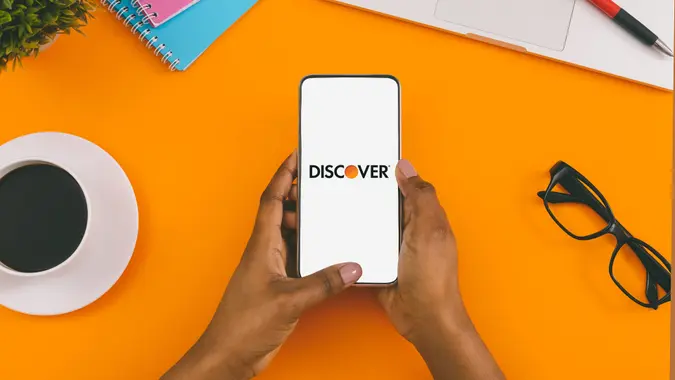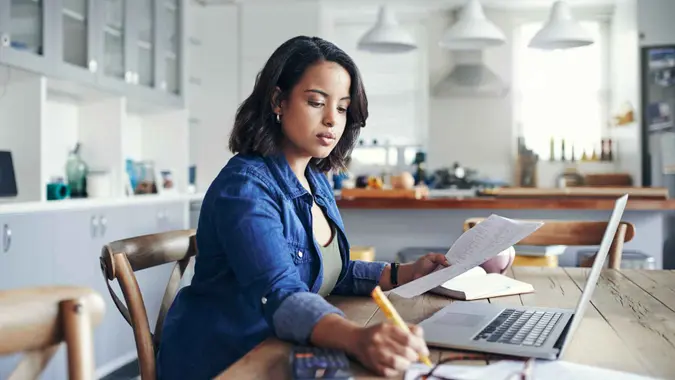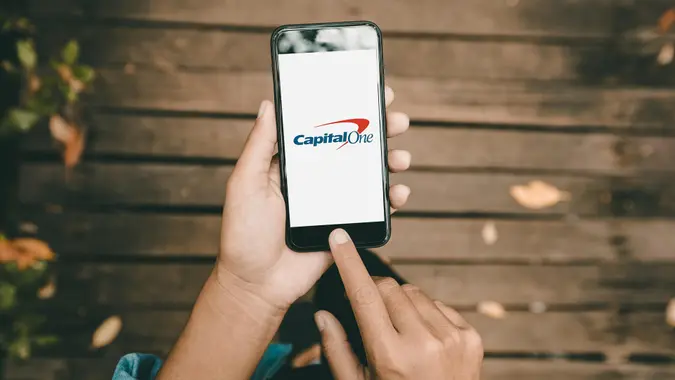Can You Direct Deposit Into a Savings Account?

Commitment to Our Readers
GOBankingRates' editorial team is committed to bringing you unbiased reviews and information. We use data-driven methodologies to evaluate financial products and services - our reviews and ratings are not influenced by advertisers. You can read more about our editorial guidelines and our products and services review methodology.

20 Years
Helping You Live Richer

Reviewed
by Experts

Trusted by
Millions of Readers
Yes, most banks allow you to directly deposit your paycheck into a savings account. In some cases, you may be able to split your earnings into two accounts: checking and savings.
If you want to deposit your paycheck into savings, contact your payroll or HR department to update your direct deposit information. If your employer allows you to separate your earnings between accounts, you can do so. Update your deposit details to include both account numbers and how much you want to send to each one.
Direct Deposit to Savings vs. Checking: Pros and Cons
There are some things to consider when you’re deciding where to deposit your money
Pros of Depositing to Your Savings Account:
- Your savings will grow without you having to think about it
- The deposit is quick and easy
- You don’t have to worry about losing the money
Cons of Depositing to Your Savings Account:
- If you don’t budget properly, you may have to move the money back to your checking account to pay for your expenses.
- Some banks put limits on how often you can withdraw money from your savings. If you go over that limit, there may be fees or they won’t move the money.
How To Set Up a Direct Deposit in Your Savings Account
You can follow this simple three-step process if you’d like to set up direct deposit into savings instead of your checking account:
1. Obtain a Direct Deposit Form From the Payer
Payers include employers and government agencies, such as the IRS. Most payers offer direct deposit options since it saves everyone time and is safer than paper checks.
Your payer should have a direct deposit form you can fill out. On the form, you’ll list critical information, such as:
- Your name
- Address
- Social Security number
- Bank account details
2. Indicate How Much Money You Want To Go to Savings
If you’re separating your paycheck or other earnings between checking and savings, you’ll want to indicate the amount of money the payer should send to each account. You can set a percentage to go to savings.
Some payers will also allow you to specify a specific dollar amount for one of your accounts. For example, each payday, send $100 to savings and the rest to checking. You can also change your amounts as you need to.
3. Provide Account Verification to the Payer
Your employer or other payer may request you to provide additional verification of your bank account, such as a voided check or a deposit slip.
Voided checks and deposit slips confirm that you’re the account holder and give the payer the correct account details. While you may not have checks for your savings account, you should have deposit slips from your bank.
Top Banks That Allow Direct Deposits to Savings Accounts
Allowing direct deposits to a savings account is a common banking feature. If you’re interested in opening a new savings account, check out the banks that GoBankingRates picked for best savings and high yield savings accounts.
Rules and Regulations for Direct Deposit to Savings Accounts
Regulation D put a limit on how many withdrawals and transfers you could make for different types of savings accounts like money marketing accounts and high yield savings accounts.
In April 2020, the Federal Reserve Board temporarily waived this rule. Because of this some banks also listed the restrictions for savings account transfers. As of this writing, the rule hasn’t been made permanent.
Tips for Maximizing Your Savings with Direct Deposit
Putting your money aside in a separate savings account and making automatic deposits can help you grow your savings. However, make sure you’ve budgeted how much money you set aside for savings. Overdraft fees in your checking account or constantly having to transfer money out of your account can get in the way of your financial goals.
FAQ
Here are the answers to some of the most frequently asked questions regarding direct deposit.- Is it better to do a direct deposit in your checking or savings account?
- Can I split my direct deposit into two accounts?
- Yes. When you set up your direct deposit, put the information for both accounts and the amount of money that should go into each account on the form.
- Should direct deposit go into checking or savings?
- If you want to automate saving money, you can directly deposit money into your savings account. However, you should pay your monthly expenses using your checking account. Make sure you’re putting enough money in that account too.
- Is there a fee to take money out of your savings account?
- There usually isn’t a fee for withdrawing money from savings accounts. That’s more common for certificates of deposit, which comes with terms where you cannot touch the money without a fee.
- How much of my direct deposit should go to savings?
- However much you can afford. You can put small amounts, like $25 or $50, to start.
- Can I split my direct deposit into two accounts?
Our in-house research team and on-site financial experts work together to create content that’s accurate, impartial, and up to date. We fact-check every single statistic, quote and fact using trusted primary resources to make sure the information we provide is correct. You can learn more about GOBankingRates’ processes and standards in our editorial policy.
- Federal Reserve "Savings Deposits Frequently Asked Questions."
 Written by
Written by  Edited by
Edited by