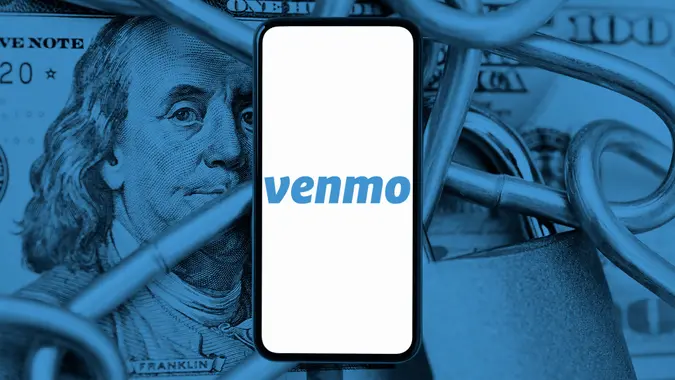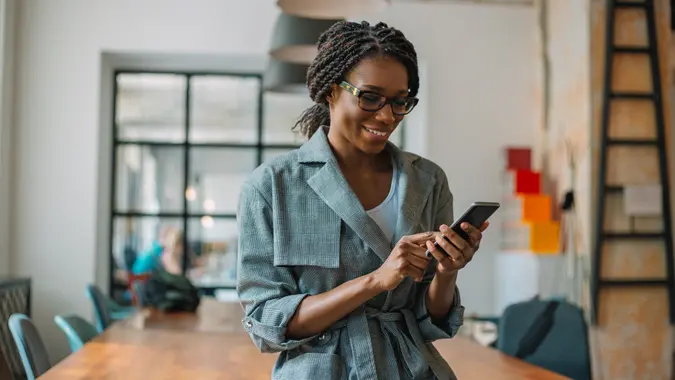How To Cancel a PayPal Payment Before It’s Too Late

Commitment to Our Readers
GOBankingRates' editorial team is committed to bringing you unbiased reviews and information. We use data-driven methodologies to evaluate financial products and services - our reviews and ratings are not influenced by advertisers. You can read more about our editorial guidelines and our products and services review methodology.

20 Years
Helping You Live Richer

Reviewed
by Experts

Trusted by
Millions of Readers
We’ve all been there — you sent a PayPal payment, only to realize you made a mistake. Whether you accidentally sent money to the wrong person, paid the wrong amount, or changed your mind after hitting send, you’re probably wondering: Can I cancel a PayPal payment?
The short answer? It depends on the payment status. If the payment is still pending, you may be able to cancel it. But if the payment is already completed, you’ll need to request a refund or dispute the transaction.
This guide will walk you through how to cancel a PayPal payment, what to do if the payment has already gone through, and how to get your money back when cancellation isn’t an option.
When Can You Cancel a PayPal Payment?
Before you try to cancel a PayPal payment, you’ll need to check its status. Here’s a quick breakdown of what’s possible based on the payment type:
| Payment Status | Can You Cancel It? | What to Do Next |
|---|---|---|
| Pending (Unclaimed) | Yes | Follow the steps to cancel. |
| Completed | No | Request a refund from the recipient. |
| Instant Transfer | No | Contact the recipient or dispute the charge. |
| Unauthorized Payment | Maybe | File a dispute through PayPal’s Resolution Center. |
| Recurring Payment | Yes | Cancel the subscription before the next charge. |
How to Cancel a Pending PayPal Payment
If your payment is still pending or unclaimed, you’re in luck — you can cancel it with just a few clicks.
Steps to Cancel a PayPal Payment on Desktop:
- Log into PayPal.
- Click “Activity” to view your recent transactions.
- Find the pending payment you want to cancel.
- Click “Cancel” next to the payment.
- Confirm by selecting “Cancel Payment.”
Steps to Cancel a PayPal Payment in the App:
- Open the PayPal app.
- Tap the “Wallet” tab.
- Navigate to the “Activity” section.
- Select the pending transaction.
- Tap “Cancel” and follow the on-screen steps.
Success! Your payment should now be canceled, and any funds will be returned to your PayPal balance or original payment method.
What to Do If You Can’t Cancel a PayPal Payment
If your PayPal payment has already gone through, you won’t be able to cancel it. But don’t worry — there are still options to get your money back.
1. Request a Refund from the Recipient
If the payment has been completed, the fastest way to get your money back is to ask the recipient for a refund.
Here’s how:
- Go to your PayPal Activity page and select the payment.
- Click on the recipient’s name to view their contact details.
- Send them a polite message requesting a refund.
Most sellers or individuals will issue a refund if you explain the mistake. If they agree, you should see the refunded amount back in your PayPal balance or original payment method within 5-30 days.
How to Cancel a PayPal Payment Sent to the Wrong Person
Sent money to the wrong PayPal account? Here’s what to do:
- Check if the payment is still pending – If it is, you can cancel it as outlined earlier.
- Contact the recipient – If the payment has gone through, reach out and explain the mistake.
- Open a dispute – If the recipient refuses to refund the money, you may need to escalate the issue.
How to Cancel an Unauthorized PayPal Payment
If you see a charge you don’t recognize, it’s important to act fast. PayPal has buyer protection policies that can help you recover your money.
Steps to Dispute an Unauthorized Payment:
- Log in to PayPal.
- Go to the Resolution Center, then select “Report a Problem.”
- Select the transaction in question.
- Click “Report Unauthorized Transaction.”
- Follow the steps to submit your dispute.
PayPal will review your case and notify you of their decision — this can take up to 30 days.
How to Cancel a Recurring Payment on PayPal
If you signed up for a subscription, membership or automatic payment, you can stop future charges by canceling the recurring payment.
How to Cancel a PayPal Subscription:
- Log in to PayPal.
- Click “Settings,” then go to “Payments,” then select “Manage Automatic Payments.”
- Select the subscription you want to cancel.
- Click “Cancel” and confirm.
Important: Canceling a subscription does not refund past payments — it only stops future ones.
Refunds vs. Cancellations: What’s the Difference?
| Scenario | Do You Need a Refund or Cancellation? | How to Get Your Money Back |
|---|---|---|
| Payment is still pending | Cancellation | Cancel through PayPal’s Activity page. |
| Payment is completed | Refund | Request a refund from the recipient. |
| Unauthorized payment | Dispute | Report the charge in PayPal’s Resolution Center. |
| Subscription charge | Cancellation | Cancel automatic payments in PayPal settings. |
Final Thoughts to GO: How to Cancel a PayPal Payment the Right Way
The key to canceling a PayPal payment is acting fast. If your payment is still pending, canceling it is easy through PayPal’s website or app. But if it’s already completed, your best bet is to request a refund or dispute the charge if necessary. Got a PayPal payment issue? Act now to cancel, refund, or dispute it before it’s too late!
Remember: Always double-check recipient details before sending money on PayPal to avoid mistakes in the first place!
Read More on PayPal
- How Does PayPal Work
- How Does PayPal Fees Work
- How Safe Is PayPal
- How To Avoid PayPal Scams
- How Does PayPal Friends and Family Work
- How To Send Money From PayPal To Cash App
FAQs About How to Cancel a PayPal Payment
Here's a quick breakdown of the steps you'll need to take to cancel a PayPal payment and some of the common questions that might come up along the way:- Can I cancel a PayPal payment after it is completed?
- No, completed payments cannot be canceled. You’ll need to request a refund from the recipient or dispute the charge if it was unauthorized.
- How long does it take for a canceled PayPal payment to be refunded?
- Refunds for canceled payments typically return to your PayPal balance immediately, but refunds to credit cards or bank accounts can take 5-30 days.
- Can I dispute a PayPal transaction for a refund?
- Yes, if you didn’t receive what you paid for or were charged incorrectly, you can open a dispute through PayPal’s Resolution Center.
- How do I contact PayPal for payment issues?
-
You can reach PayPal Customer Service by:
- Calling 1-888-221-1161
- Using the Help Center on PayPal.com
- Sending a message through the PayPal app
-
Information is accurate as of Feb. 25, 2025.
Editorial Note: This content is not provided by any entity covered in this article. Any opinions, analyses, reviews, ratings or recommendations expressed in this article are those of the author alone and have not been reviewed, approved or otherwise endorsed by any entity named in this article.
Our in-house research team and on-site financial experts work together to create content that’s accurate, impartial, and up to date. We fact-check every single statistic, quote and fact using trusted primary resources to make sure the information we provide is correct. You can learn more about GOBankingRates’ processes and standards in our editorial policy.
- PayPal "Website"
- PayPal "Accept Payments"
- PayPal "Payment Processing"
- PayPal "I want my money back. Can I cancel a payment?"
- PayPal "How do I get a refund?"
- PayPal "What can I do if I sent a payment to the wrong person?"
 Written by
Written by  Edited by
Edited by