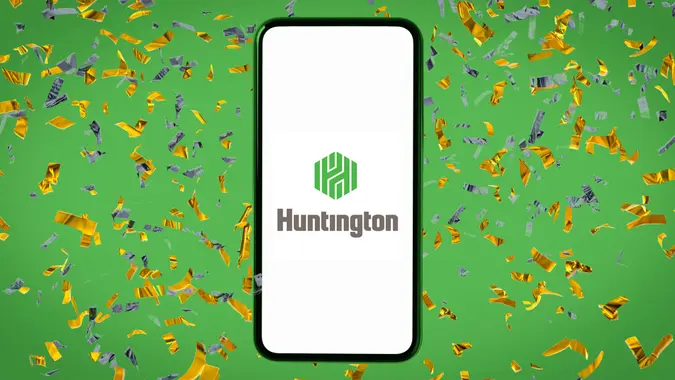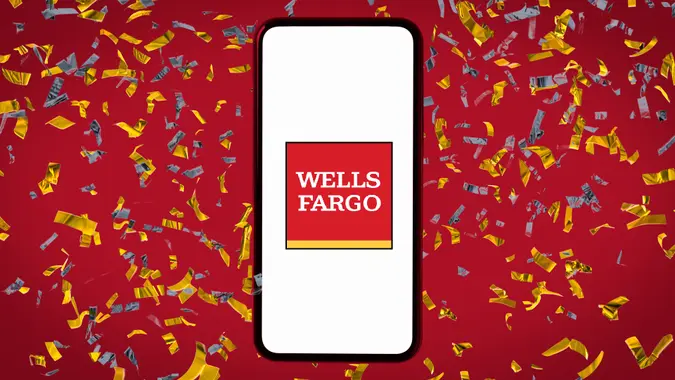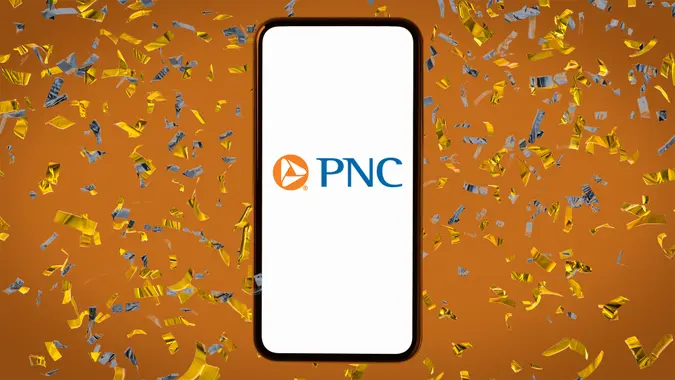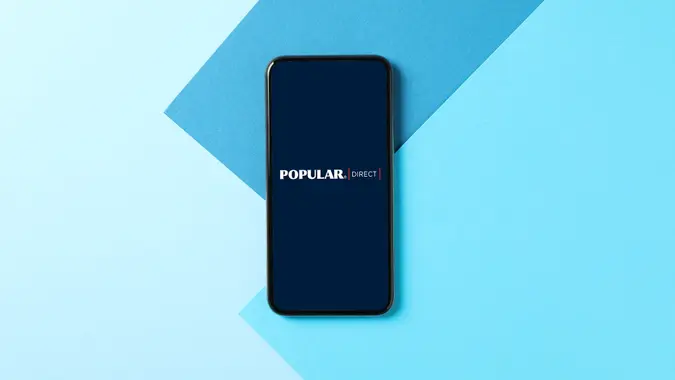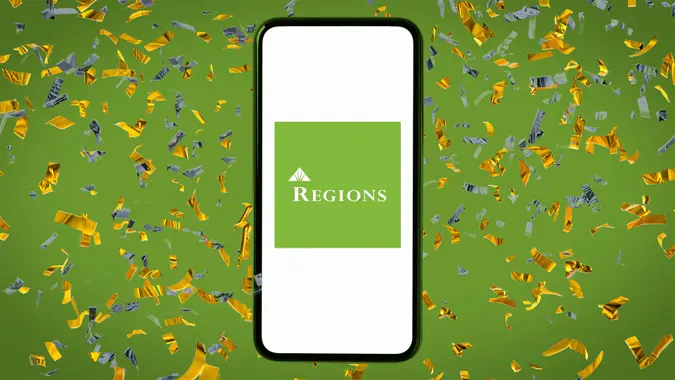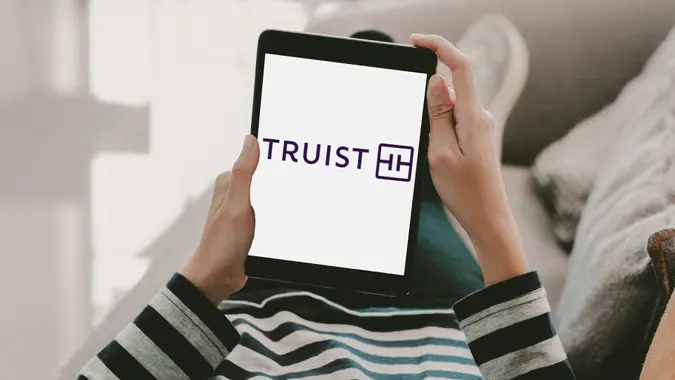American Express Savings Login: How To Access Your Account Securely

Commitment to Our Readers
GOBankingRates' editorial team is committed to bringing you unbiased reviews and information. We use data-driven methodologies to evaluate financial products and services - our reviews and ratings are not influenced by advertisers. You can read more about our editorial guidelines and our products and services review methodology.

20 Years
Helping You Live Richer

Reviewed
by Experts

Trusted by
Millions of Readers
All information about American Express® High Yield Savings Account offers has been collected independently by GOBankingRates and has not been reviewed or approved by American Express. The American Express High Yield Savings Account is not available through GOBankingRates.
If you need to log in to your American Express® High Yield Savings account, you have two options. You can either log in via the American Express, Member FDIC, online banking platform, or you can log in using the Amex app. Read on to learn how each option works, what to do if you lose your password and more.
How To Log In to Your American Express Savings Account
Via Desktop
To log in to your American Express® Savings account via the online banking platform, follow these steps:
- Go to the American Express website.
- Click the “Log In” button in the upper right corner of the page.
- Enter your username and password to access your account.
If you need to create a user ID and password for your account, click the “Create New Online Account” link on the login page.
Via Mobile App
You can also log in to your American Express high-yield savings account on the Amex mobile app. Follow these steps to do so:
- Download the Amex app via Google Play or the App Store.
- Launch the Amex mobile app.
- Log in to your American Express high-yield savings account using your online user ID and password.
How To Reset Your American Express Savings Account Credentials
If you forget your username or password, follow these steps to retrieve your login information:
- Load the homepage of the American Express website and click the “Log In” button in the upper right corner of the page. Alternatively, open the Amex app.
- Select the “Forgot User ID or Password?” link.
- If you know your user ID, type it into the field available. If not, select the “Don’t know your User ID?” link if you’re using the website.
- If you remember your user ID, you’ll receive an email with instructions on how to update your password. If not, enter your email address and you’ll receive a message with your user ID.
American Express Mobile App Login Guide
Using the mobile app is easy once you’ve got it downloaded and you’re logged in. Here’s how to get started:
- Download the app from either the Apple App Store for iPhone or Google Play for Android.
- Log in using your American Express credentials.
- While logged in, enable Face ID or fingerprint login. These options will make logging in faster by using biometric security measures, such as facial recognition or your fingerprint.
Features Available Through Mobile Banking
Not only is mobile banking more convenient, but you can also handle a wide array of your transactions from your phone. These include checking your account balances, reviewing recent transactions, transferring money, setting up alerts or notifications and even corresponding with customer service.
Troubleshooting American Express Login Issues
If you encounter any problems while logging in, here’s how to resolve some of those issues.
- Incorrect password: While logging in, select “Forgot User ID or Password?” and follow the prompts to reset the credentials.
- Account locked: Reach out to customer service for assistance. You can call 800-446-6307, 24 hours a day, seven days a week. You may need to do this if you’ve tried logging on several times with no success.
- Security code not received: You may need to check your spam folder or ask for a new code to be delivered.
Sometimes it could be your browser causing issues with logging in. Try clearing your cache and cookies and check to make sure you’re using the latest version of your browser. If you’ve got extensions, you may need to disable them.
Logging in From a New Device or Location
If it’s your first time logging in to American Express or you’re using a new device, you may need to verify your identity before you can access your account. You may be sent a passcode via email or text to enter.
You can add your new device to your list of trusted devices. Select Security Preferences > Manage Trusted Devices to add your new device or delete any outdated ones.
Suspicious Login Alert
If you ever receive a suspicious login alert or notice your account has unauthorized transactions, immediately change your password. If you have any concerns, reach out to American Express customer service.
Enabling Two-Factor Authentication for Added Security
Two-factor authentication, or 2FA, adds another security measure before you can gain access to your account and prevents unauthorized users from logging in.
To set this up, log into your American Express account and go to “Security Settings” and then “Enable Two-Factor Authentication.”
How To Safely Log In to Your American Express Account
Here are some general guidelines for keeping not only your American Express Savings Account secure, but also any of your personal information handled online safe.
- Beware of phishing–never click on links from unknown senders’ emails, text messages or phone calls.
- Always log in through AmericanExpress.com
- Use a unique password for your American Express account only.
- Have 2FA enabled.
- Avoid logging in on public Wi-Fi.
American Express Savings Login FAQ
Here are the answers to some of the most common questions about logging into your American Express account.- How do I access my American Express savings account?
- You can access your American Express savings account by logging in via the bank's online banking platform or the Amex mobile app.
- Why can't I log in to my American Express account?
- There are multiple reasons you may not be able to log in to your American Express account. The most common include the following:
- You're using an incorrect password.
- You're unable to access your security code.
- You are locked out of your account.
- Start by clicking the "Forgot User ID or Password?" link and updating your password. If that doesn't work, contact American Express to unlock your account access.
- There are multiple reasons you may not be able to log in to your American Express account. The most common include the following:
- How do I enable fingerprint or Face ID login?
- Log into your American Express mobile app and select Security Preferences. You can enable Face ID or fingerprint login from there.
- Can I log in to multiple American Express accounts from one device?
- Yes. You can switch between accounts in the American Express mobile app. You'll need to make sure you have your accounts added. Do this by selecting "Add Account" in your login settings.
- What should I do if I suspect unauthorized access?
- Immediately change your password. If you don't have 2FA enabled, do that next. You can also contact American Express customer support for additional assistance.
More About American Express
- American Express Review
- American Express Savings Rate
- American Express CD Rates
- American Express Hours
- American Express Membership Rewards
Rates are subject to change; unless otherwise noted, rates are updated periodically. All other information on accounts is accurate as of March 6, 2025.
Editorial Note: This content is not provided by American Express. Any opinions, analyses, reviews, ratings or recommendations expressed in this article are those of the author alone and have not been reviewed, approved or otherwise endorsed by American Express. American Express credit card products are not available through GOBankingRates.com.
 Written by
Written by  Edited by
Edited by