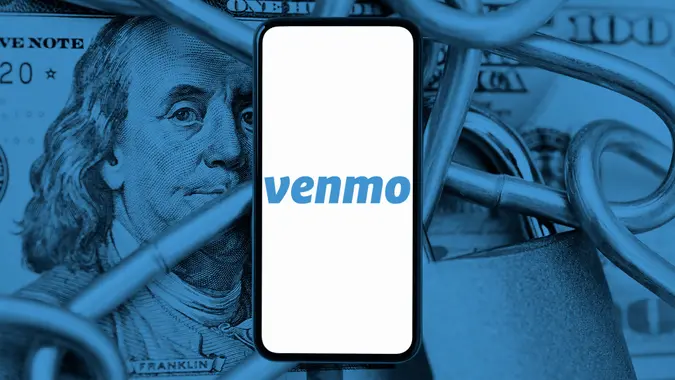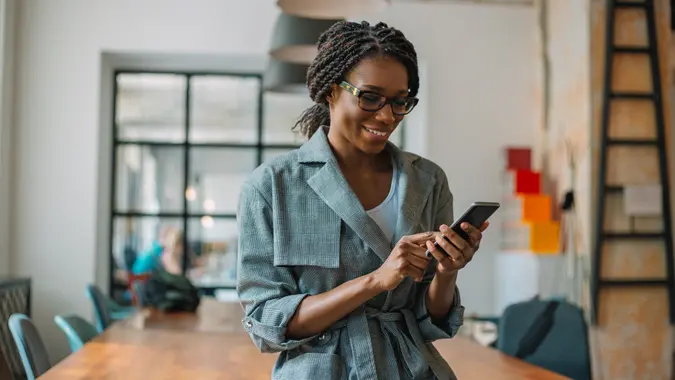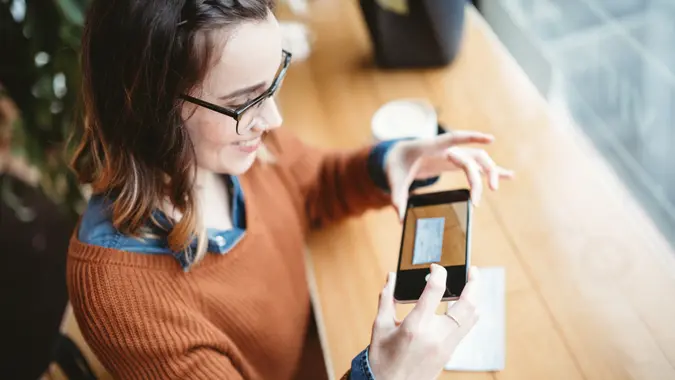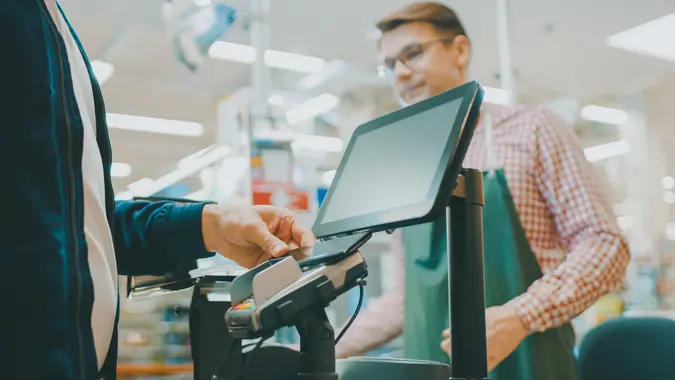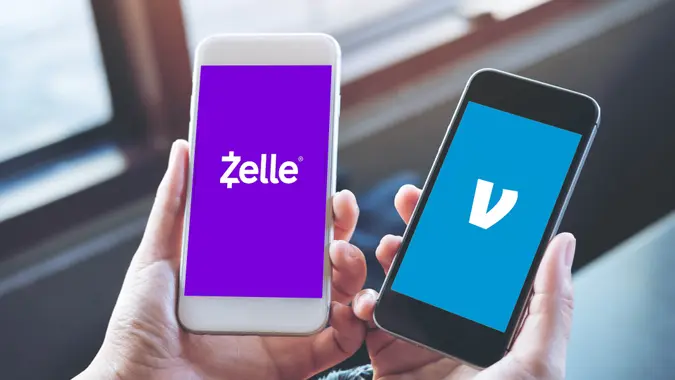How to Set Up Venmo: A Beginner’s Guide to Sending and Receiving Money

Commitment to Our Readers
GOBankingRates' editorial team is committed to bringing you unbiased reviews and information. We use data-driven methodologies to evaluate financial products and services - our reviews and ratings are not influenced by advertisers. You can read more about our editorial guidelines and our products and services review methodology.

20 Years
Helping You Live Richer

Reviewed
by Experts

Trusted by
Millions of Readers
ver been out with friends, split the check, and then someone says, “Just Venmo me”? If you’re new to the app, you might be wondering, how do I set up Venmo?
Venmo has quickly become one of the most popular digital payment platforms for peer-to-peer transactions. Whether you need to reimburse a friend for coffee, pay rent or split concert tickets, this app makes sending and receiving money quick, easy and hassle-free.
If you’ve never used Venmo before, don’t worry. Setting up a Venmo account is simple, and we’re here to guide you through every step. By the end of this article, you’ll know exactly how to set up a Venmo account, link a payment method and start using it like a pro.
Why Use Venmo? A Quick Overview
Venmo is more than just a money transfer app — it’s a social payment network designed to make paying friends and family as easy as sending a text. Here’s what makes Venmo stand out:
- Fast Transactions: Instantly send or request money with just a few taps.
- Bank & Card Linking: Connect your bank account, debit card, or credit card for seamless payments.
- Social Features: Add emojis, notes, and comments to payments–because why not make money transfers fun?
- Venmo Debit & Credit Cards: Use Venmo like a regular bank card for online and in-store purchases.
- Business-Friendly: Accept payments from customers if you run a small business.
Venmo is free to sign up, and with over 90 million users, it’s widely accepted at stores, restaurants and even online retailers.
What You Need to Set Up Venmo
Before diving in, make sure you have the following:
- A Smartphone: Venmo is primarily an app-based service (available on iOS & Android).
- A Valid Email Address: You’ll need this to verify your account.
- A U.S. Phone Number: Venmo is only available in the U.S.
- A Bank Account, Debit Card or Credit Card: To send or receive money, you need to link a payment method.
Got everything? Great! Now, let’s walk through the setup process.
Step-by-Step: How to Set Up a Venmo Account
Getting started with your Venmo account is a simple process. We’ll walk you through getting your account up and running ASAP.
Step 1: Download the Venmo App
Since Venmo is primarily a mobile app, you’ll need to first download it on your phone.
- For iPhone Users: Download from the App Store
- For Android Users: Download from Google Play
Want to sign up on a computer? You can visit their website and create an account, but most features (like sending money) require the app.
Step 2: Sign Up for an Account
Once you’ve downloaded Venmo, open the app and follow these steps:
- Tap “Sign Up.”
- Choose how to register — you can sign up with your email address or Facebook account.
- Enter your phone number: Venmo will send a verification code via text–enter this code to confirm your number.
- Create a secure password: Make sure it’s 8-20 characters long with at least one number or special character for security.
- Enter your legal name and email address.
- Check your email for a verification link and confirm your account.
Use a unique password to keep your Venmo account secure and don’t reuse passwords from other sites!
Step 3: Link a Payment Method
To use Venmo, you’ll need to connect a bank account, debit card or credit card. Here’s how:
Adding a Bank Account
- Open the Venmo app and go to Settings, then select Payment Methods.
- Tap “Add a Bank or Card” and select “Bank.”
- If your bank appears on the list, log in with your online banking details for instant verification.
- If your bank isn’t listed, you can manually enter your routing and account number and verify via micro-deposits.
Adding a Debit or Credit Card
- Open Settings, then select Payment Methods.
- Tap “Add a Bank or Card” and select “Card.”
- Enter your card number, expiration date, CVV and billing ZIP code.
Venmo charges a 3% fee for payments made with a credit card, but debit card and bank transfers are free.
Step 4: Customize Your Profile
Before you start sending money, take a minute to personalize your Venmo account:
- Choose a username – this is how friends will find you.
- Add a profile picture – help people confirm it’s you before sending money.
- Adjust your privacy settings – Venmo publicly displays transactions by default, so you may want to set transactions to private in Settings, then pick Privacy.
If you don’t want people seeing your transactions, switch all payments to “Private” in settings.
Step 5: Start Sending & Receiving Money
Now that your Venmo account is set up, here’s how to send and receive payments.
Sending Money on Venmo
- Tap “Pay or Request” in the app.
- Enter the recipient’s name, phone number or username.
- Enter the amount you want to send.
- Add a note or fun emoji (optional).
- Choose your payment method (bank, debit or credit card).
- Tap “Pay.”
Receiving Money on Venmo
- When someone sends you money, you’ll get a notification.
- The funds will sit in your Venmo balance until you transfer them to your bank.
- To withdraw money, tap “Transfer to Bank” and choose Standard (1-3 days) or Instant (for a small fee).
Venmo Security: Keeping Your Account Safe
Venmo is secure, but taking extra precautions is always smart. Here’s how to protect yourself:
- Enable Two-Factor Authentication – adds an extra layer of security.
- Set Up a PIN or Face ID – prevents unauthorized access to your account.
- Be Wary of Scams – never send money to strangers or click on suspicious Venmo links.
- Monitor Your Transactions – check your history for unauthorized activity.
Lost your phone? Immediately log into their website or the app and sign out of all devices for security.
Final Thoughts to GO
Venmo is one of the easiest ways to send and receive money, whether you’re splitting a bill or paying rent. With no fees for basic transactions and a user-friendly app, it’s a must-have for quick payments.
Ready to start using Venmo? Download the app and set up your account today!
FAQs About Setting Up Venmo
Here are some answers to frequently asked questions about how to set up Venmo.- Can I use Venmo without a bank account?
- Yes! You can use Venmo with just a debit card, but for full functionality (like withdrawals), linking a bank account is recommended.
- Does it cost anything to sign up for Venmo?
- No, creating a Venmo account is 100% free! However, instant transfers and credit card transactions come with small fees.
- How do I change my Venmo username?
- Go to Settings, then pick Edit Profile and update your username anytime.
- Can I use Venmo on my computer?
- Yes, but most features (like sending money) require the mobile app.
Information is accurate as of Feb. 26, 2025.
Editorial Note: This content is not provided by any entity covered in this article. Any opinions, analyses, reviews, ratings or recommendations expressed in this article are those of the author alone and have not been reviewed, approved or otherwise endorsed by any entity named in this article.
Our in-house research team and on-site financial experts work together to create content that’s accurate, impartial, and up to date. We fact-check every single statistic, quote and fact using trusted primary resources to make sure the information we provide is correct. You can learn more about GOBankingRates’ processes and standards in our editorial policy.
 Written by
Written by  Edited by
Edited by