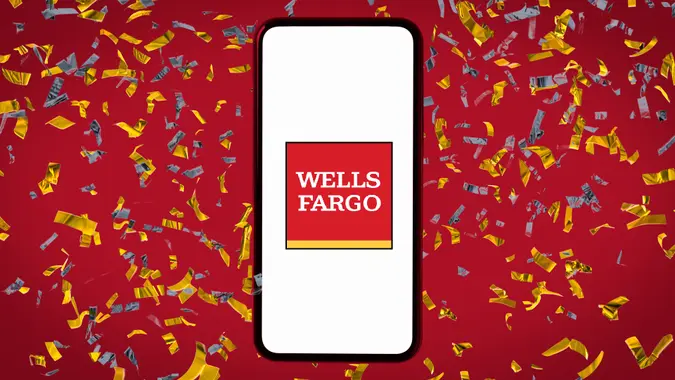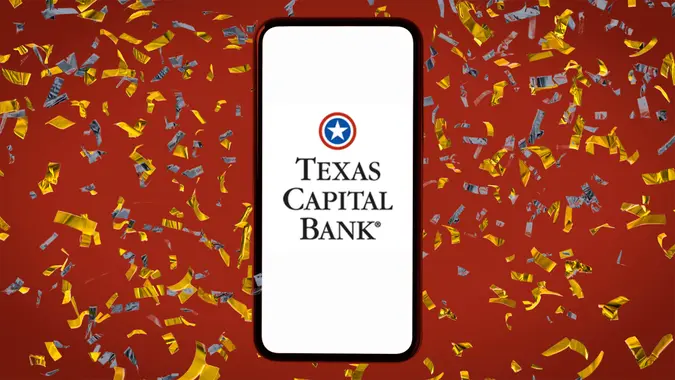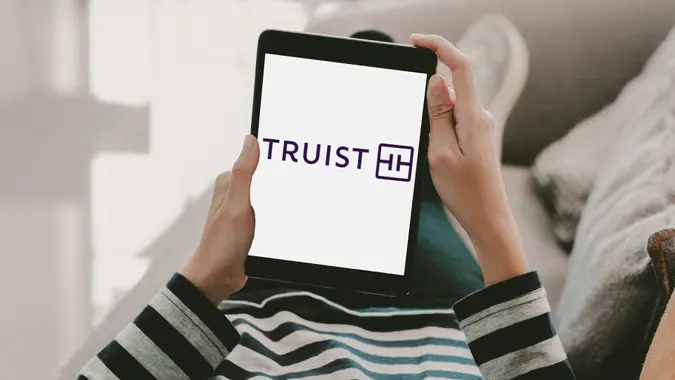How Do You Set Up Direct Deposit With Chase?

Commitment to Our Readers
GOBankingRates' editorial team is committed to bringing you unbiased reviews and information. We use data-driven methodologies to evaluate financial products and services - our reviews and ratings are not influenced by advertisers. You can read more about our editorial guidelines and our products and services review methodology.

20 Years
Helping You Live Richer

Reviewed
by Experts

Trusted by
Millions of Readers
Setting up direct deposit with Chase is quick and easy. Once it’s set up, your paycheck, government benefits or tax refunds will be deposited straight into your Chase account, so there’s no waiting for checks or trips to the bank.
Keep reading to learn how to set up direct deposit with Chase, what information you’ll need and how long it’ll take for your first deposit to arrive.
How To Set Up Direct Deposit With Chase: 4-Step Guide
Getting started with direct deposit at Chase is simple. You’ll just need your account information and a direct deposit form. Here’s what to do:
1. Have Your Chase Account and Routing Numbers Ready
You’ll need your Chase account number and routing number. These numbers are found on your checks or online.
You will also need to find out where to send your form to your employer or payment provider.
2. Complete a Chase Bank Direct Deposit Form
You may access your direct deposit form online, through your mobile app or in person. You have the option to print or download your form.
You’ll need to fill this form out to complete your direct deposit setup.
3. Submit Your Form to Your Employer or Payment Provider
Give the completed form to your employer’s human resources department.
4. Confirm Setup With Chase Bank or Your Employer
Ask your employer when you should expect to see the first direct deposit in your account. Monitor your account for direct deposit.
How To Get a Chase Direct Deposit Form
There are three ways to access the direct deposit form. You can either request the form in person at Chase Bank, locate the form online or find it on your mobile app.
Request the Form From Chase Bank
You can request the direct deposit in person from a teller or another representative at a Chase Bank branch. Fill out the information needed and give it to the customer service representative.
Locate the Direct Deposit Form Online
You can sign in to your account on the Chase website to access your direct deposit form. Here’s how:
- Select the account where you’d like to set up the direct deposit.
- Navigate to “Account Services” and click on “Set up direct deposit form.”
- You can download, email or print the prefilled form and give it to your employer.
Get a Direct Deposit Form From the Chase Mobile App
Log in to your Chase app and tap into the account where you want your direct deposit to go. You can set up your direct deposit form by following the prompts.
Once you fill out the form, you can download and print it for your employer.
How To Get a Voided Check From Chase Bank
Some employers or payment providers may request a voided check to set up direct deposit. This voided check is requested for verification purposes.
You can void a check from your checkbook or request a direct deposit form from Chase Bank. A direct deposit form is often accepted instead of a voided check.
To properly void a check, use a permanent ink black or blue pen and write VOID across your check. Do not sign this check.
Chase Bank Address for Direct Deposit
You don’t need to mail your direct deposit form to Chase Bank — it goes directly to your employer’s payroll department. However, if your employer requires a bank address for their system, you can use:
Chase Bank
P.O. Box 6185
Westerville, OH 43086
You can download and complete your prefilled Chase direct deposit form through your online or mobile account, then submit it to your employer’s HR or payroll team.
What Time Does Chase Direct Deposit Hit?
Typically, a direct deposit hits your account immediately on payday, but funds may not be available until the next business day.
Chase Bank doesn’t offer specific guidance on when your direct deposit will go through and be available in your account. However, typically Chase Bank posts direct deposits to your account on the morning of the scheduled payment date. This means that funds are usually available at the start of the business day.
Troubleshooting Chase Direct Deposits
If your Chase direct deposit doesn’t show up, don’t panic — a few common issues could be the cause:
- New account setup: It can take one or two pay cycles for your first direct deposit to process.
- Holidays and weekends: Deposits may post on the next business day if your payday falls on a non-business day.
- Employer error: Confirm with your HR or payroll department that your direct deposit information is correct.
Final Takeaway
Setting up direct deposit with Chase makes managing your money faster and easier — no waiting for checks or standing in line. Once your deposit is set up, you can track it anytime in your Chase account online or through the Chase mobile app. For questions or delays, contact Chase customer service at 1-800-935-9935.
FAQ
Here are answers to other frequently asked questions about Chase direct deposit.- Can I set up direct deposit in the Chase app?
- Yes, you can set up direct deposit in the Chase app by selecting your account and following the prompts to set up direct deposit. You'll also have to email or download your prefilled direct deposit form.
- How do I set up direct deposit with Chase?
- Log in to your Chase account online or through the mobile app. Access your prefilled direct deposit form, then give it to your employer or benefits provider.
- How long does it take to set up direct deposit with Chase?
- It typically takes one to two pay cycles for direct deposit to start, depending on your employer's payroll schedule.
More About Chase Bank
- Chase Bank Review
- Chase Bank CD Rates
- Chase Bank Savings Account Interest Rates
- Chase Bank Hours
- Chase Bank ATM Limits
Alicia Bodine contributed to the reporting for this article.
Editorial Note: This content is not provided by Chase. Any opinions, analyses, reviews, ratings or recommendations expressed in this article are those of the author alone and have not been reviewed, approved or otherwise endorsed by Chase.
 Written by
Written by  Edited by
Edited by