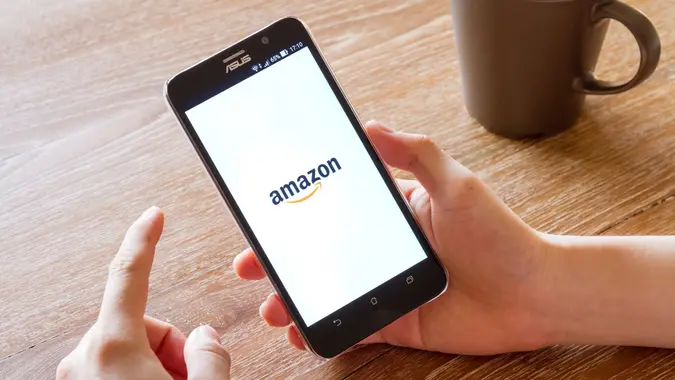How To Make a Boscov’s Credit Card Payment

Commitment to Our Readers
GOBankingRates' editorial team is committed to bringing you unbiased reviews and information. We use data-driven methodologies to evaluate financial products and services - our reviews and ratings are not influenced by advertisers. You can read more about our editorial guidelines and our products and services review methodology.

20 Years
Helping You Live Richer

Reviewed
by Experts

Trusted by
Millions of Readers
Boscov’s is a family-owned department store with an online storefront and 48 locations from Ohio to Rhode Island. Frequent Boscov’s shoppers may benefit from Boscov’s credit card, issued by Comenity Capital Bank. As a Boscov’s cardholder, you get exclusive discounts and can earn rewards points on Boscov’s in-store and online purchases.
Comenity provides two ways to make a Boscov’s credit card payment online: using the EasyPay feature or through Boscov’s Account Center. You can also make a payment by mail. If you have questions about your Boscov’s credit card, call Comenity Capital Bank at 1-844-271-2778.
How To Make a Boscov’s Credit Card Payment Online
To avoid late payment fees, make online payments before 5 p.m. ET on your payment due dates.
Make a Payment Through the Account Center
You can schedule a payment or set up automatic payments through Boscov’s Account Center. If you do not yet have an Account Center login, you will need your Boscov’s credit card number to register for one. Then you can take the following steps to set up your checking account information and make a payment:
- Go to Comenity’s online portal for Boscov’s.
- Click “Sign In.”
- Enter your Boscov’s Account Center username and password.
- Click the “Sign In” button.
- Under “Account,” go to the “Checking Accounts” section.
- Click “Add an Account” and follow the prompts to enter your checking account information.
- Select a payment date and amount to schedule a payment.
Make a Payment Using EasyPay
EasyPay is a quick, convenient payment method that does not require Boscov’s Account Center registration. However, you will need your Boscov’s credit card number and checking account information handy if you have never registered for Boscov’s Account Center access and set up payment information.
- Go to Comenity’s online portal for Boscov’s.
- Select “EasyPay” in the main menu.
- Enter your Boscov’s credit card number, the ZIP code associated with your Boscov’s card and the last four digits of your Social Security number.
- Click the “Find My Account” button.
- Follow the prompts to complete payment.
How To Make a Boscov’s Credit Card Payment by Mail
You can mail a check to the payment address for your Boscov’s credit card bill. Be sure to include your payment stub with your check to avoid a delay in payment processing. You can find a printable payment stub and the mailing address you’ll need on the Pay By Mail page, which can be accessed via the online portal.
Takeaway
If you register for Boscov’s Account Center access and store your checking account information, you can quickly make an online Boscov’s credit card payment at any time without entering your checking account or routing numbers each time. Just be sure to make your payment by 5 p.m. ET on your payment due date to avoid a late fee.
Registering for Account Center access will also allow you to check your statements, view your rewards and perform other account management tasks.
FAQ
Here are quick answers to common questions about Boscov's credit card.- Can I pay my Boscov's bill with a credit card?
- You cannot make a Boscov's credit card payment via EasyPay or the Account Center using another credit card or a debit card.
- What bank issues Boscov's credit card?
- Boscov's credit card is issued by Comenity Capital Bank.
- Where can I use my Boscov's credit card?
- Boscov's credit card is a store card that can only be used for Boscov's in-store and online purchases.
Information is accurate as of Jan. 11, 2023.
Editorial Note: This content is not provided by any entity covered in this article. Any opinions, analyses, reviews, ratings or recommendations expressed in this article are those of the author alone and have not been reviewed, approved or otherwise endorsed by any entity named in this article.
 Written by
Written by 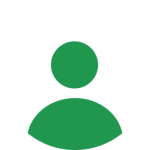 Edited by
Edited by