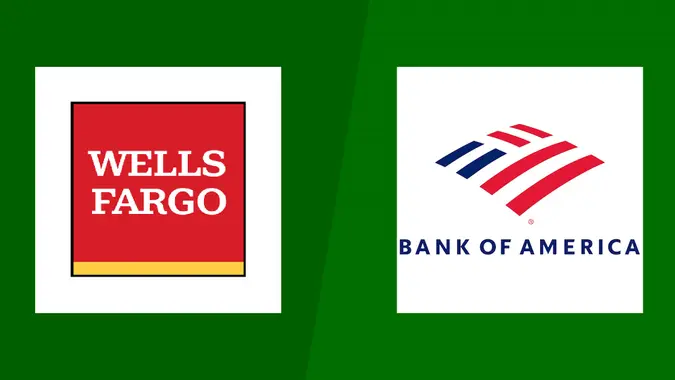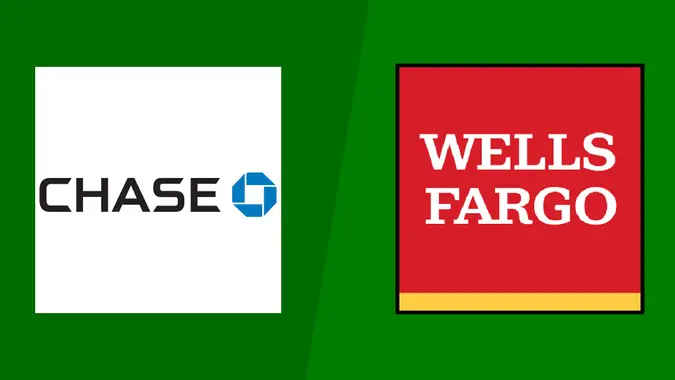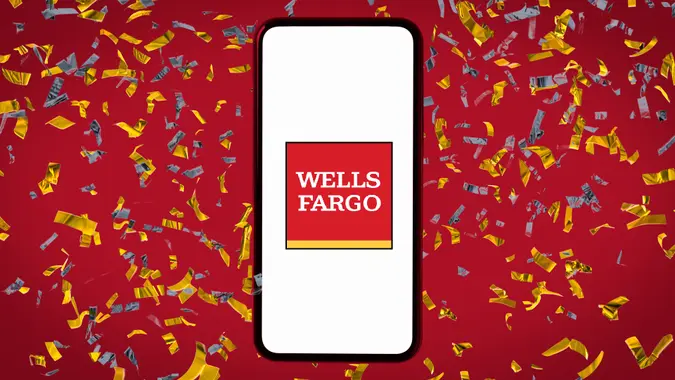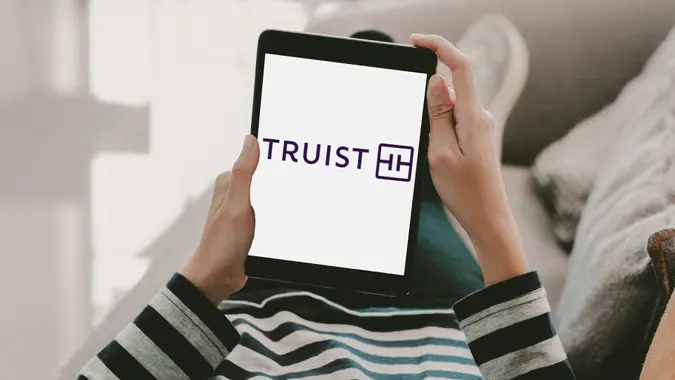Bank of America Login: How To Access Your Account Securely

Commitment to Our Readers
GOBankingRates' editorial team is committed to bringing you unbiased reviews and information. We use data-driven methodologies to evaluate financial products and services - our reviews and ratings are not influenced by advertisers. You can read more about our editorial guidelines and our products and services review methodology.

20 Years
Helping You Live Richer

Reviewed
by Experts

Trusted by
Millions of Readers
With over 37 million active accounts, it’s no wonder Bank of America offers user-friendly online and mobile banking for customers. To securely access your Bank of America account, follow these easy steps to set up and log in to your bank account online.
How To Log In to Your Bank of America Account
How To Log In From the Website
It’s simple and convenient for online users to access their accounts using their Bank of America login from anywhere on the website.
- Go to the Bank of America website.
- Enter your online ID and passcode.
- Click “Log In.”
How To Log In From a Mobile Phone or Tablet
The Bank of America mobile banking app is free and available for users of iPad, iPhone, Android and Windows 10 devices.
- Download the Bank of America app from Google Play or the App Store.
- Open the app.
- Enter your online ID and passcode.
- Click “Sign In.”
Bank of America makes it simple for customers to access their checking accounts, savings accounts and other financial needs on the mobile app.
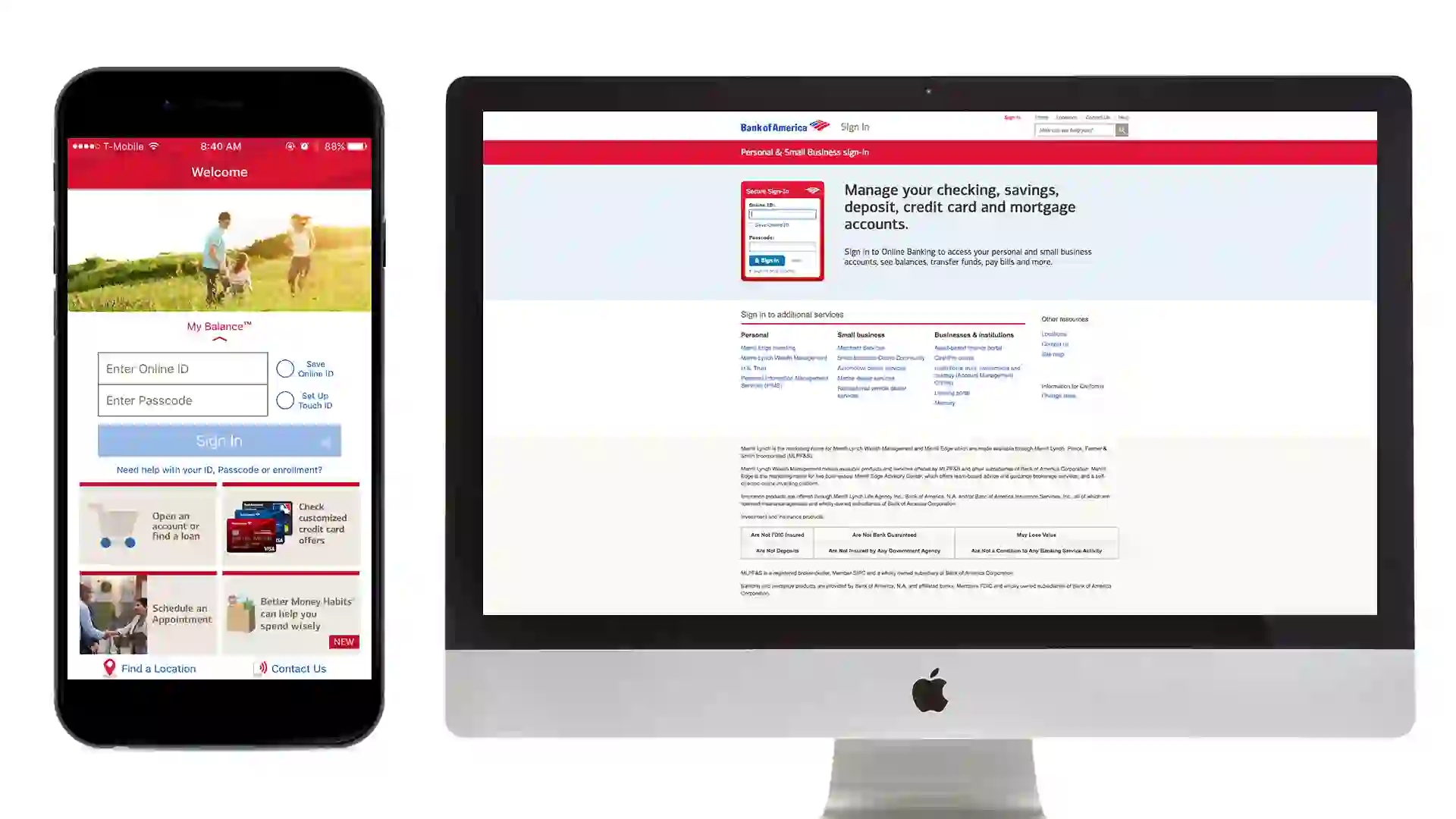
How To Reset Your Bank of America Login Credentials
If you forgot your username or password, use the following instructions to retrieve them.
Resetting Your Password
- Head to the login in page.
- Select “Forgot your Password?”
- Provide the last six digits of your card or account number and your Social Security number or Tax ID number.
- Follow the remaining prompts to reset your password.
Recovering Your Username
- Bank of America will prompt you to its “Forgot Online ID and Passcode” page.
- Enter the last six digits of your card or account number into the blank space provided.
- Enter your Social Security number or Tax ID number.
- If you do not have a Social Security or Tax ID number, you will be prompted to a new page.
- Enter your checking or savings account number in the blank space provided.
- Then, enter the last six digits of your ATM or debit card.
- Lastly, enter your PIN number.
Bank of America Mobile App Login Guide
The process starts by downloading the Bank of America app to your mobile device. From there, you can open the app and log in with your regular username and password. If you have a Touch ID or fingerprint sign-in enabled device, you can choose to set this up when logging in to the mobile app.
Online banking services offer customers access to their accounts 24/7. With Bank of America’s mobile or online banking services, customers can do the following:
- Deposit checks
- Transfer money between accounts
- Pay bills
- Order checks
- Track spending and budgeting
- Change address
- Replace cards
- Set up custom alerts
- Set a travel notice
Troubleshooting Bank of America Login Issues
If you are having trouble logging in, try the following solutions:
- Check your credentials: Start by confirming that your username and password are correct.
- Reset your password: If you can’t remember your password, go ahead and reset it.
- Check your browser: You’ll need to use a browser that has JavaScript enabled. If issues persist, try clearing the cookies from your browser.
- Restart your device: If your device is struggling, turning it on and off sometimes helps.
- Locked account: If you’ve been locked out of your account, give the bank a call to lift the lock.
If you run into other issues or concerns regarding any of your Bank of America accounts, please contact:
- Bank of America customer service: 800-432-1000
- Outside the U.S.: 1-315-724-4022
- Spanish: 800-688-6086
- For individuals who are deaf or hard of hearing: 800-288-4408
You can get automated support 24/7. If you want to talk to a representative, call during the following times:
- Monday to Friday: 8 a.m. to 11 p.m. EST
- Saturday to Sunday: 8 a.m. to 8 p.m. EST
Logging In From a New Device or Location
When you log in through a new device for the first time, you’ll likely need to complete a two-factor authentication check. For example, you might need to confirm your identity through a code sent to your email or phone.
If you plan to use the new device often and it’s your personal computer, you can indicate to Bank of America that it’s a trusted device.
If you receive a suspicious login alert that you don’t recognize, get in touch with the bank right away. Also, change your password to secure your account.
Good To Know
Bank of America allows you to set up two-factor authentication. This means the bank will double-check your identity when you log in through a code sent to a phone number or email address that you have access to.
With more layers, this upgrade can make your account more secure.
If you want to enable two-factor authentication, you can update your security preferences in your account settings.
How To Safely Log into Your Bank of America Account
Unfortunately, phishing scams and fake websites are on the rise. Here’s how to protect yourself:
- Never click on any links sent to you. Instead, head directly to the Bank of America page to facilitate the password-change process.
- Don’t reuse passwords. Choose a new password for all of your online accounts.
- Use a secure network. When possible, conduct banking activity through a secure network to protect your information.
FAQ
Here are the answers to some of the most frequently asked questions about banking with Bank of America.- Why can't I log in to my Bank of America account?
- If you're running into trouble, you might have the wrong username and password combination. If you tried the wrong combination too many times, you might be locked out for a little while. Also, you might not be able to log in due to a temporary systems problem on the bank's end or trying to use an outdated browser on your end.
- How do I enable fingerprint or Face ID login?
- If you have an Apple or Android finger-enabled device, you can choose to set up Touch ID or set up fingerprint sign-in. After you choose this option, you can log in as you normally would but with the help of your fingerprint.
- Can I log in to multiple Bank of America accounts from one device?
- Yes, you can log into multiple Bank of America accounts from one device. But you'll likely need to log out of one account before you can log into another.
- What should I do if I suspect unauthorized access?
- If you suspect unauthorized access, start by changing your password and setting up multi-factor authentication. Also, you can contact the bank to report the issue for assistance from their end.
More About Bank of America
- Bank of America Review
- Bank of America CD Rates
- Bank of America Savings Account Interest Rates
- Bank of America Hours
- Bank of America Promotions and Offers
Alexandria Bova and Krista Baum contributed to the reporting for this article.
Information is accurate as of March 7, 2025.
Editorial Note: This content is not provided by any entity covered in this article. Any opinions, analyses, reviews, ratings or recommendations expressed in this article are those of the author alone and have not been reviewed, approved or otherwise endorsed by any entity named in this article.
Our in-house research team and on-site financial experts work together to create content that’s accurate, impartial, and up to date. We fact-check every single statistic, quote and fact using trusted primary resources to make sure the information we provide is correct. You can learn more about GOBankingRates’ processes and standards in our editorial policy.
- Bank of America. 2025. "Digital Interactions by BofA Clients Surge to Over 26 Billion, up 12% Year-Over-Year."
 Written by
Written by  Edited by
Edited by