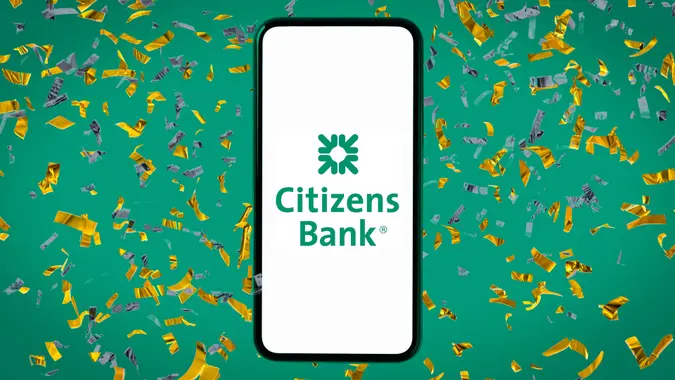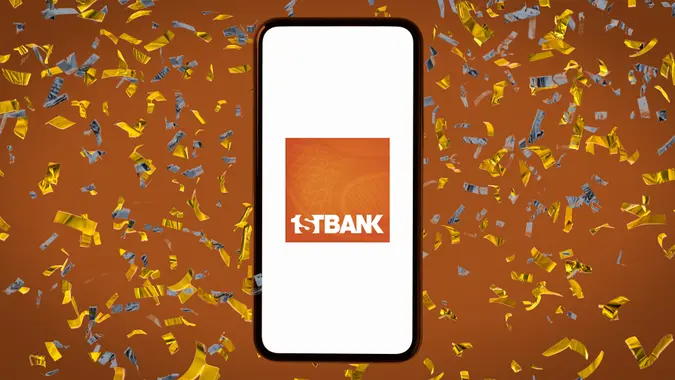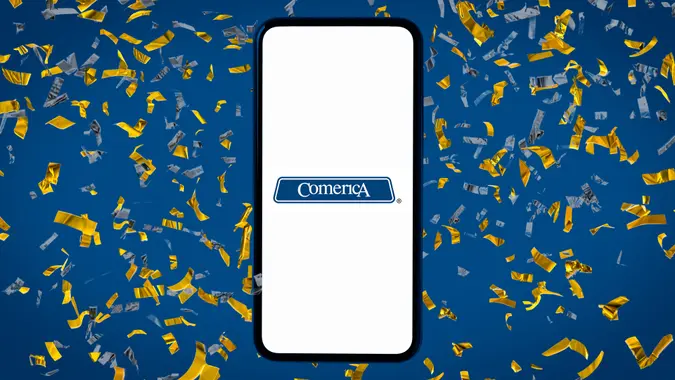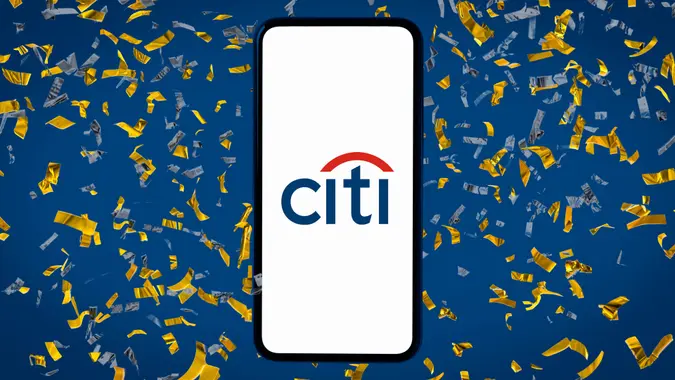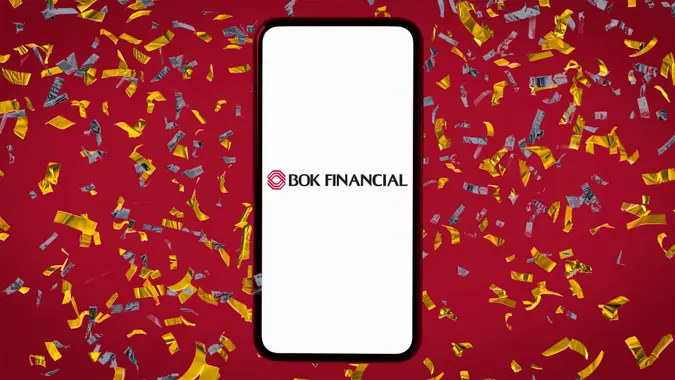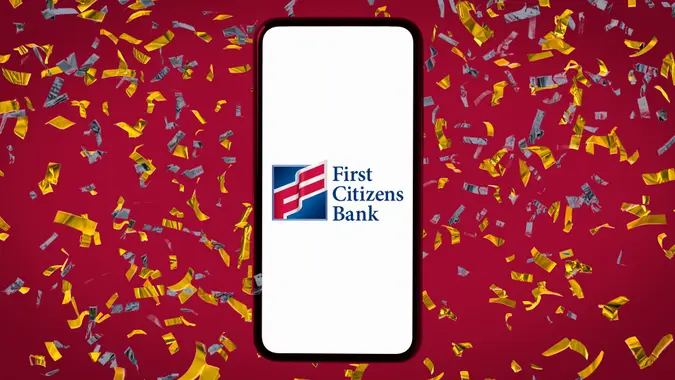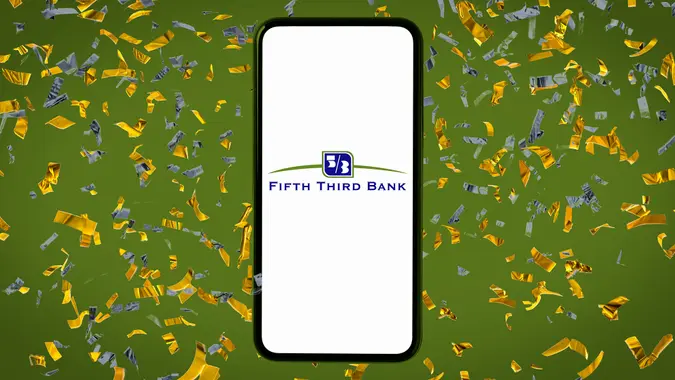Citi® Login: How To Access Your Account Securely

Commitment to Our Readers
GOBankingRates' editorial team is committed to bringing you unbiased reviews and information. We use data-driven methodologies to evaluate financial products and services - our reviews and ratings are not influenced by advertisers. You can read more about our editorial guidelines and our products and services review methodology.

20 Years
Helping You Live Richer

Reviewed
by Experts

Trusted by
Millions of Readers
Citi online banking makes it easy to manage your accounts. If you want to open an account with Citi or access your existing accounts online, you can do so using your computer or the Citi mobile app. A simple sign-up process is all that’s needed to access your Citi account online.
How To Log In to Your Citi Account
The first thing you’ll need to do to be able to log in to your Citi account is to register for online banking. Here’s how:
- Navigate to Citi’s website and click on the “Register for online access” link at the bottom right side of the “Sign On” box.
- Enter your credit or debit card number or bank account number. Click “Continue.”
- Enter the last four digits of your Social Security number, ITIN, FTIN or date of birth, depending on what you provided when opening your account.
- Enter either your ATM PIN or a one-time code you receive on your phone if applicable. Click “Continue.”
- Create a User ID and password and enter your email address.
- Read Citi’s “Terms and Conditions” and click “I Agree” if you want to move forward.
- Confirm your enrollment.
How To Log In Via Desktop
It’s easy to log in to Citi online using a desktop or laptop computer. Logging in this way will give you the same functions as using the mobile app on your phone or tablet.
Follow these simple steps to log in to your Citi online account via desktop:
- Visit the Citi login page.
- Enter your user ID and password.
- Click the “Sign on” button.
- Sign out when your session is complete.
Keep in mind that you should never select the “Remember My User ID” option when using a public computer or someone else’s device.
When using public computers, clear the browsing data when you’re done. Deleting browsing data and unchecking “Remember My User ID” are vital steps to protecting your personal information and preventing fraud.
How To Log In Via Mobile App
Logging in to your Citi account from your tablet or smartphone is quick and easy. You can access your account through a browser just like with a desktop computer, or you can log in using the Citi app. The app also provides notifications about bank and credit card transactions.
Here’s how to access your account with the Citi Mobile app:
- Open the Citi app from your device.
- Enter your Citi online banking login information, including your user ID and password.
- Click “Sign On.”
- Sign out when your session is complete.
How To Reset Your Citi Login Credentials
In the event that you forget your Citi username or password, you’ll need to know how to reset your credentials.
Resetting Your Password
Resetting your password is simple by following these steps:
- Navigate to Citi’s password reset page.
- Enter your ATM/debit card number.
- Enter your ATM PIN.
- Enter the checking or savings account that’s connected to your ATM/debit card.
- Click “Continue.”
- Select “User ID” or “Account Number” to verify your identification. If you choose “User ID,” you will need to enter your user ID and the last four digits of your Social Security number.
- Click “Continue.”
- Follow the instructions to reset your password.
Recovering Your Username
- Navigate to Citi’s home page.
- Click “Forgot User ID” located on the bottom right of the “Sign On” box.
- Select an account type, such as “Bank and/or Credit Card Customers,” and enter your ATM/debit or credit card number.
- Click “Continue.”
- Follow the instructions to recover your username.
If you need assistance, contact Citi’s customer service at 1-888-248-4226.
Citi Mobile App Login Guide
Follow these steps to download and log in to the mobile app for the first time.
- Download the Citi Mobile app from the App Store for iOS users or from Google Play for Android Users.
- Read Citi’s “Terms and Conditions” and tap “Accept.”
- Tap “Register or Activate a Card” to choose the type of account you want to register.
- Tap “Credit Card,” “Debit Card” or “Bank Account Number.”
- Tap “Continue.”
- Scan your credit or debit card in the app when prompted or enter the number manually.
- Enter the last four digits of your Social Security number, or your ITIN or FTIN if you did not use a Social Security number when you opened your account. Tap “Continue.”
- You may be prompted to provide additional information to verify your identity. Choose the method you wish to use — either a one-time passcode or an ATM PIN. Tap “Continue.”
- Enter the information and tap “Continue.” You’ll receive confirmation that your card has been activated.
- Create your new user ID and password by following Citi’s guidelines, and tap “Continue” to complete the process. You may now log in.
Once you have downloaded the app and logged in, you can see account balances, get notifications about transactions, lock misplaced cards and more. You can also enable biometric login for a faster sign-in process using your face or fingerprint in the future.
Troubleshooting Citi Login Issues
If you have trouble logging in to your Citi account and Citi customer service is unable to assist you, you can try the following:
- Try logging in on a mobile device if you’re using a desktop or vice versa.
- If you’re using a password manager, try manually logging in.
- Try another browser.
- Delete cookies, cache and temporary files.
Logging In From a New Device or Location
When logging in from a new device, Citi will send a one-time code to the phone number or email on your account, which you’ll use to verify your identity. Also, if Citi determines your login credentials have been compromised, it will send you a notification with a prompt to reset your password.
If you get a new mobile phone with a new number, you’ll need to change your phone number in your Citi account. Follow these steps to change it on your mobile device:
- Tap “Profile” at the bottom of the screen.
- Tap your name.
- Tap “Mobile Phone.”
- Tap the box that holds your current mobile phone number and change it to your new number.
Citi Login Alerts
When your account is logged in to from a new device or location, Citi will send an alert to your phone number or email. If you logged in, you don’t need to do anything with this alert.
However, if you did not log in to your account from that device or location, it’s important that you follow the instructions in the alert quickly, as your account may have been compromised.
Enabling 2-Factor Authentication for Added Security
Citi offers 2-Step Authentication as a way to further protect your account. Follow these steps on your mobile device to enable it:
- Log in to your Citi account.
- Tap on “Profile.”
- Tap on “Security Center” under “Settings.”
- Tap on “2-Step Authentication.”
- Tap on “Learn More.”
- Tap on “Get Started”; tap the 2-Step Authentication toggle button to turn on the feature.
How To Safely Log In to Your Citi Account
To safely log in to your Citi account, avoid public Wi-Fi. If you must log in using a public Wi-Fi connection, learn how to disable public file sharing on your operating system and consider setting up a virtual private network, also known as a VPN, which only you can use.
Additionally, ensure you are logging in to Citi’s official website. Avoid clicking links you receive in a text message or via email, because they could be related to phishing scams or fake websites designed to steal your personal information.
FAQ
Here are the answers to some of the most frequently asked questions regarding logging in to a Citi account.- Why can't I log in to my Citi account?
- Not being able to log in to your Citi account could be due to a number of reasons. One reason might be that Citi has determined that your login credentials have been compromised. If so, you should receive a notification from Citi to reset your password.
- How do I enable fingerprint or Face ID login?
- Log in to your Citi account.
- Tap on "Profile."
- Tap on "Security Center" under "Settings."
- Tap on "Manage Citi Trusted Identity."
- Toggle on "Face ID" or "Touch ID."
- Can I log in to multiple Citi accounts from one device?
- Yes, you can view all of your Citi accounts by logging in to one device.
- What should I do if I suspect unauthorized access?
- Citi claims to detect most fraud before account holders are aware of it. Contact Citi at 1-800-248-4226 if you suspect unauthorized access to your bank account and Citi has not notified you.
More About Citi
- Citi Review
- Citi Bonus Offers and Promotions
- Citi CD Rates
- Citi Savings Account Interest Rates
- Here’s Your Citi Routing Number
- How To Avoid Citi’s Monthly Maintenance Fees
- Your Guide to Citi SWIFT Codes
- Citi Hours
- Citi ATM Limits
Miriam Caldwell and Arielle Moscati contributed to the reporting for this article.
Editorial Note: This content is not provided by any entity covered in this article. Any opinions, analyses, reviews, ratings or recommendations expressed in this article are those of the author alone and have not been reviewed, approved or otherwise endorsed by any entity named in this article.
 Written by
Written by  Edited by
Edited by