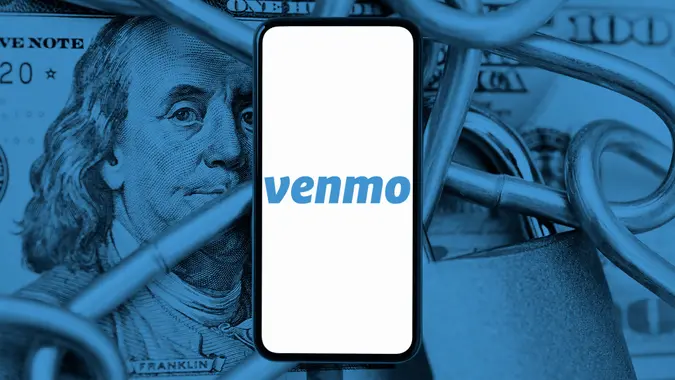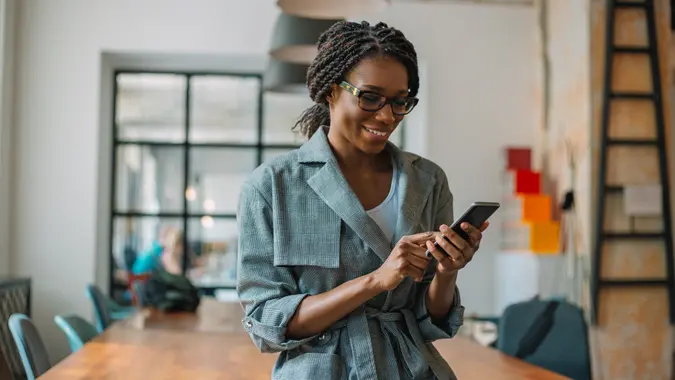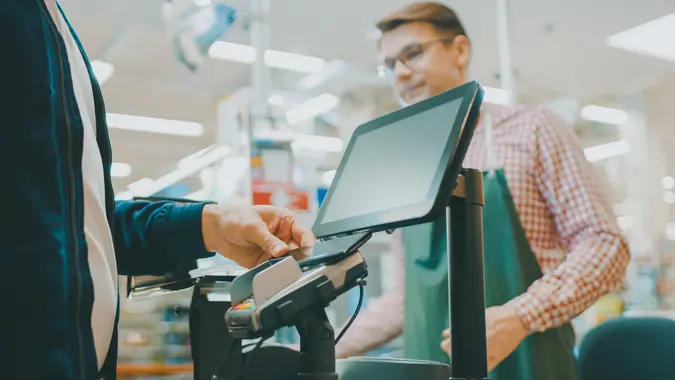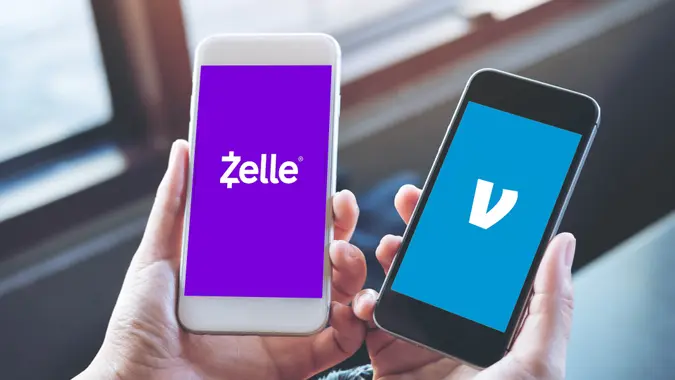Chase Mobile Deposit Limit: How It Works and How To Increase It

Commitment to Our Readers
GOBankingRates' editorial team is committed to bringing you unbiased reviews and information. We use data-driven methodologies to evaluate financial products and services - our reviews and ratings are not influenced by advertisers. You can read more about our editorial guidelines and our products and services review methodology.

20 Years
Helping You Live Richer

Reviewed
by Experts

Trusted by
Millions of Readers
Chase offers a fast and easy way to deposit checks via the Chase Mobile app, saving you from having to go to a bank branch or ATM. If you’re new to Chase, you might have questions about Chase mobile’s deposit limit. Here’s a guide to Chase’s mobile deposit limit, features and benefits.
What Is the Chase Mobile Deposit Limit?
Your Chase mobile deposit limit varies based on the account type. For personal accounts, Chase has a daily limit of $2,000 and a monthly limit of $5,000. Deposit limits vary based on account type and history.
You can deposit personal, business and government checks via mobile deposit. If a check exceeds your mobile deposit limit, consider visiting a local branch or an ATM to make the deposit.
Here’s a quick look at Chase’s mobile deposit limits by account type.
| Account Type | Deposit Limit per Day | Deposit Limit per Month | Annual Deposit Limit |
|---|---|---|---|
| Personal Account | $2,000 | $5,000 | No limit imposed |
| Chase Private Account | $25,000 | $100,000 | No limit imposed |
| J.P. Morgan Private Bank Account | $100,000 | $500,000 | No limit imposed |
| Taxable Investment Accounts | No limit imposed | $100,000 | No limit imposed |
| IRAs | No limit imposed | No limit imposed | $6,000 or $7,000 |
Chase Business Account Mobile Deposit Limit
Mobile deposit limits for business accounts vary depending on the account. Chase does not publicly disclose specific daily and monthly mobile deposit limits for business accounts, as these can vary based on factors such as account type, tenure and banking history.
You can locate your personal deposit limit when you log in to your account. Select “Deposit Checks” and choose “Select Your Business Account.” You can then navigate to “Learn More” to see your business checking limit.
Depending on your account history, you may be able to secure a higher deposit amount with a business banking account. Generally, business checking accounts have a higher deposit limit than personal checking accounts. If you want an increase in your mobile business deposit limit, you will have to talk to a banker to make that arrangement.
How To Increase Your Chase Mobile Deposit Limit
The process of increasing your Chase mobile deposit limit generally involves the bank determining whether you fulfill certain requirements. Those requirements can include the following:
- Type of account. Business and premium accounts may have higher limits.
- Banking history. Long-time customers may be more likely to receive an increase in their mobile deposit limit.
- Deposit amounts. High-value and frequent deposits will be helpful in requesting a limit increase.
- Relationship with Chase. Customers who have multiple accounts — loans, checking, savings, credit card — are in a better position to receive a higher mobile deposit limit.
Steps To Request a Limit Increase Through the App or Customer Service
You can request a limit increase in person, call a customer service rep or request it on the app.
To request an increase in person, visit the nearest branch and talk to a banker in person to review your options for your mobile deposit limits. Provide information that may support your limit increase request.
You can also call customer service at 1-800-935-9935 and request a mobile deposit limit review. The customer service representative will let you know your options.
On the mobile app, you can log in to your account and navigate to “Deposit Checks.” Click “Learn More” to review your deposit limit. Depending on your account status, you may be offered an option for a limit increase.
Factors That May Influence Your Eligibility for a Higher Limit
Several factors will determine if you’re eligible for a higher mobile deposit limit. Some of these criteria include account age and history. Newer accounts may have lower limits.
Average deposit amounts are also considered. Regular large deposits are favorable in making a case for higher limits. The overall relationship with Chase is also a factor. Holding multiple accounts will also influence higher mobile limits.
Chase Mobile Deposit Funds Availability
You may be wondering when your funds will be available via mobile deposit. Deposits made before 11 p.m. EST on a business day are typically available by the next business day.
Deposits made after 11 p.m. EST or on non-business days, weekends and holidays are processed the next business day.
Other factors that may impact deposit availability include weekends and holidays. Certain checks, like government checks and cashier’s checks, may clear faster.
How To Check the Status of a Deposit
You can log in to your Chase Mobile app or Chase online and check account activity.
Select the account where you made the deposit, and look for the deposit in your transaction history to see its status.
How To Deposit Checks Using Chase Mobile Deposit
It is easy to deposit checks using the mobile deposit feature. Follow this step-by-step guide.
- Step 1. Log in to the Chase Mobile app with your username and password.
- Step 2. Tap “Deposit Checks” from the navigation menu in the app.
- Step 3. Select the account where you want to deposit the check.
- Step 4. Enter the dollar amount of your deposit. Double-check the number you enter and pay attention to the placement of the decimal point.
- Step 5. Tap “Front” and take a picture of the front of the check, then repeat the process to take a picture of the back of the check with your endorsement. Make sure you endorse the check correctly.
- Step 6. Verify the information and submit the deposit.
- Step 7. You should receive two emails from Chase after submitting the deposit. The first confirms receipt of the deposit, and the second lets you know when the deposit has been accepted.
Final Take
If you already use online banking, then mobile check deposit should be a snap. In fact, you probably already have Chase’s app available. Unless you prefer doing business at a local Chase branch or ATM, you should consider using Chase mobile deposit because of the convenience of depositing a check at any time or location.
Personal deposit amounts are $2,000 per day and $5,000 per month. Mobile deposits are quick and convenient, and most mobile deposits are available the next business day.
To ensure a smooth deposit process, take a clear picture of the check. Make sure you properly endorse the check.
FAQs
Here are some quick answers to common questions about Chase mobile deposit limits.- What is the Chase mobile deposit limit for personal accounts?
- The limit for Chase mobile deposits is $2,000 per day and $5,000 over a 30-day period.
- How do I increase my Chase mobile deposit limit?
- You would need to contact a customer service representative over the phone or visit a branch to request a mobile deposit limit increase. Eligibility for higher limits depends on customer history, account type and relationship with the bank.
- What is the Chase business account mobile deposit limit?
- Business mobile deposit limits vary. You can log in to view your specific limit by signing in to the Chase Mobile app, selecting "Deposit Checks," choosing your account, and then selecting "Learn More."
- When will my Chase mobile deposit be available?
- Typically, a Chase mobile deposit is available on the next business day. However, in certain cases, it depends on the amount and account standing.
- Can I deposit large checks using Chase mobile deposit?
- If checks exceed the mobile deposit limit, you will need to visit a branch. You can, however, ask for a higher mobile deposit limit by calling a customer service representative or visiting a branch in person.
More About Chase
Barri Segal contributed to the reporting for this article.
Editorial Note: This content is not provided by Chase. Any opinions, analyses, reviews, ratings or recommendations expressed in this article are those of the author alone and have not been reviewed, approved or otherwise endorsed by Chase.
 Written by
Written by  Edited by
Edited by