Home Depot Credit Card Login and Account Management Tips

Commitment to Our Readers
GOBankingRates' editorial team is committed to bringing you unbiased reviews and information. We use data-driven methodologies to evaluate financial products and services - our reviews and ratings are not influenced by advertisers. You can read more about our editorial guidelines and our products and services review methodology.

20 Years
Helping You Live Richer

Reviewed
by Experts

Trusted by
Millions of Readers
The Home Depot credit card offers perks for Home Depot shoppers. The most convenient way to manage your account is to set up an online login. The process might be a little confusing because the Home Depot credit card is issued by Citibank, not Home Depot. Here is how to set up an online account, log in and manage your credit card account for Home Depot.
Get a Home Depot Credit Card
You can apply for a Home Depot credit card at the company’s card application website using your desktop, laptop or mobile device. Hope Depot offers four cards:
- Consumer Credit Card
- Project Loan Card
- Commercial Revolving Card
- Commercial Account Card
Each offers various features and benefits, so review the details to determine which type of Home Depot credit is most appropriate for you.
3 Home Depot Credit Card Tips
Once you have the Home Depot card of your choice, you can easily manage your account online. Here are tips for logging into and managing your Home Depot account online:
1. Set Up a Home Depot Online Account
Once you receive your Home Depot card, you’ll need to register it online. Each card has its own registration page:
- Home Depot Consumer Credit Card
- Home Depot Project Loan Card
- Home Depot Commercial Revolving Card
- Home Depot Commercial Account Card
Although the links are unique for each card, the registration process is similar:
- Enter your card number (or application ID for the Project Loan Card).
- Enter your name, or business name, as it appears on the card.
- Enter the three-digit security code from your card.
- Enter your billing ZIP code.
- Enter your email address.
- Choose a username and password.
- Select which options you prefer for online payments and electronic statements.
- Click the “Verify” button.
Assuming your information is correct, you will be prompted to enter the username and password for your account.
Related: Best Store Credit Cards
2. Log In to Your Account
Each card has its own login page:
- Home Depot Consumer Credit Card
- Home Depot Project Loan Card
- Home Depot Commercial Revolving Card
- Home Depot Commercial Account Card
Enter your username and password to log in. If you forget your login information, follow the prompts to reset it.
3. Pay Bill Online and Manage Your Account
Once you have logged in to the correct site, you can make payments and manage your account. You can also access these features from the Home Depot website and the Home Depot Credit Center where you can link to your card.
Follow these steps to make a payment:
- Log on to your Home Depot online account.
- Click on the option to make a Home Depot online payment.
- If it’s your first time making an online payment, you’ll need to enter your bank information, including bank name and routing number.
- Once your bank is verified, enter the amount you wish to pay and submit your Home Depot credit card payment.
Find Out: How Long It Takes to Have a Payment Post Online to Your Bank
If you have set up other payment accounts online before, making bill payments and managing your Home Depot credit card online will be a similar process. If this is your first such account, following these simple steps will get you up and running.
 Written by
Written by 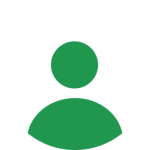 Edited by
Edited by 

























