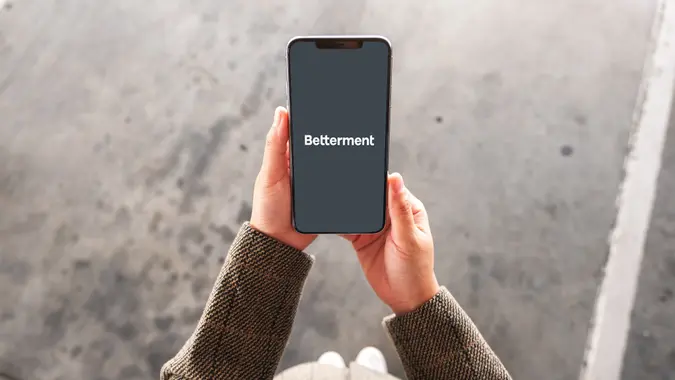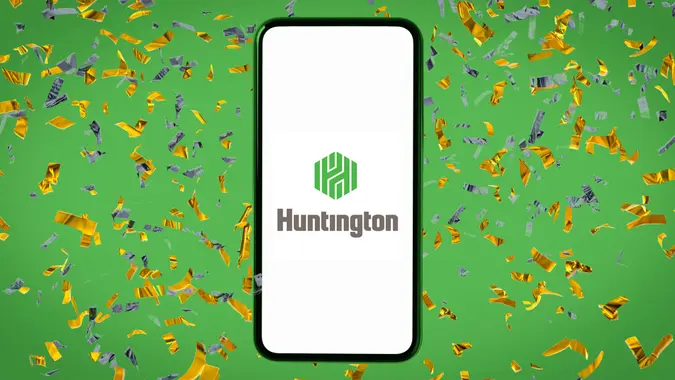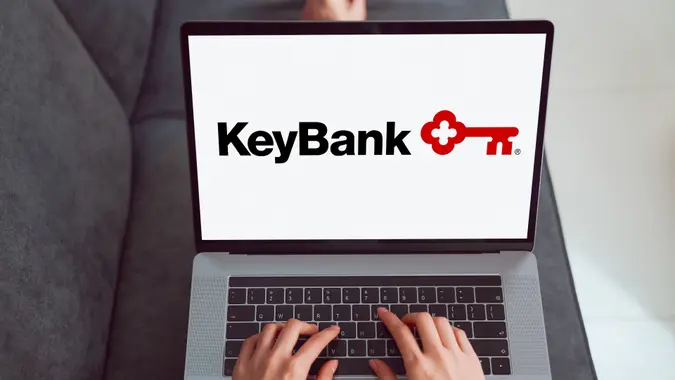Wells Fargo Login: How To Access Your Account Securely

Commitment to Our Readers
GOBankingRates' editorial team is committed to bringing you unbiased reviews and information. We use data-driven methodologies to evaluate financial products and services - our reviews and ratings are not influenced by advertisers. You can read more about our editorial guidelines and our products and services review methodology.

20 Years
Helping You Live Richer

Reviewed
by Experts

Trusted by
Millions of Readers
Like most major banks, Wells Fargo offers online banking and other services that give customers convenient access to their accounts, online bill payments and financial transactions. You can access Wells Fargo online and the bank’s mobile app via a secure and simple Wells Fargo banking login.
How To Log In to Your Wells Fargo Account
You can log in using your computer or app.
Log In Through Your Computer
Once you have an account set up, logging in is a piece of cake.
- When you get to the Wells Fargo homepage, you’ll see a place to sign in to your account on the left-hand side.
- Simply type your username and password into their respective slots.
- You can click the “Save username” checkbox to make the process quicker in the future, but before you do, consider whether or not someone could find and steal your personal information. If you’re using a shared computer or public Wi-Fi, you may want to think twice before hitting that box.
Log In Through Your Mobile App
Your Wells Fargo login covers multiple devices, meaning you’ll use the same login for both your desktop and your mobile phone or tablet.
- You can download the Wells Fargo app on either Apple or Android devices.
- When you open the app, it’ll prompt you to log in.
- As with your desktop, simply enter your username and password in their respective entry spaces.
How To Reset Your Wells Fargo Login Credentials
Within a few minutes, you can easily reset your Wells Fargo login credentials.
Resetting Your Password
- If you forget your password, click the “Forgot username or password?” link under the login fields.
- You’ll be redirected to a page that will ask you which one you need.
- Select the appropriate option.
- After that, you’ll be asked to input either your password or username.
- You’ll also need to provide your Social Security number or taxpayer identification number to verify your identity.
Recovering Your Username
- If you’ve forgotten your Wells Fargo username, navigate to Wells Fargo’s Forgot Username or Password page.
- Provide the required information. This may be your account number or Social Security number.
- Follow these prompts to retrieve your username.
- If you’re unsuccessful in recovering your username, you can contact Wells Fargo customer service at the following number: 1-800-956-4442.
How To Use the Wells Fargo Mobile App
You can download the Wells Fargo mobile app from the Apple Store or Google Play. Once you are in the app, you can sign in by using your Wells Fargo username and password.
If you’re a new user, you will need to enroll. To protect your account, set up two-factor authentication for added security.
Features Available Through Mobile Banking
There are several features available through mobile banking. These include the following:
- Check account balance
- Make transfers
- Review transaction history
- Contact customer service
- Deposit checks
- Pay bills
Troubleshooting Wells Fargo Login Issues
If you’re checking your Wells Fargo bank account via your computer or app, you may sometimes receive error messages. Some common Wells Fargo login errors and solutions include:
- Incorrect username or password: Make sure your username and password are correct. Also, check to see if your caps lock key is on or off based on your password. Navigate to “Forgot Username or Password” to reset credentials.
- Numerous failed attempts: If you try to log in and your credentials keep failing, the system will automatically lock you out. Wait 15 to 30 minutes before you try to log in again or reset your password.
- Outdated credentials: If you’re using a saved password on your computer, it may have saved the wrong credentials. Clear your saved passwords and try again.
Browser and Device Compatibility Issues
Sometimes browser and device issues will not allow you to get access to your account. In this case, you should clear out your cache or cookies.
For Safari:
- Navigate to “Preferences.”
- Click on “Privacy.”
- Once you are in the privacy setting, click “Manage Website Data.”
- Select “Remove All.”
For Chrome:
- Navigate to “Settings.”
- Access “Privacy & Security.”
- Select “Clear Browsing Data.”
Use a different browser or device to see if this clears your account issues. You can also disable browser extensions.
How To Unlock a Temporarily Locked Wells Fargo Account
To unlock an account that is locked, you can do the following:
- Wait at least 30 minutes to log in again.
- Click “Forgot Your Password” and follow the steps to reset it.
- Call customer service at 1-800-956-4442 for help.
Logging In From a New Device or Location
When you sign in from a new device or location, you will be required to verify your credentials. Wells Fargo may send a one-time passcode to your cell phone.
Wells Fargo also uses RSA SecurID, a form of 2FA, that generates a code every 60 seconds.
What To Do if You Receive a Suspicious Login Alert
If you receive a suspicious alert, do not ignore it. Review your transactions and determine if there is anything that looks problematic. It may be a good idea to change your password.
Call Wells Fargo customer service at 1-866-867-5568 and make sure you alert them to the suspicious alerts.
Updating Trusted Devices in Your Account Settings
You can update the devices recognized by your Wells Fargo account:
- Sign on to your Wells Fargo account via the website or mobile app.
- Go to the Security Center within your account settings.
- Review the list of authorized devices and remove any that you no longer use or recognize.
Enabling Two-Factor Authentication for Added Security
You can follow these steps to add 2FA to your bank account:
- Access your Wells Fargo Bank account on your phone or computer.
- Enter your username and password.
- Access the security and privacy tab under your settings.
- Look for the option for multi-factor authentication.
- Follow the on-screen instructions to set up 2FA, which may involve verifying your phone number or email address.
How To Safely Log In to Your Wells Fargo Bank Account
There are some actions you can adopt to protect your Wells Fargo account information. These options take only a few seconds to complete.
Recognizing Phishing Scams and Fake Websites
Wells Fargo Bank will never request login or password information over email or texts. Scammers and hackers will tempt you to click a link so they can steal your personal and financial data.
Be aware of URLs that may look similar to Wells Fargo, but have errors or are misspelled. Don’t trust any “urgent” requests. These may be scams to push you to give up your information quickly.
Best Practices for Secure Online Banking
Create a password that is between eight and 12 characters, including numbers, capital letters and symbols. Make certain you enable 2FA so that you have an extra layer of security when accessing your account.
If you notice something is wrong with your account, review your transaction history and contact Wells Fargo as soon as possible.
Using a Secure Network for Banking Transactions
Always use a private and secure network for banking transactions. Airports and retail stores have public Wi-Fi. Your information is at risk from hackers and scammers on public Wi-Fi networks.
FAQ
Here are the answers to some of the most frequently asked questions about Wells Fargo login issues and account access.- Why can't I log in to my Wells Fargo account?
- You may be using the wrong login name or password. Also, too many failed attempts may cause you to be locked out of your account temporarily. Sometimes previously incorrect saved passwords are automatically filled in and can prevent access.
- How do I enable fingerprint or Face ID login?
- You can follow these steps to enable biometric features:
- Open the app and enter your Wells Fargo username and password.
- After you log in, navigate to the app's settings.
- Look for an option labeled "Biometric" or "Fingerprint Login" or "Face ID."
- Follow the prompts to access the feature.
- You can follow these steps to enable biometric features:
- Can I log in to multiple Wells Fargo accounts from one device?
- Yes, you can access multiple Wells Fargo accounts from a single device.
- What should I do if I suspect unauthorized access?
- You must change your passwords, enable 2FA and alert Wells Fargo about the breach. Continue to check your transactions via online banking.
More About Wells Fargo
- Wells Fargo Review
- Wells Fargo CD Rates
- Wells Fargo Savings Account Interest Rates
- Wells Fargo Hours
- Wells Fargo ATM Limits
Valerie Smith contributed to the reporting for this article.
Information is accurate as of Dec. 30, 2025.
Editorial Note: This content is not provided by any entity covered in this article. Any opinions, analyses, reviews, ratings or recommendations expressed in this article are those of the author alone and have not been reviewed, approved or otherwise endorsed by any entity named in this article.
 Written by
Written by  Edited by
Edited by